How to get WhatsApp Business API for FREE⚡️
The embedded signup is lightning-fast & will get you instant approval for the WhatsApp Business API Account (within 10 Minutes)
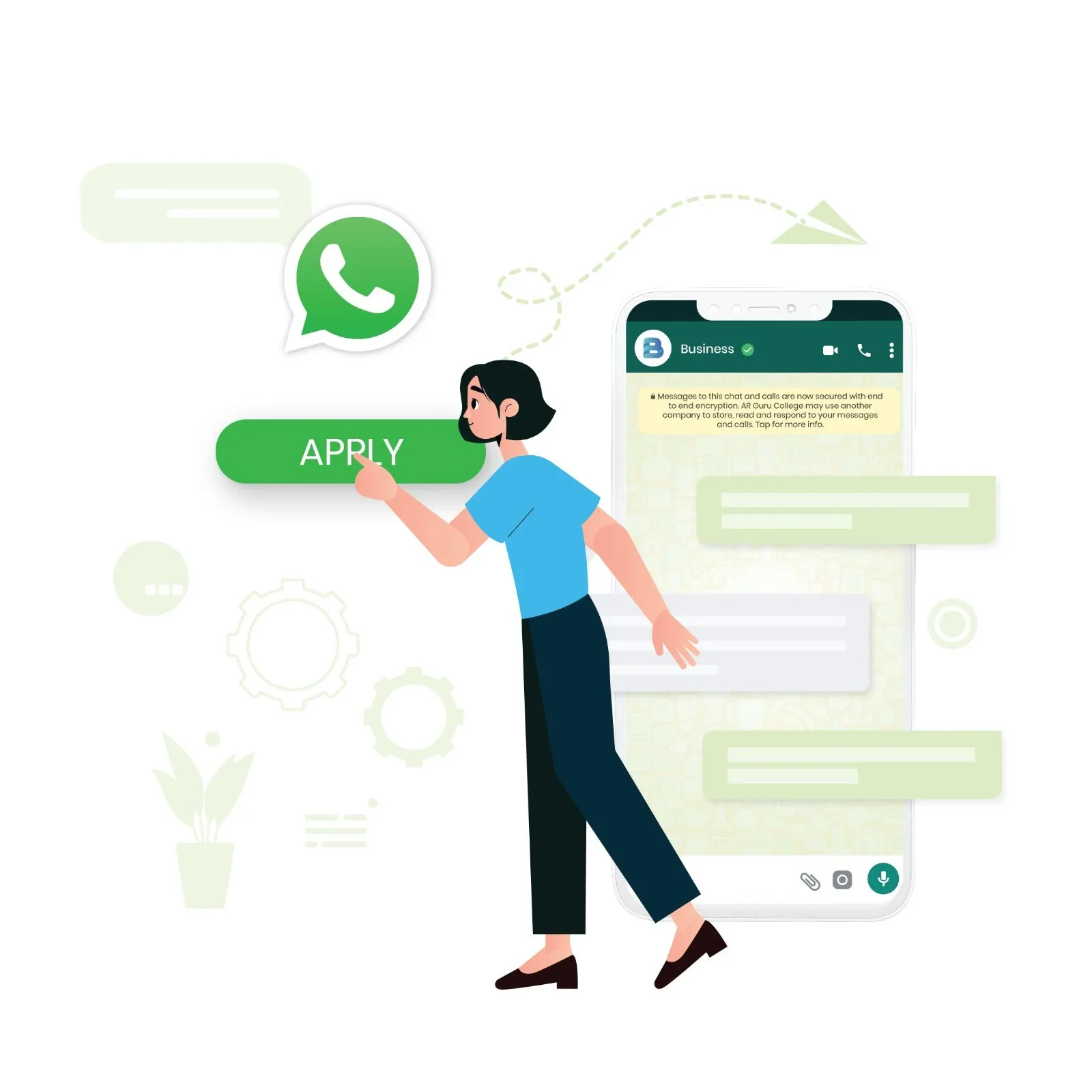
The embedded signup is lightning-fast & will get you instant approval for the WhatsApp Business API Account (within 10 Minutes)
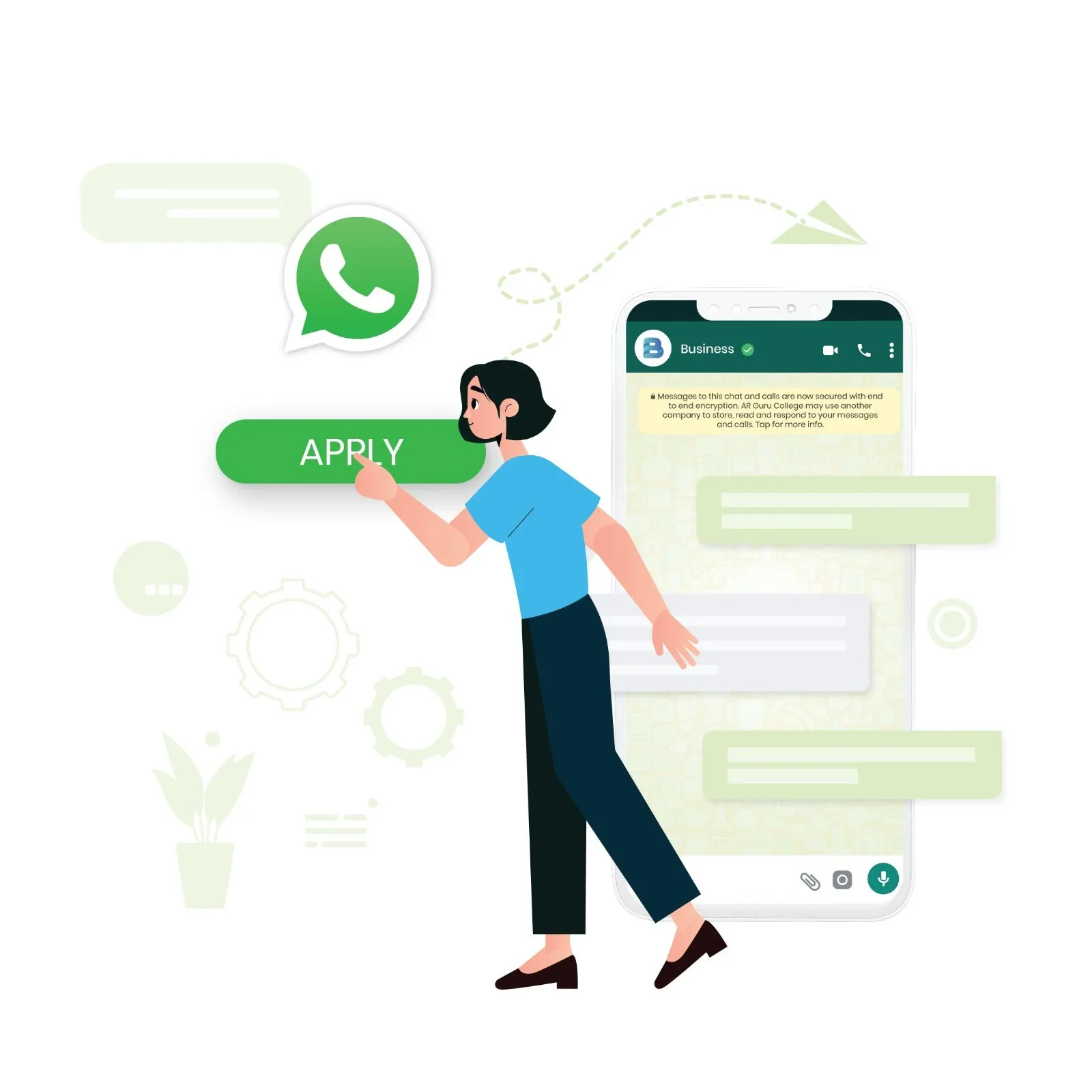
Go to AiSensy Signup Page by clicking the button below.
You can signup with your Google account or if you use a different business email, fill in the form.

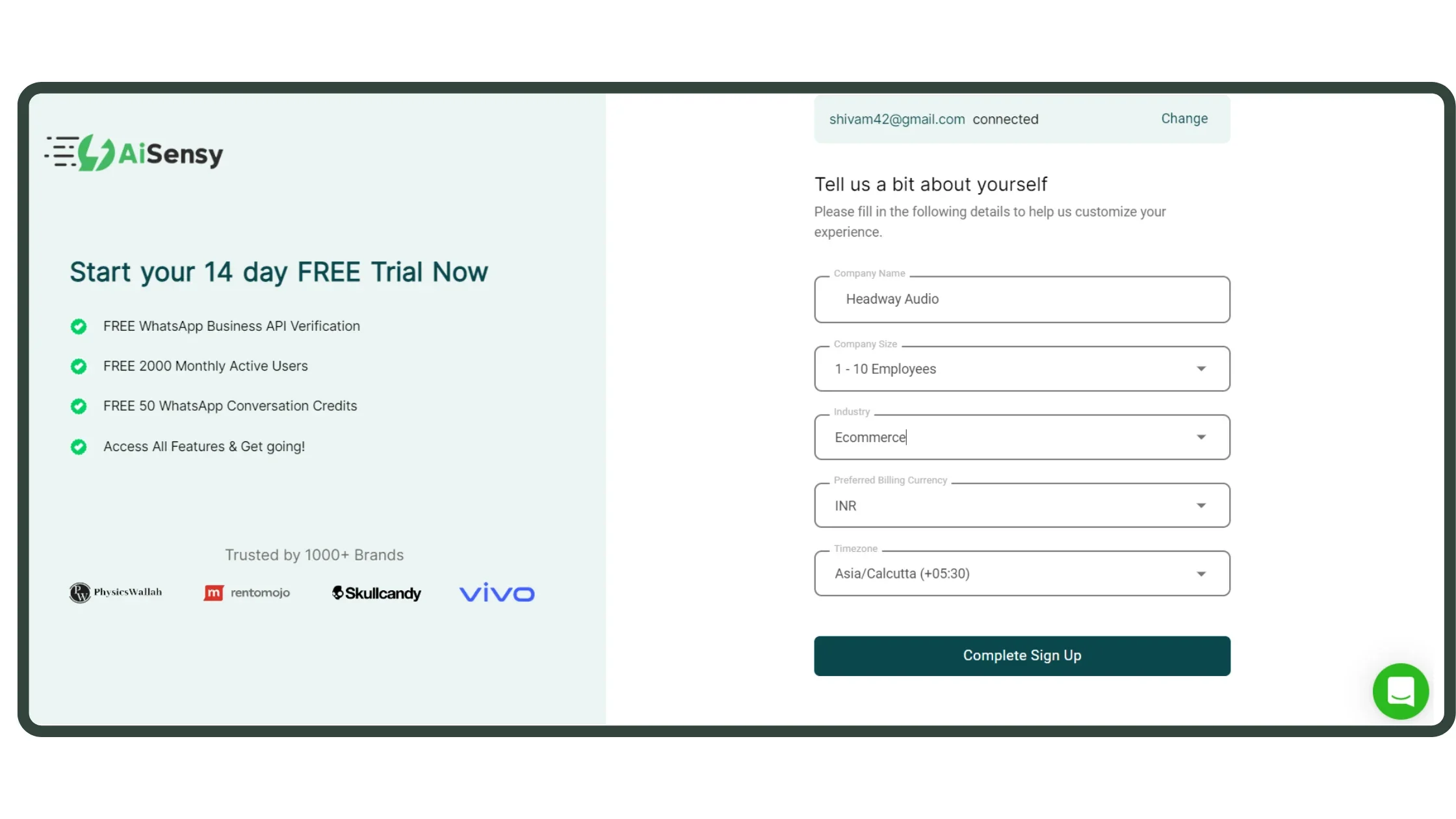
You've now entered your 14-Day FREE Trial which includes:
.png)
*Note - Make sure to get your Facebook Business Manager Account verified to get complete access to WhatsApp Business API.
You can get it verified simultaneously while applying for WhatsApp Business API or even after procuring the WhatsApp Busin
.png)
Clicking the button will redirect you to the Meta window where you can apply for WhatsApp Business API.
Click on the 'Get started' button to start filling out the WhatsApp Business API procurement application.
.png)
On the next screen, read the permissions shared & click 'Continue' to connect your Facebook account with AiSensy.
.png)
Next, select your Facebook Business Account which you wish to be associated with your WhatsApp Business API Account.
Reminding you again to verify this Facebook Business Account to enjoy complete access to WhatsApp Business API.
After selecting the one, click 'Continue'.
.png)
Fill out the WhatsApp Business API Account form carefully 👇
*Note - This window might not appear for a few accounts. If it doesn't, there's no need to worry! This won't have any effect on you getting approved for WhatsApp Business API.
.png)
In Embedded Signup, add:
Complete the number Registration
Complete the Phone Number registration by submitting the Phone Number and triggering the 6-digit code via SMS or Voice. Make sure the number is not registered on any WhatsApp Accounts.
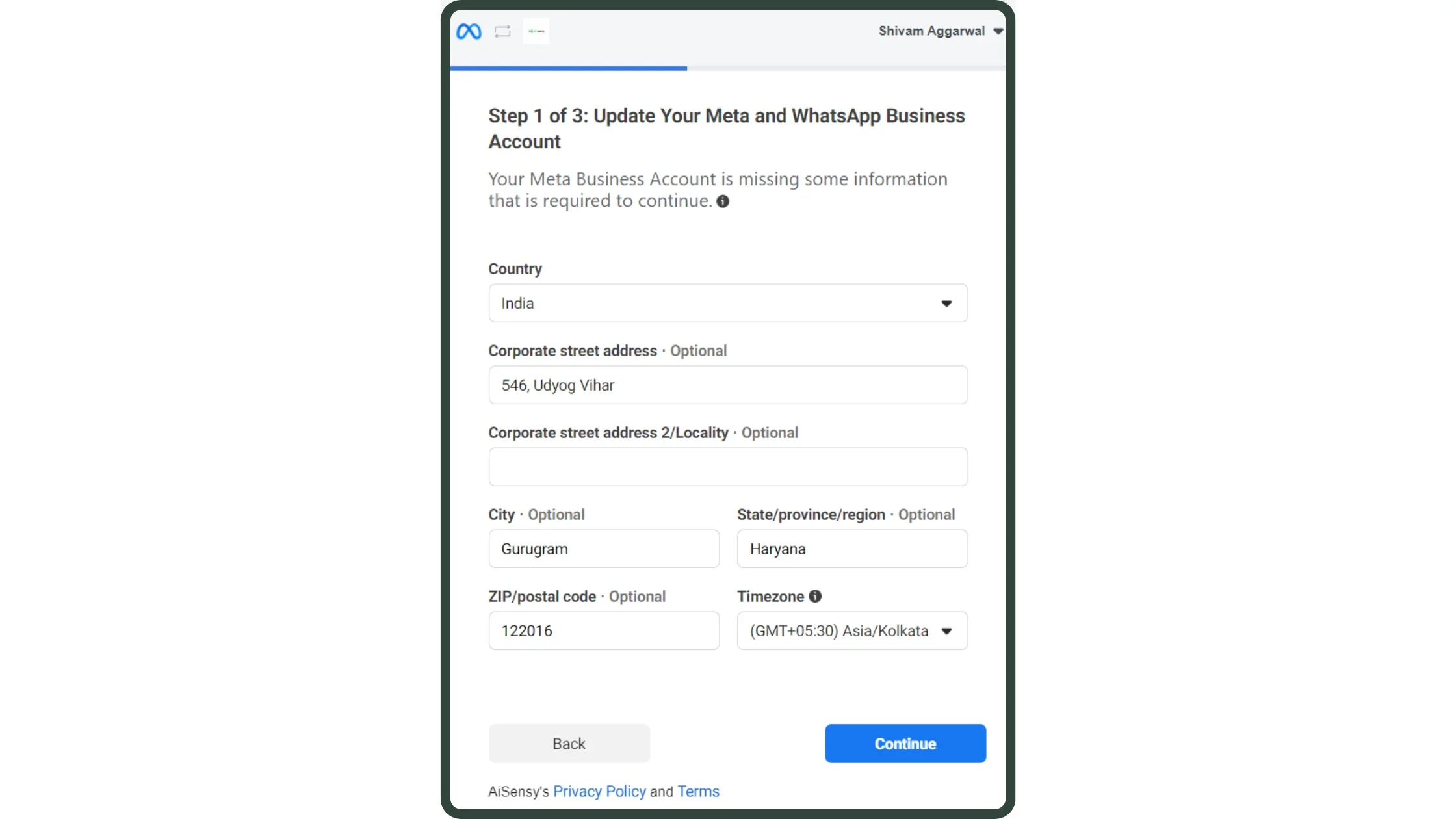
In the next step, you'll need to create a new WhatsApp Business Account or set up an existing business account.
*Note - This is not the Display Name you need for your WhatsApp Business API that will be visible to the end users. This is just the name of your WhatsApp Business Account created inside the FB Business Manager.
To create a new Business account, add your Business name & Timezone and press 'Continue'.
.png)
WhatsApp Display name is the name that will be visible to your users.
If your Display Name is different from the Legal Name of the company, you can provide a relevant business website to proceed ahead and establish the relationship between both.
There are specific rules you must follow to create this Display Name which you can view in this WhatsApp Display Name Guide.
.png)
Pick the category most relevant for your business & add a suitable description (optional) that will be visible to customers when they click your profile button.
The description can be added/changed anytime in future as well.
Once you do this, continue to the final step of your WhatsApp Business API application.
-(1).png)
Last, you need to enter the Phone Number on which you need to get the WhatsApp Business API. Make sure the number is connected and able to receive code via SMS or Voice for verification.
After adding your number, press 'Send Code'.
Finally, add the code you receive & press 'Submit'.
-(1).png)
Congratulations! 🎉🎉
If you see the above screen, you've successfully applied for WhatsApp Business API.
You're one step closer to growing your business with AiSensy.
The majority of reviews are completed instantly (with 10 minutes) - only the Display Name can take max. 3-4 hours to get approved.
.png)
The change will show in AiSensy Platform where the status of WhatsApp Business API will now show LIVE.
Well, that's the complete process you need to follow to apply for WhatsApp Business API.
Let us know if this tutorial helped you by choosing one of the feedback options below.
-(1).png)

AiSensy Platform is powered by Official Whatsapp Business APIs and is in alignment with all Whatsapp Rules.
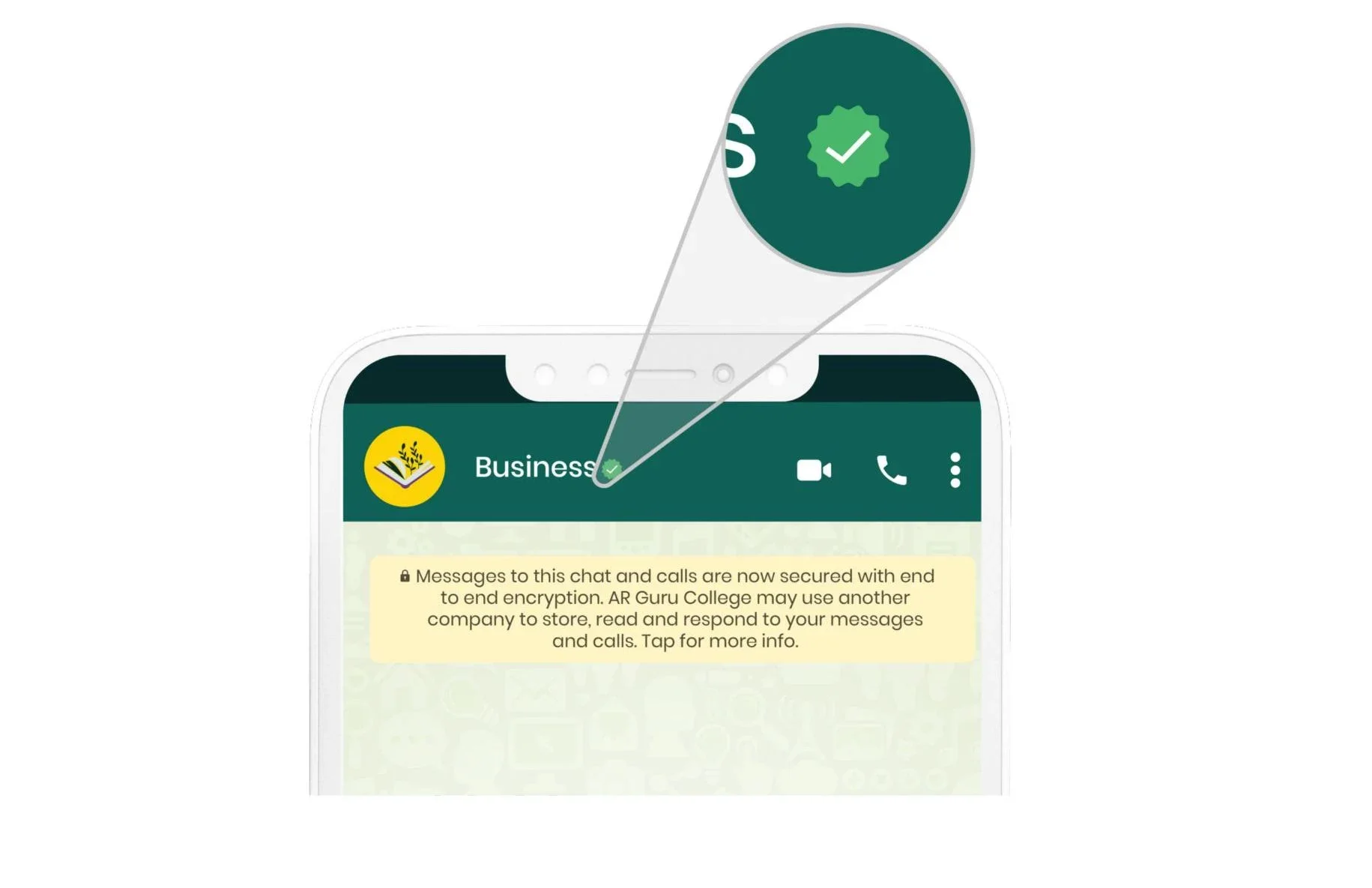
Our excellent customer support team is ready to help.
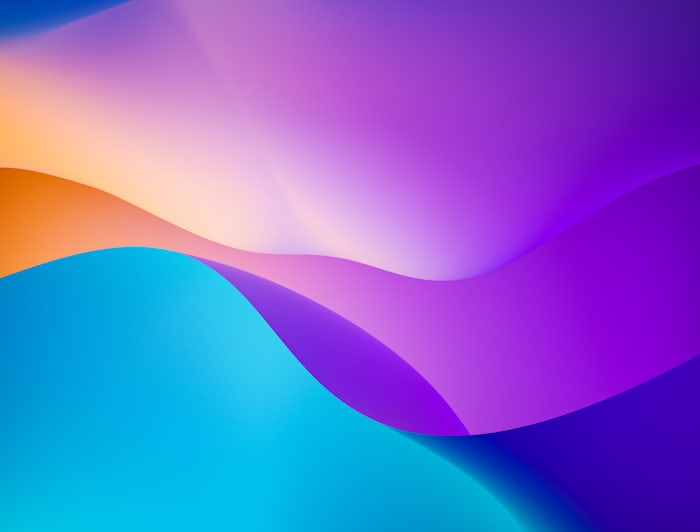
 Your payment was processed successfully. Congratulations!
Your payment was processed successfully. Congratulations! You have cancelled the payment process.
You have cancelled the payment process. This popup does not exist. I'm sorry.
This popup does not exist. I'm sorry.