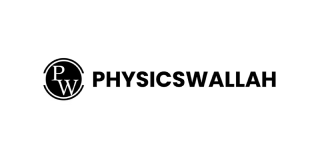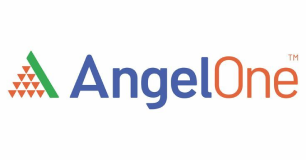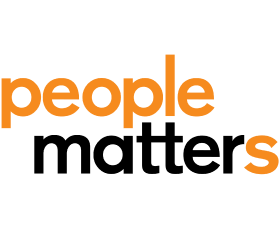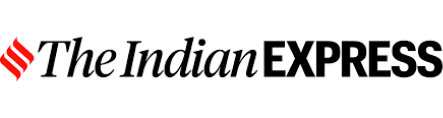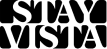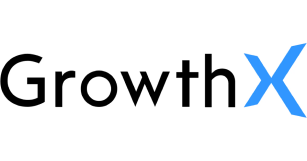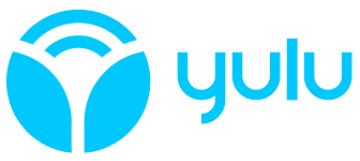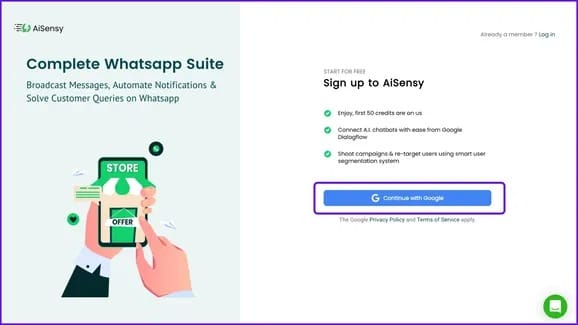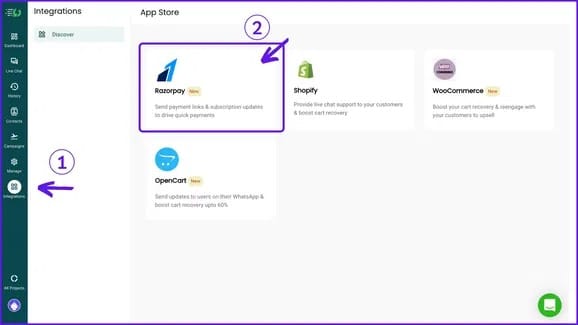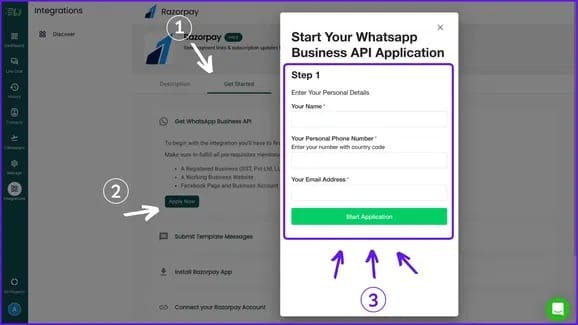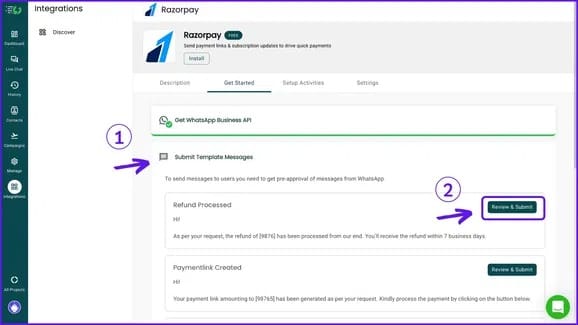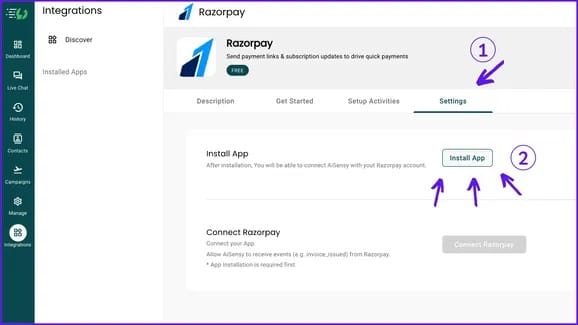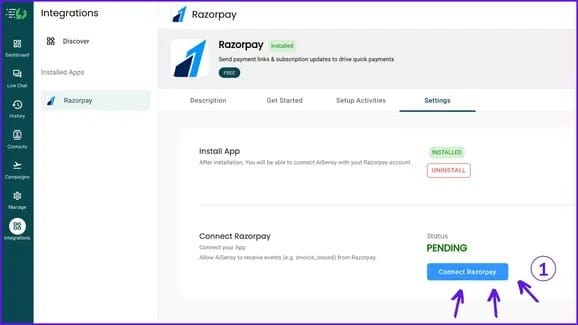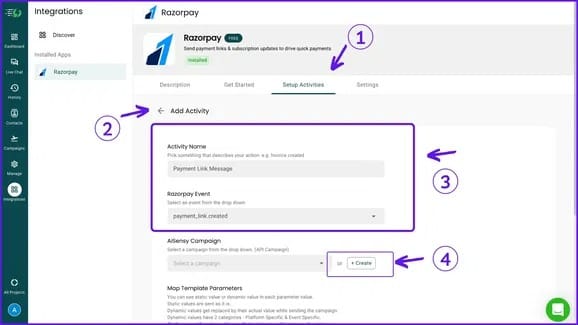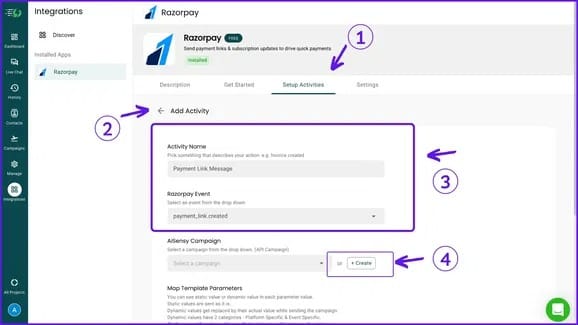Setup Activity - II
Map the Parameters for the Campaign you've Chosen
• You can use Razorpay Parameters by typing $RPAY_Email, $RPAY_Amount, $RPAY_PaymentLinkId, $RPAY_Description, $RPAY_GrossAmount
• Also You can use AiSensy Parameters by typing $Name, $MobileNumber, $FirstName, $LastName
Note: AiSensy Parameters $Name and $RPAY_Name are the same when you send a user campaign for the First time. If the user already exists $Name is updated to the name user has setup on their WhatsApp.
• Hence, it is suggested to use RPAY_NAME for personalisation.
• Also, It is suggestable to only use RPAY_NAME if all your Invoices, Payment Links etc on Razorpay are given a name.