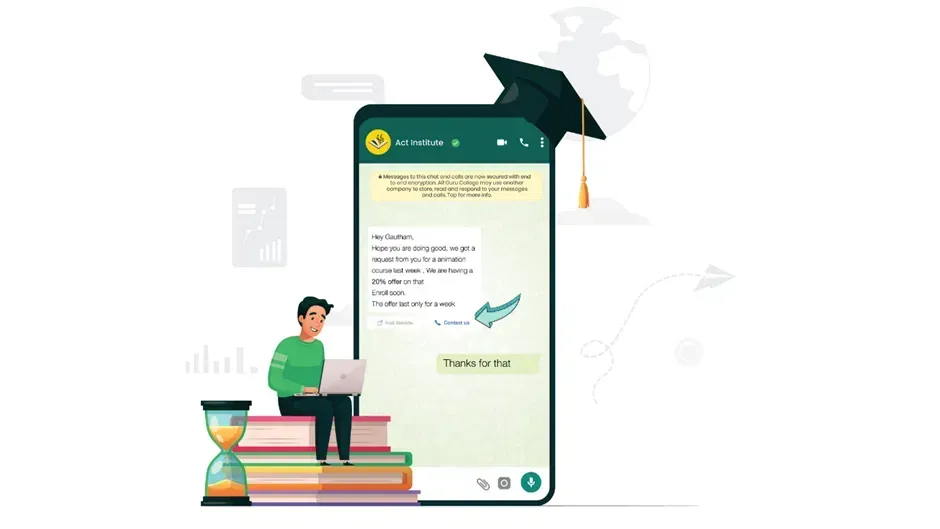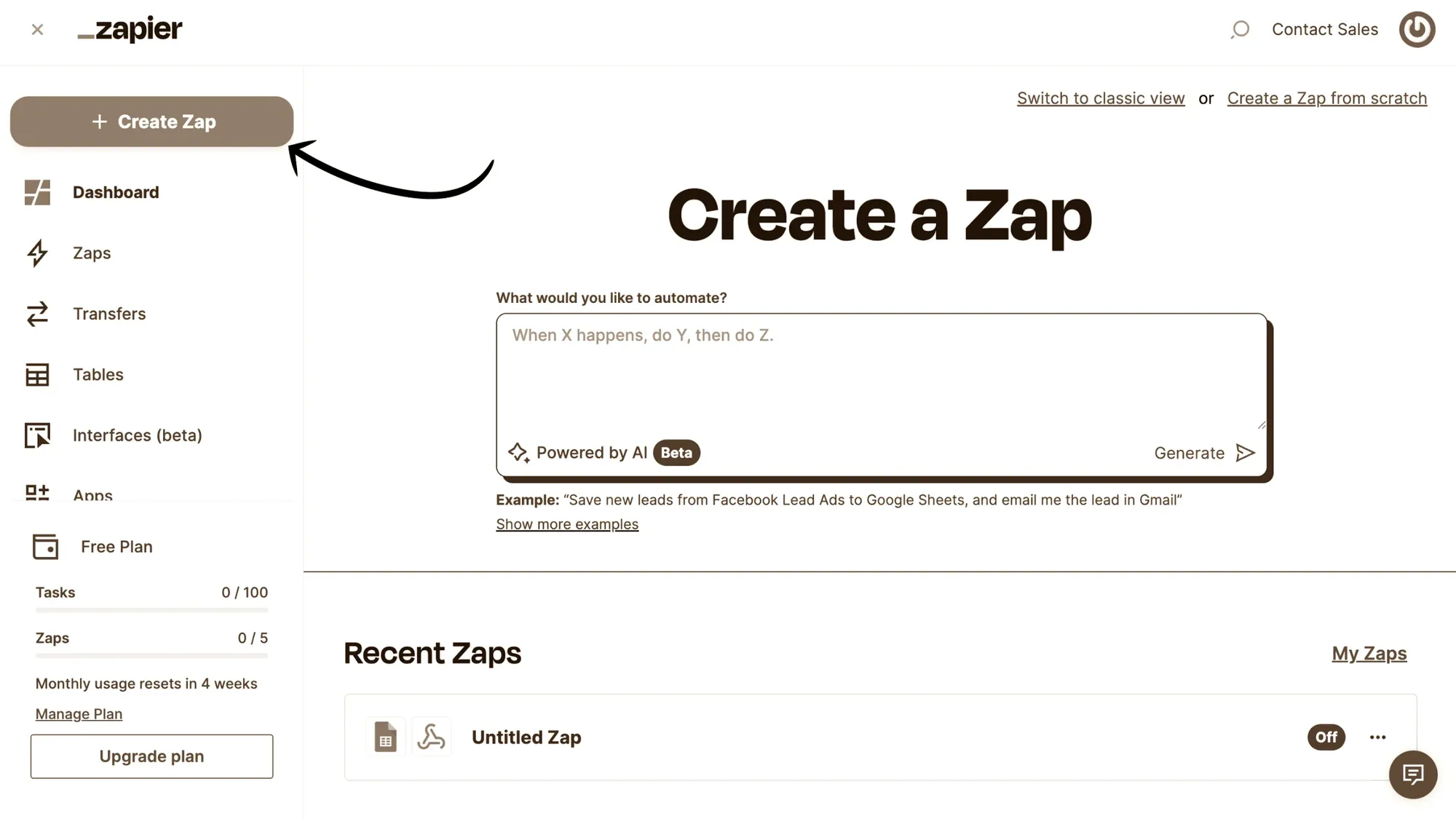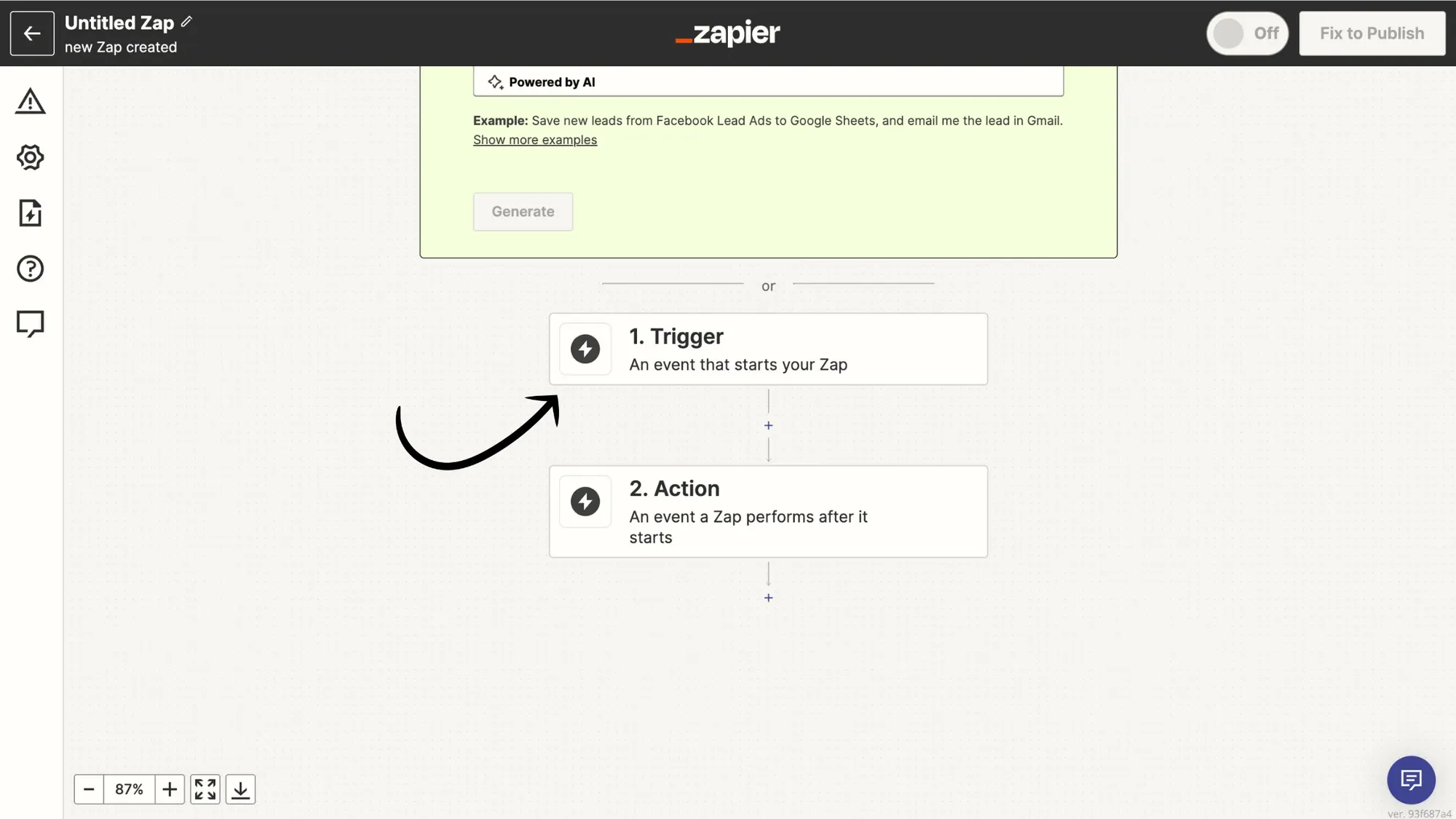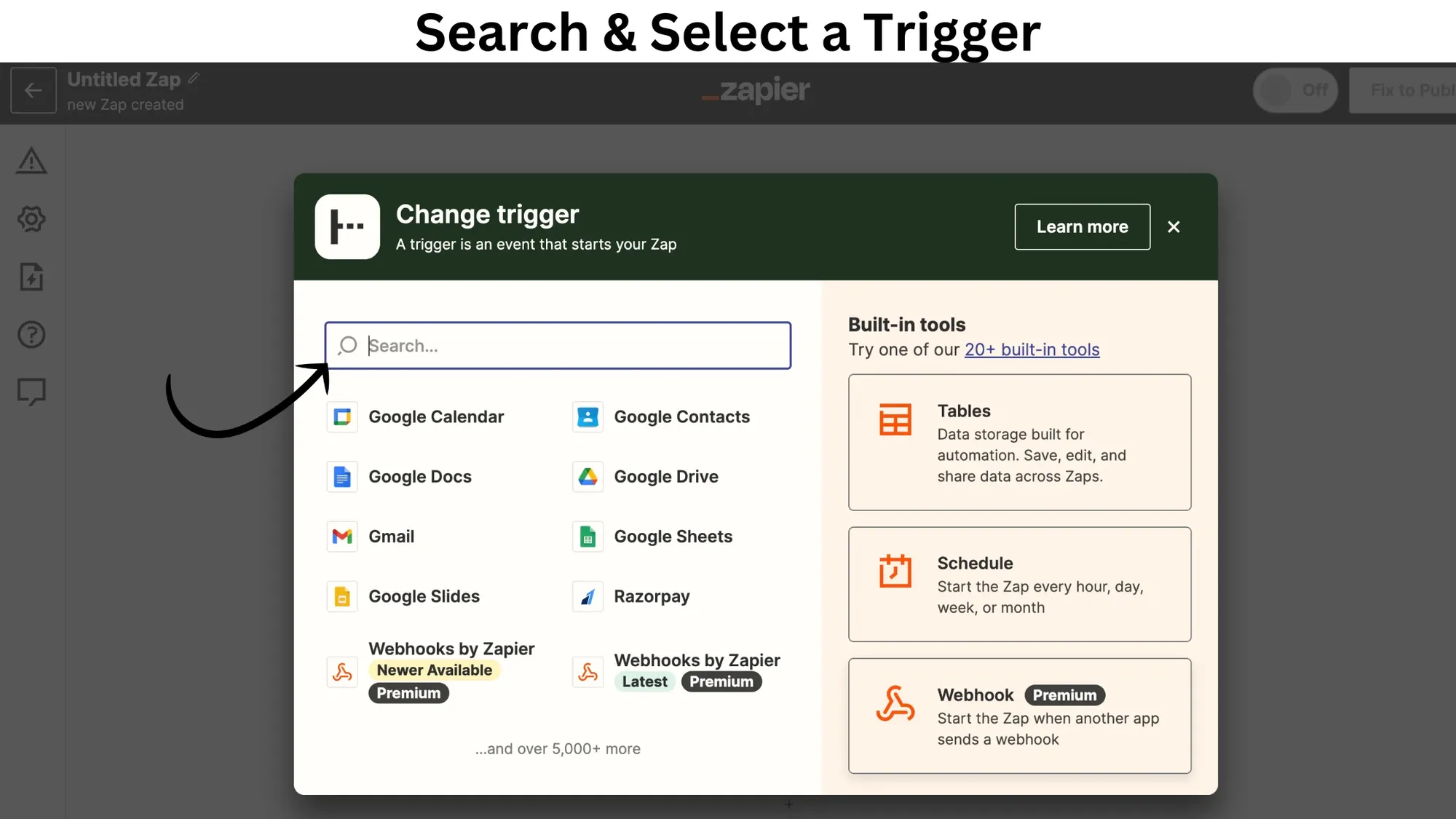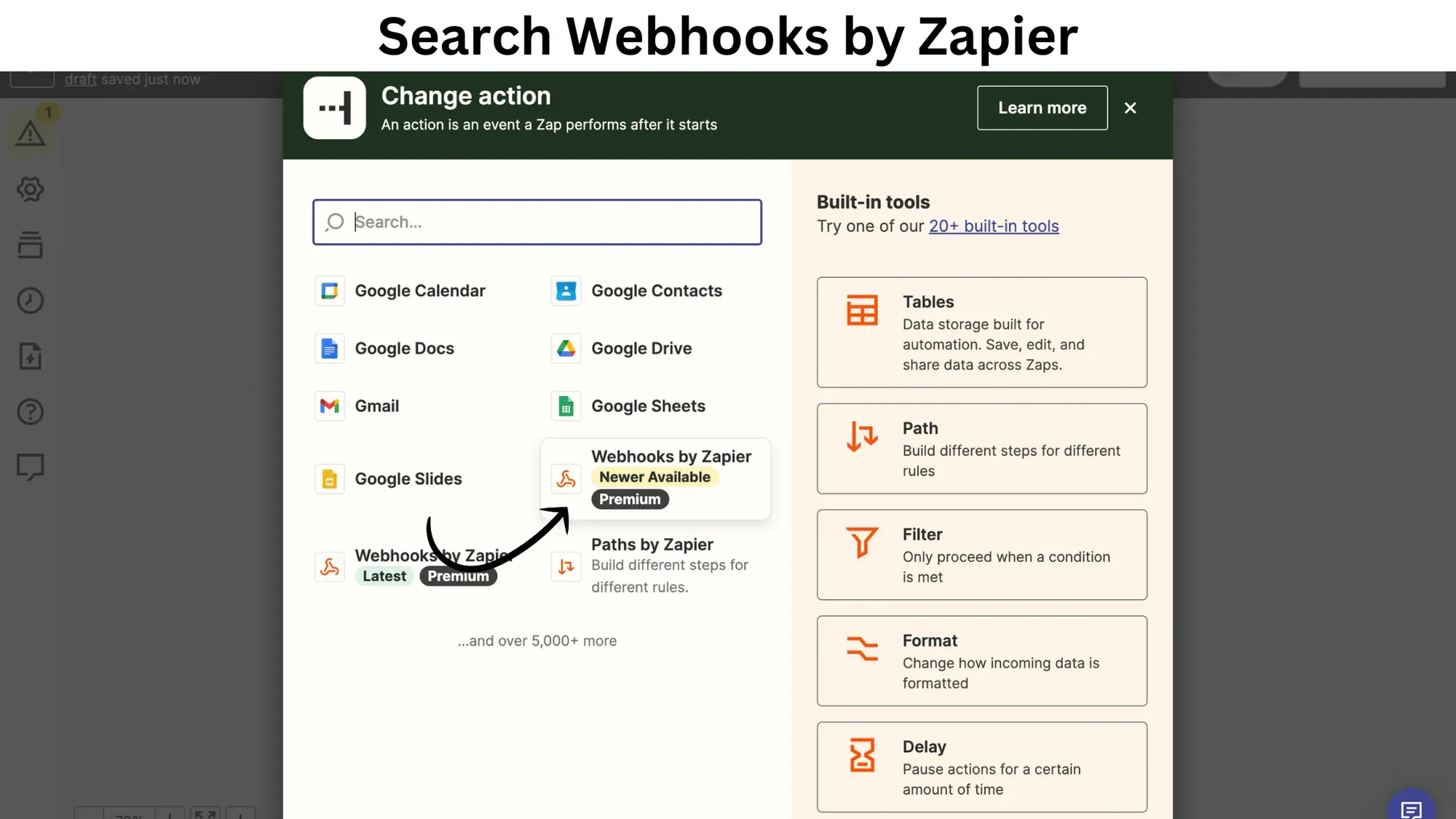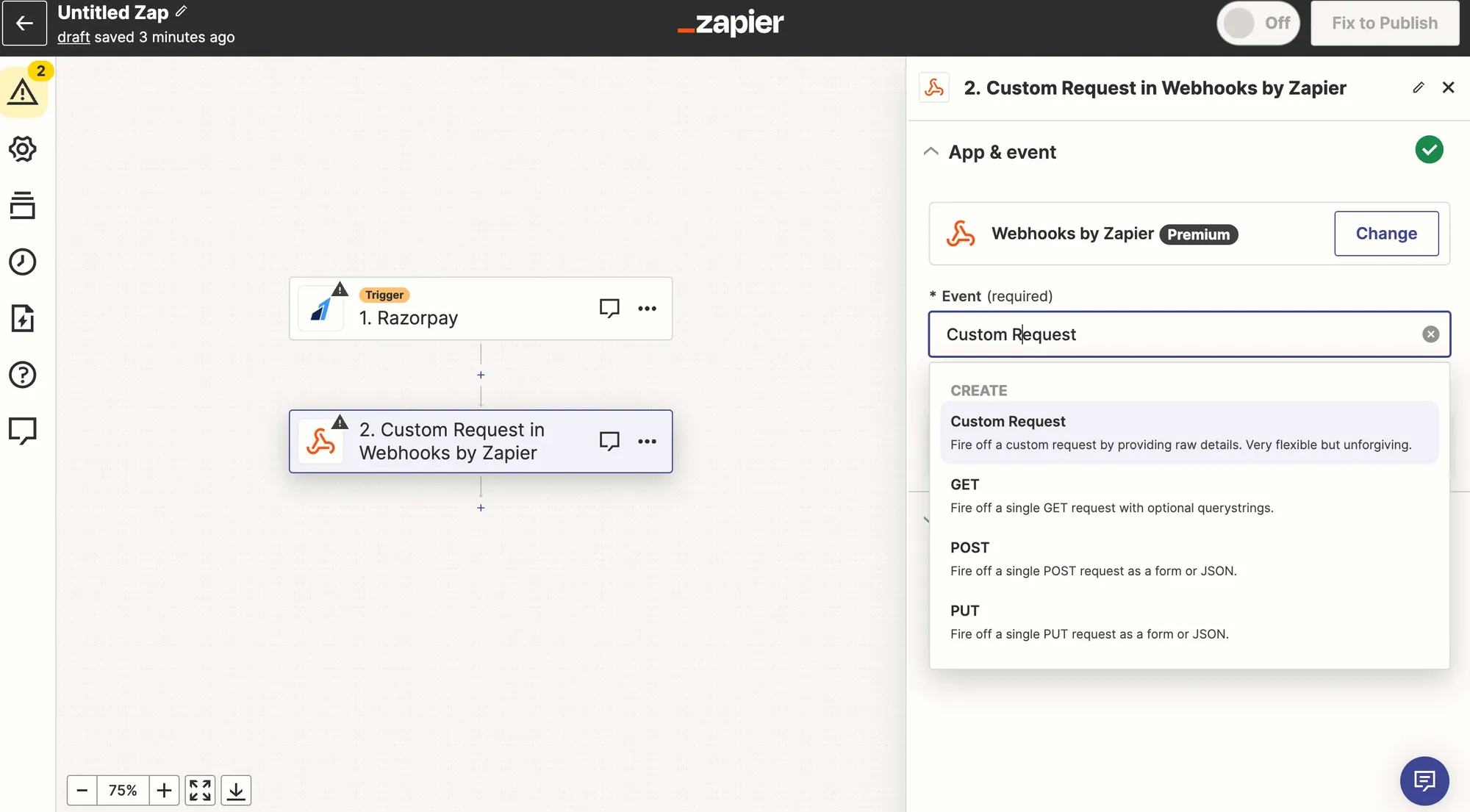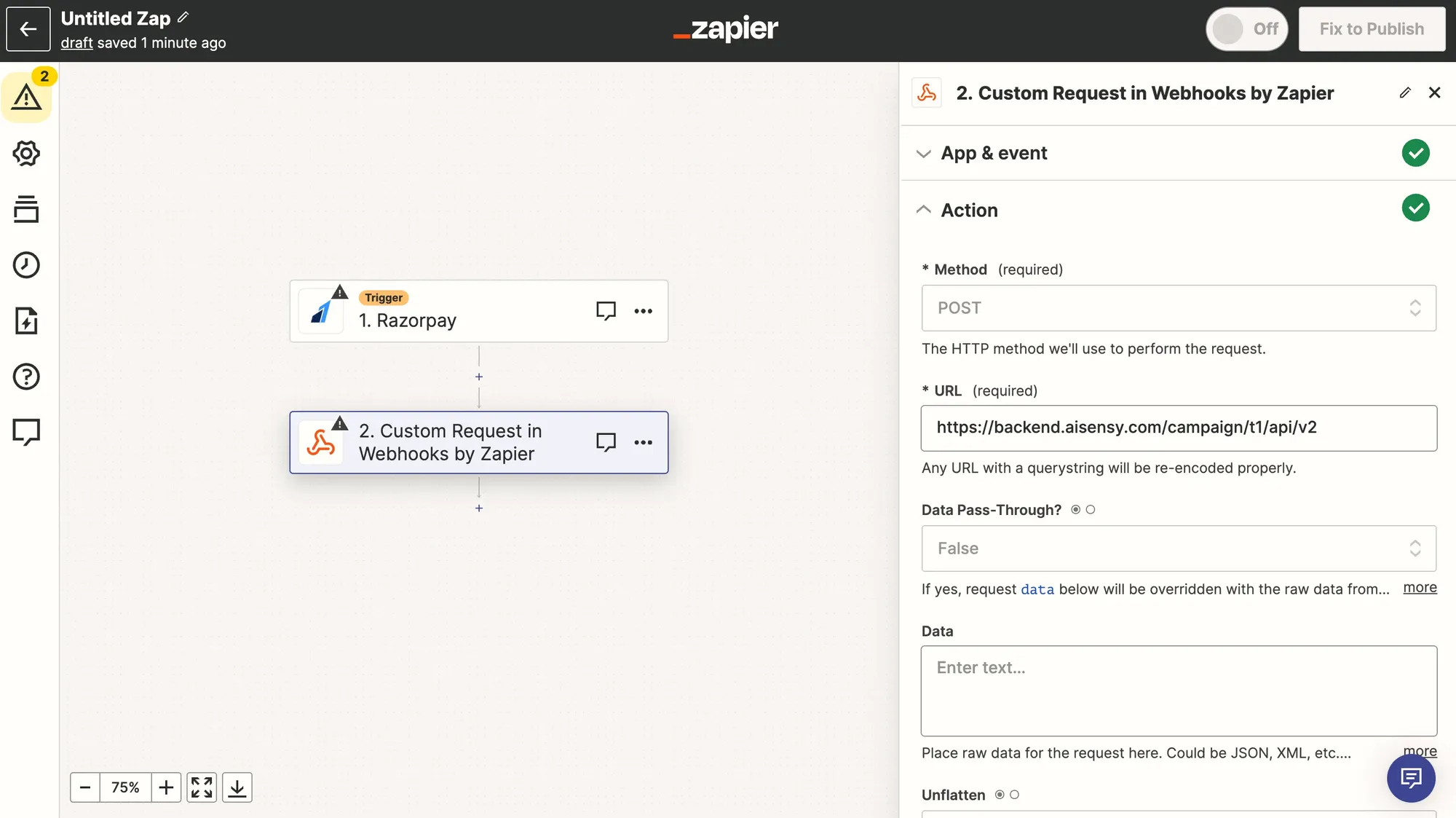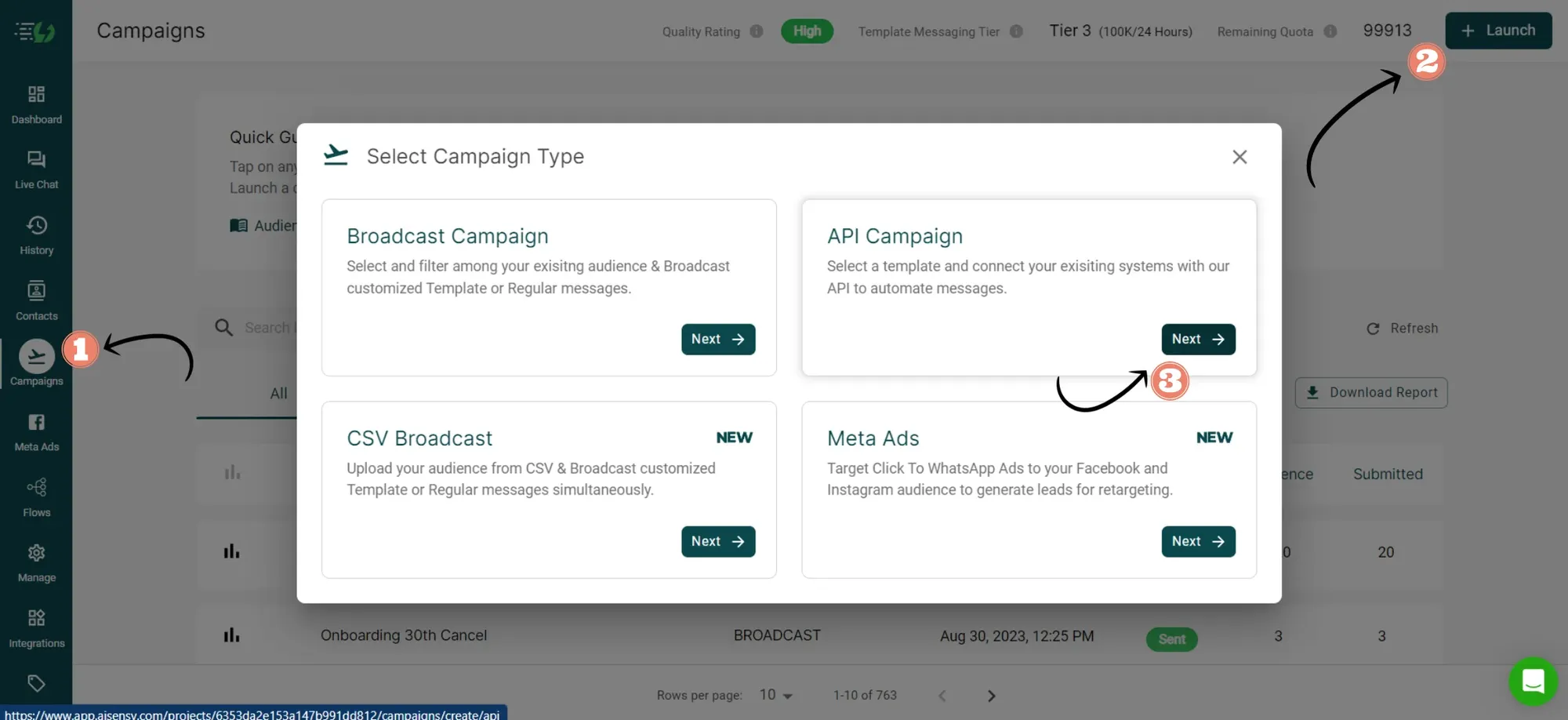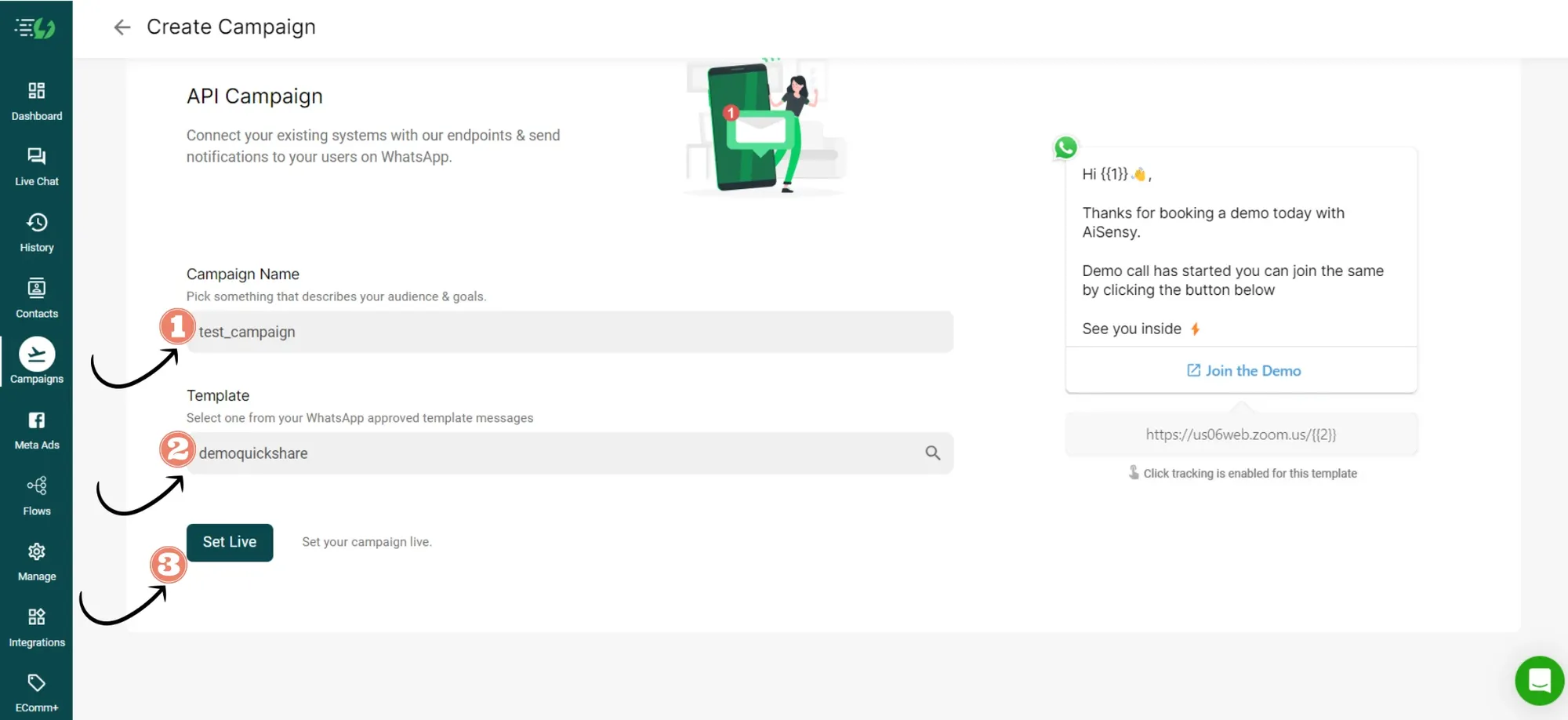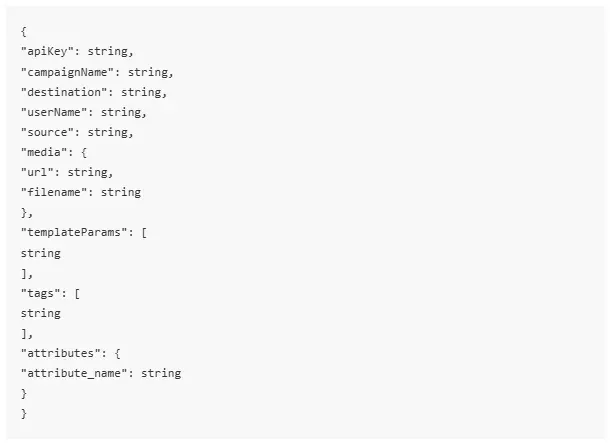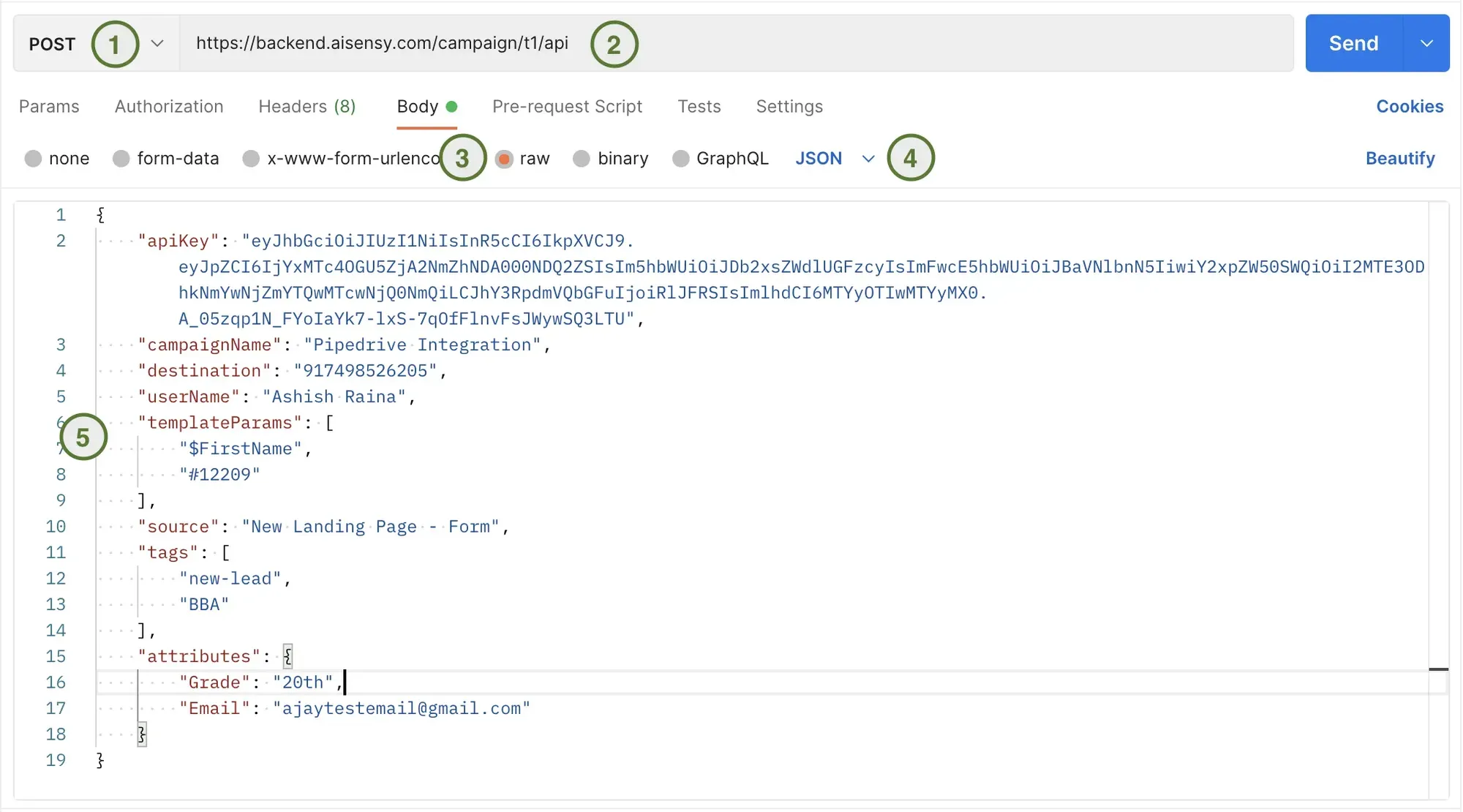For this step, you would need your development team to help you out with the integration process.
Now in Zapier create the JSON key as per the details shared below
HTTP Request.
End notifications to users through the API:
NOTE: In case of a new user (i.e. the user doesn’t exist on your contact list in AiSensy Platform) then a new contact will get created with the incoming details.
{
"apiKey": string,
"campaignName": string,
"destination": string,
"userName": string,
"source": string,
"media": {
"url": string,
"filename": string
},
"templateParams": [
string
],
"tags": [
string
],
"attributes": {
"attribute_name": string
}
}