How to Integrate Corefactors CRM with AiSensy
Step by step process to integrate AiSensy with your Corefactors CRM and automate WhatsApp messages directly via AiSensy - without any custom setup or middleware.

How to Integrate Corefactors CRM with AiSensy
Step by step process to integrate AiSensy with your Corefactors CRM and automate WhatsApp messages directly via AiSensy - without any custom setup or middleware.

What’s this integration all about?
Corefactors is a powerful CRM used by businesses across India to manage leads, track customer journeys, and close sales faster.
With this integration:
Every WhatsApp message you trigger via Corefactors will be sent using your AiSensy WhatsApp Business API account.
You can trigger WhatsApp templates for actions like new lead capture, meeting reminders etc.
After the integration, you'll be able to send WhatsApp messages directly from corefactors. No need to juggle between two platforms.
Prerequisites
Before you begin, make sure:
You have an active AiSensy WhatsApp API account (approved and verified by Meta). For more info, refer this doc
You have an active Corefactors CRM account.
Connect your Corefactors CRM with AiSensy
Step 1: Get Your AiSensy API Key
Go to AiSensy Dashboard
Click on Manage → API Keys
Copy the API key provided there (or create a new one)
Keep this key safe and confidential
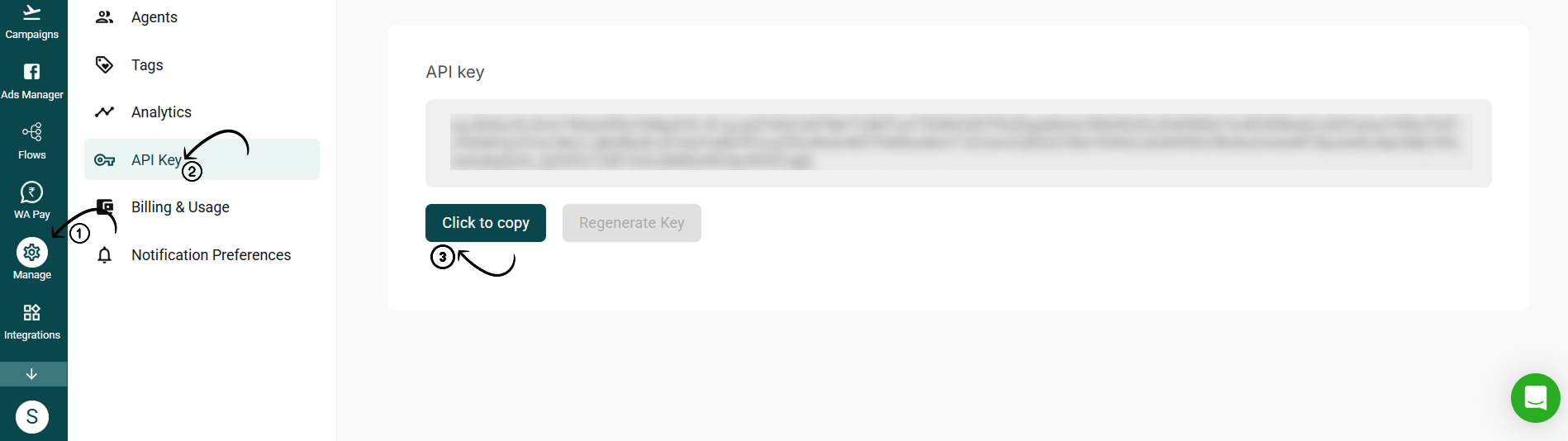
Step 2: Connect API Key to Corefactors
Log in to your Corefactors CRM
Navigate to Integrations → WhatsApp Settings
Select "AiSensy” under “WhatsApp," click on “Connect”
Paste the API Key you copied from AiSensy, & Click Save & Authenticate
If the authentication is successful, you'll see the image on the side.
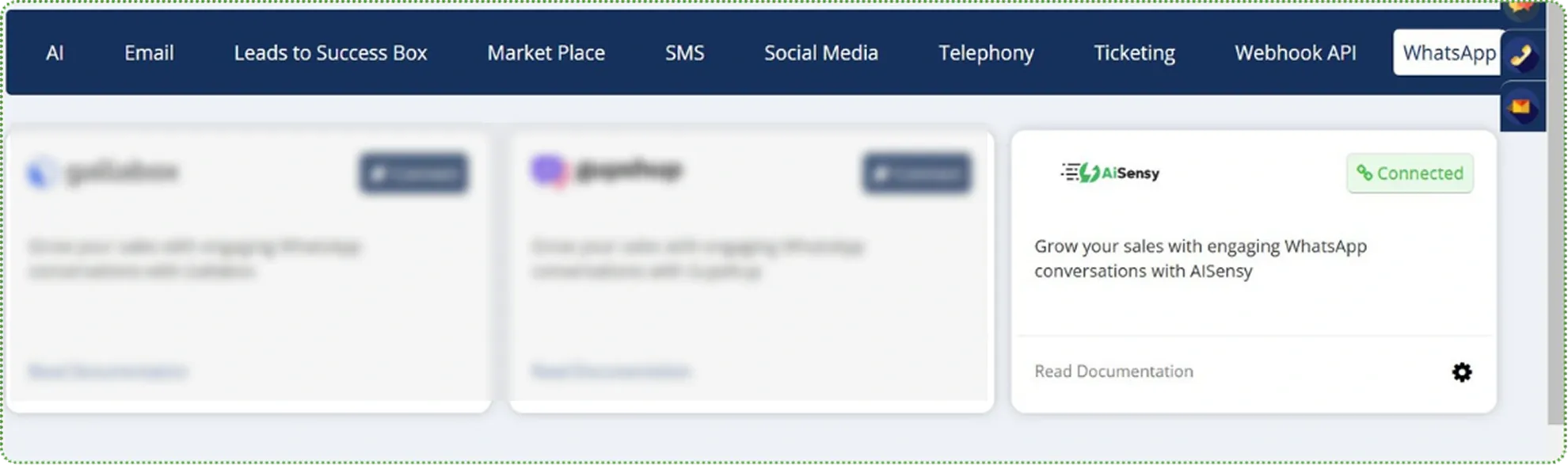
✅ That’s it. You’ve successfully connected AiSensy to your corefactors CRM.
Now, let's show you how to trigger WhatsApp messages directly from your Corefactors CRM.
How to trigger WhatsApp messages directly from your Corefactors CRM?
Step 1: Create a WhatsApp Template message on AiSensy
In AiSensy, navigate to the "Templates" section & create a new template message by clicking "+New".
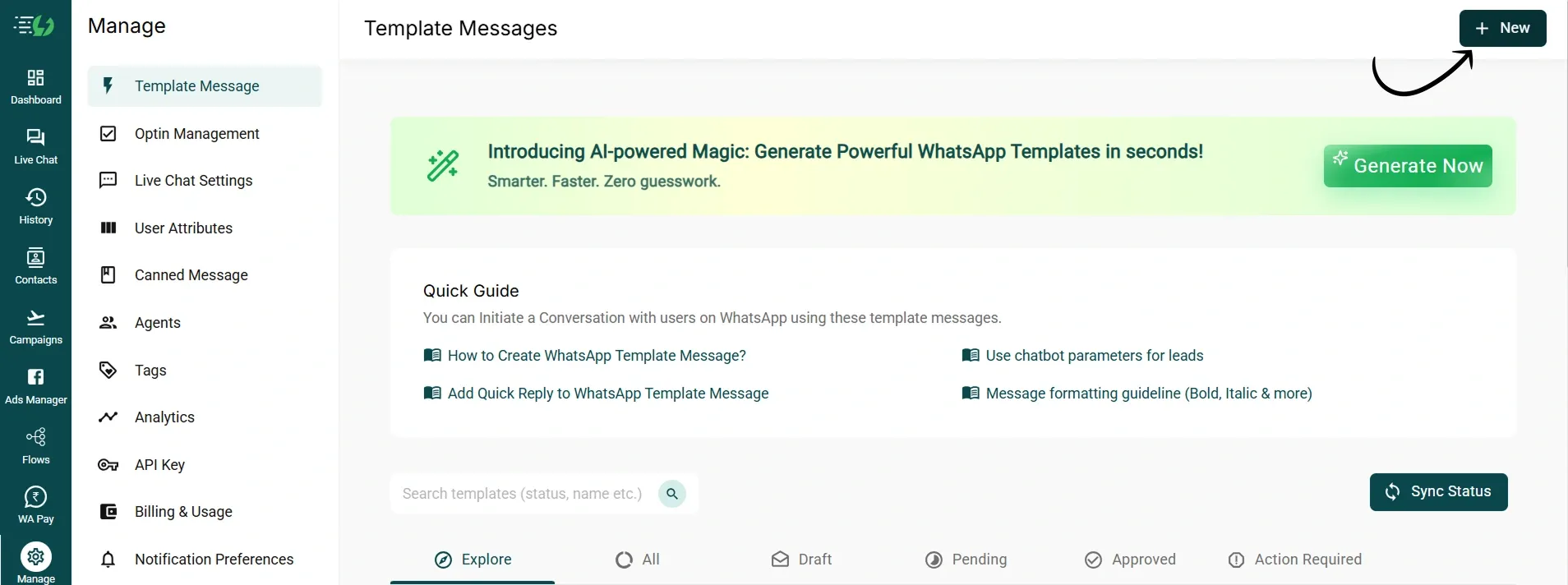
Step 2. Provide necessary details such as template name, category, and message content
For more info on how to create template messages in AiSensy, check out:
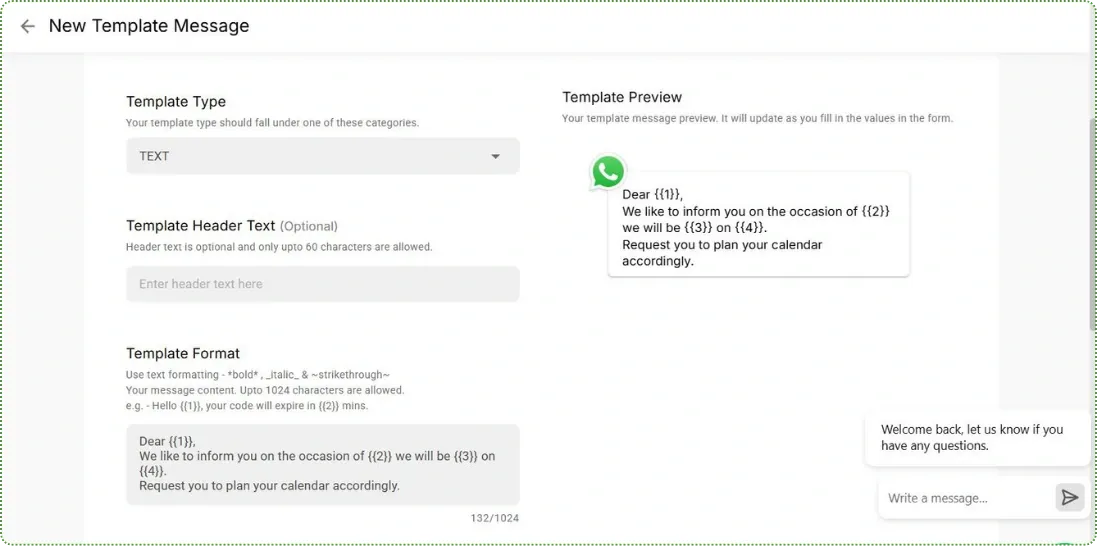
Step 3. Submit the template for approval
Once approved, the template will be available for use in campaigns.
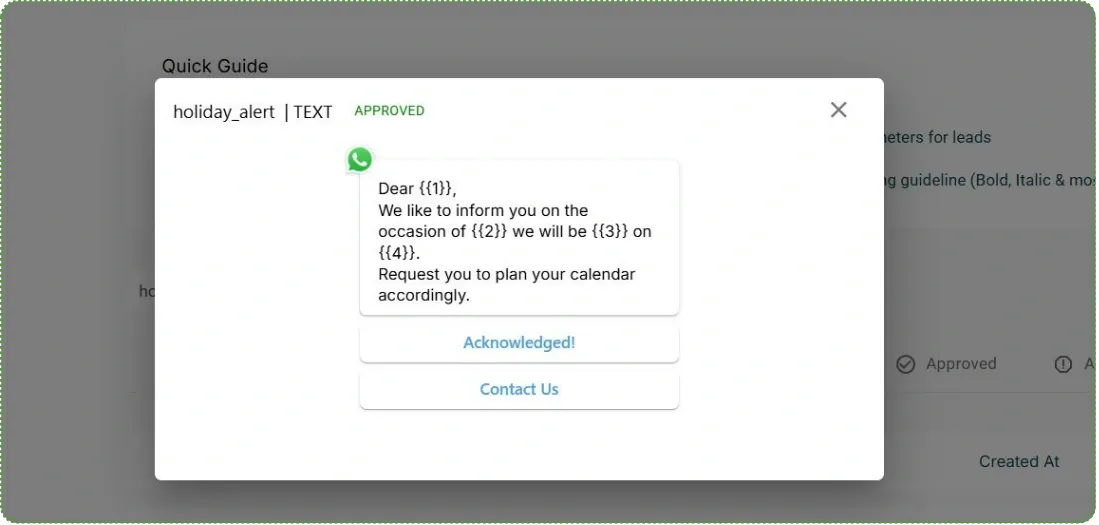
Step 4. Create a Campaign on the AiSensy Platform
Go to the "Campaigns" section in AiSensy.
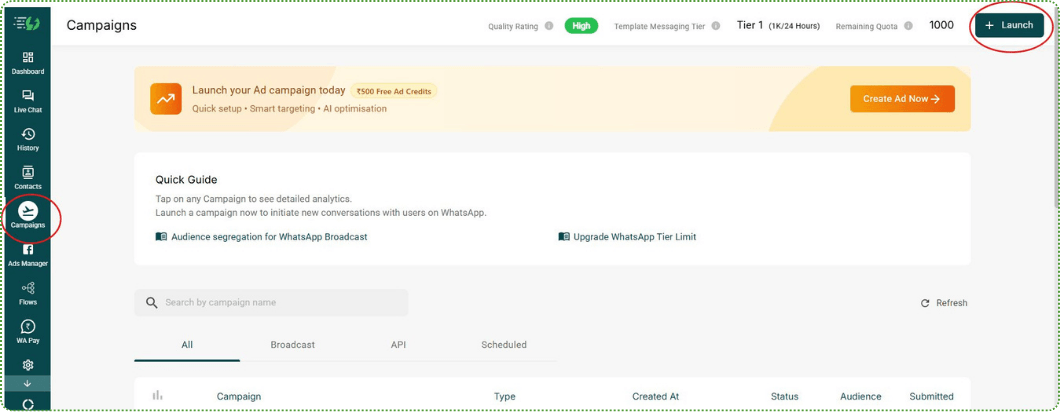
Step 5. Click on "Launch" and select API Campaign
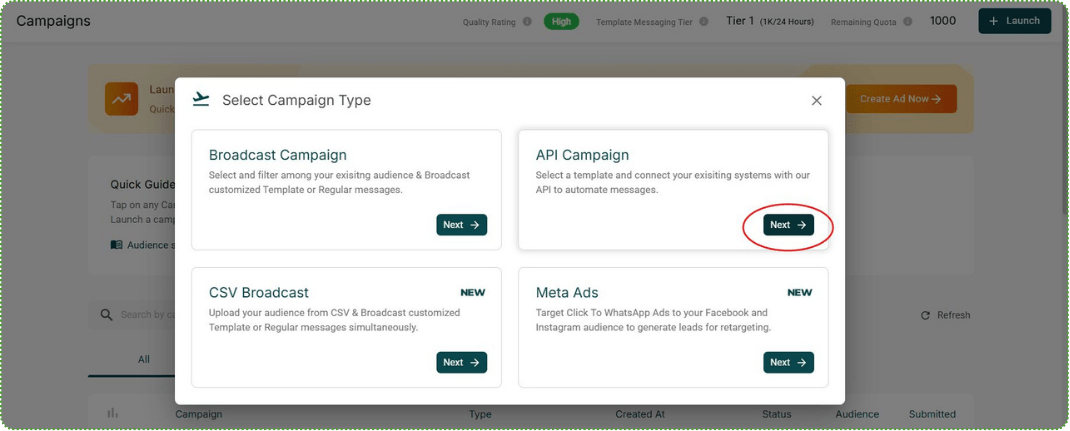
Step 6. Enter a campaign name and select the approved template.
Save and activate the campaign.
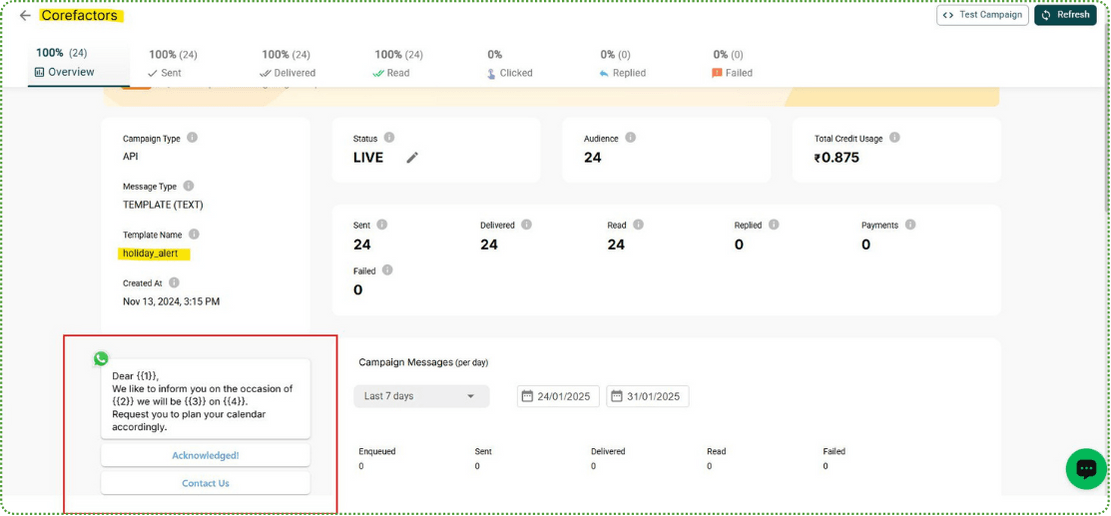
How to Create a WhatsApp Template in Corefactors
1. Access the Content Manager in Corefactors.
Access the Content Manager in Corefactors and click on "Create New Template."
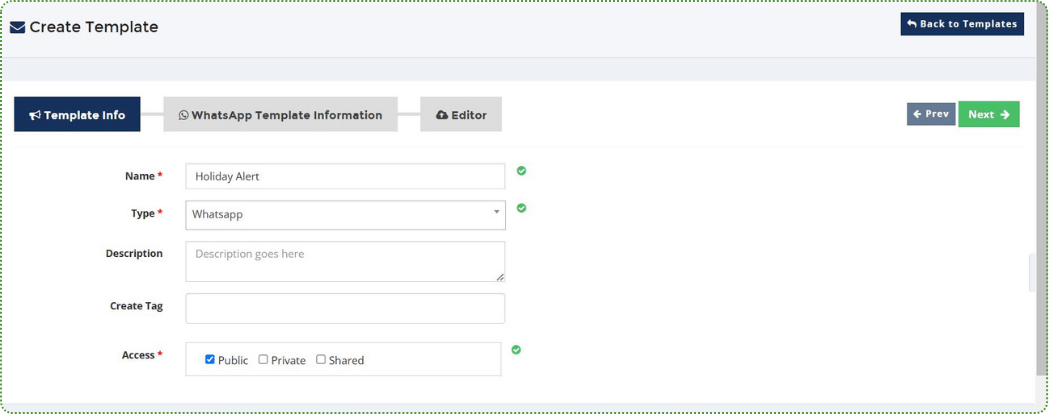
2. Provide a Campaign Name
Provide a campaign name under "WhatsApp Template Information" and compose the message content.
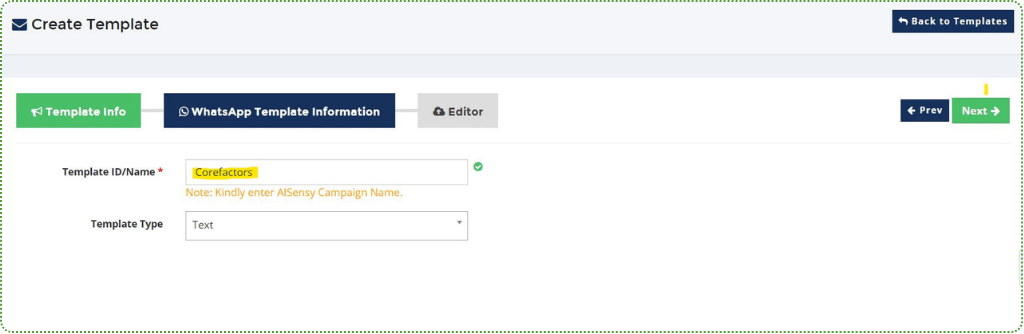
3. Save the template for future use

Sending a WhatsApp Message from Lead Box
Open the Lead Box in Corefactors.
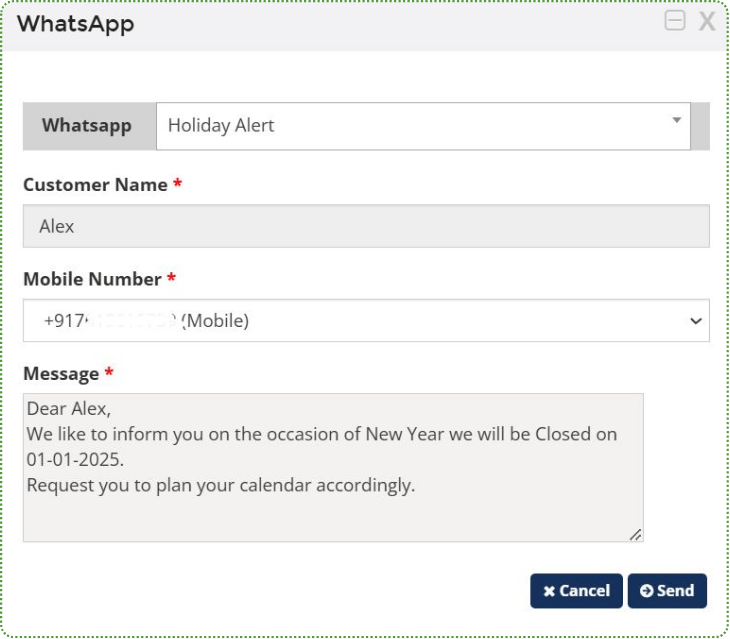
Select the lead for which you want to send a message
Click on "WhatsApp Now."
Choose the appropriate template from the dropdown menu.
Click "Send" to dispatch the message.
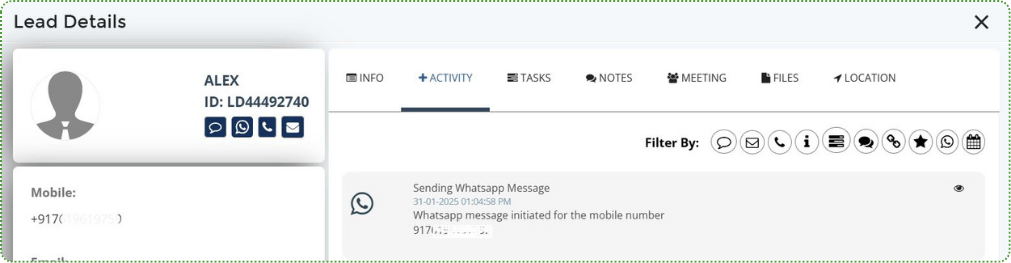
Final Step: Recipient/Lead Receives the WhatsApp Message
Once the message is sent successfully, the recipient or lead will receive it on their WhatsApp account.

Note
Corefactors also support WhatsApp Journey through the AiSensy integration.
With the AiSensy integration, corefactors users can send WhatsApp messages directly from the Support Box using the WhatsApp Now feature.