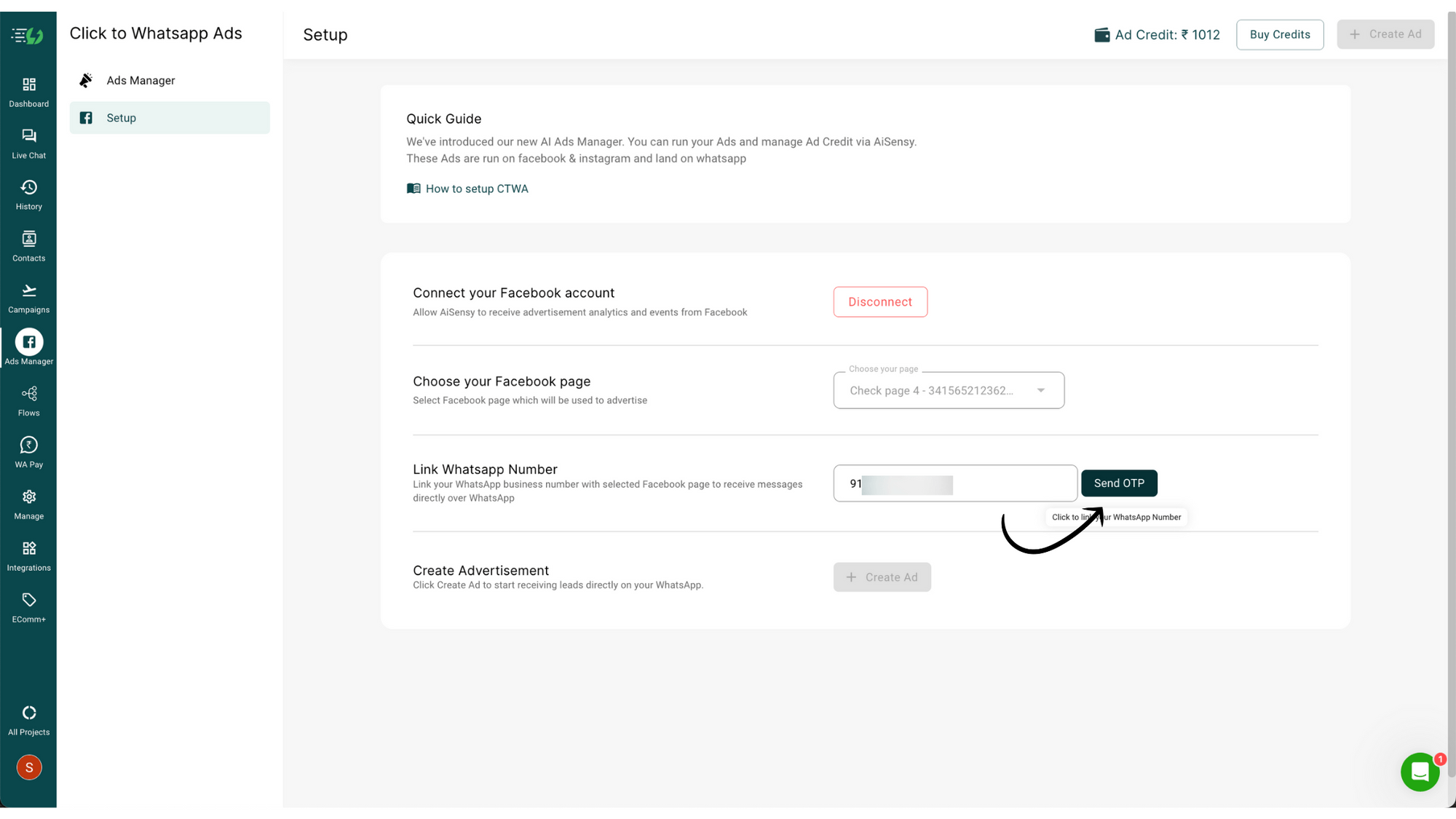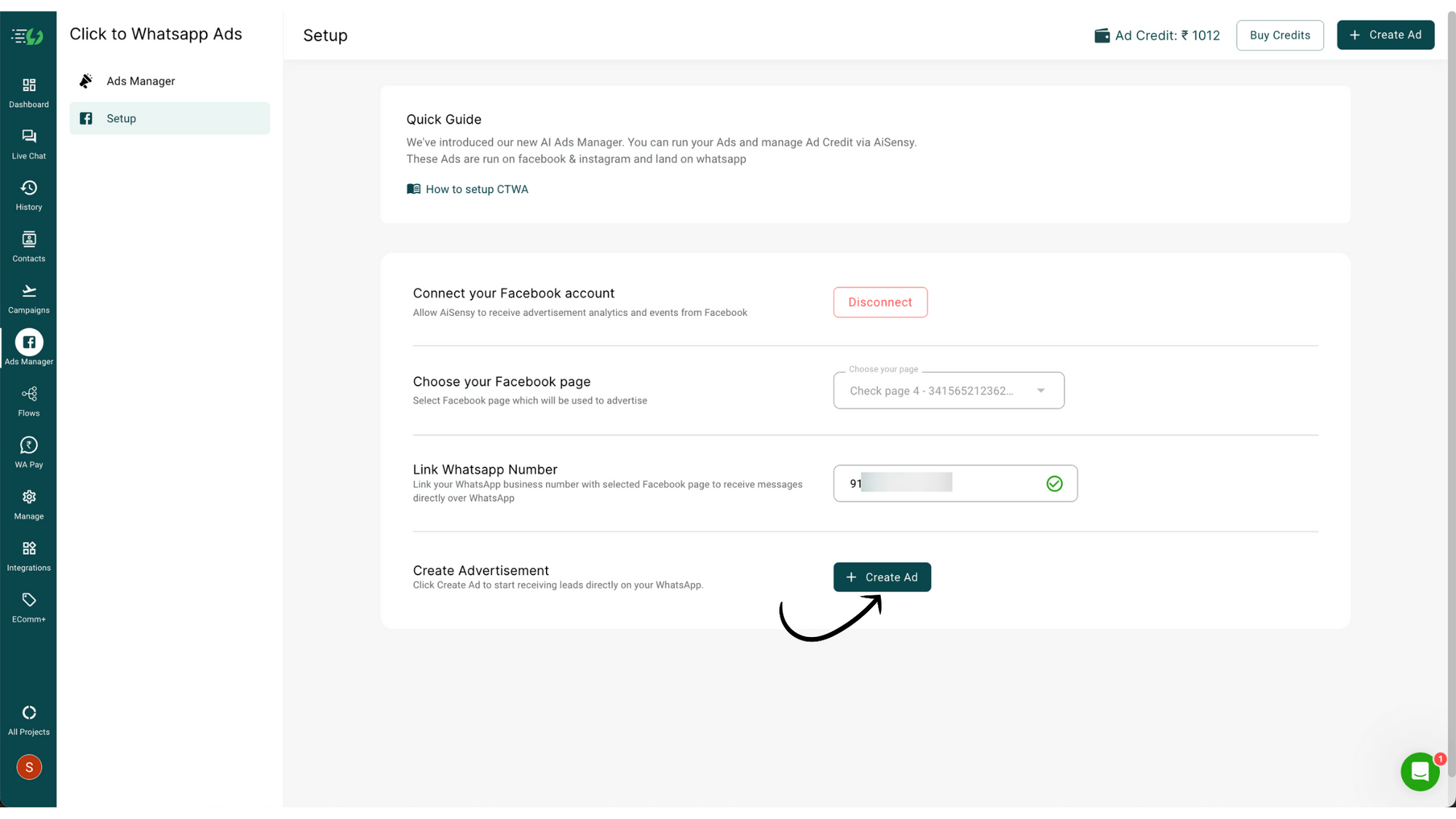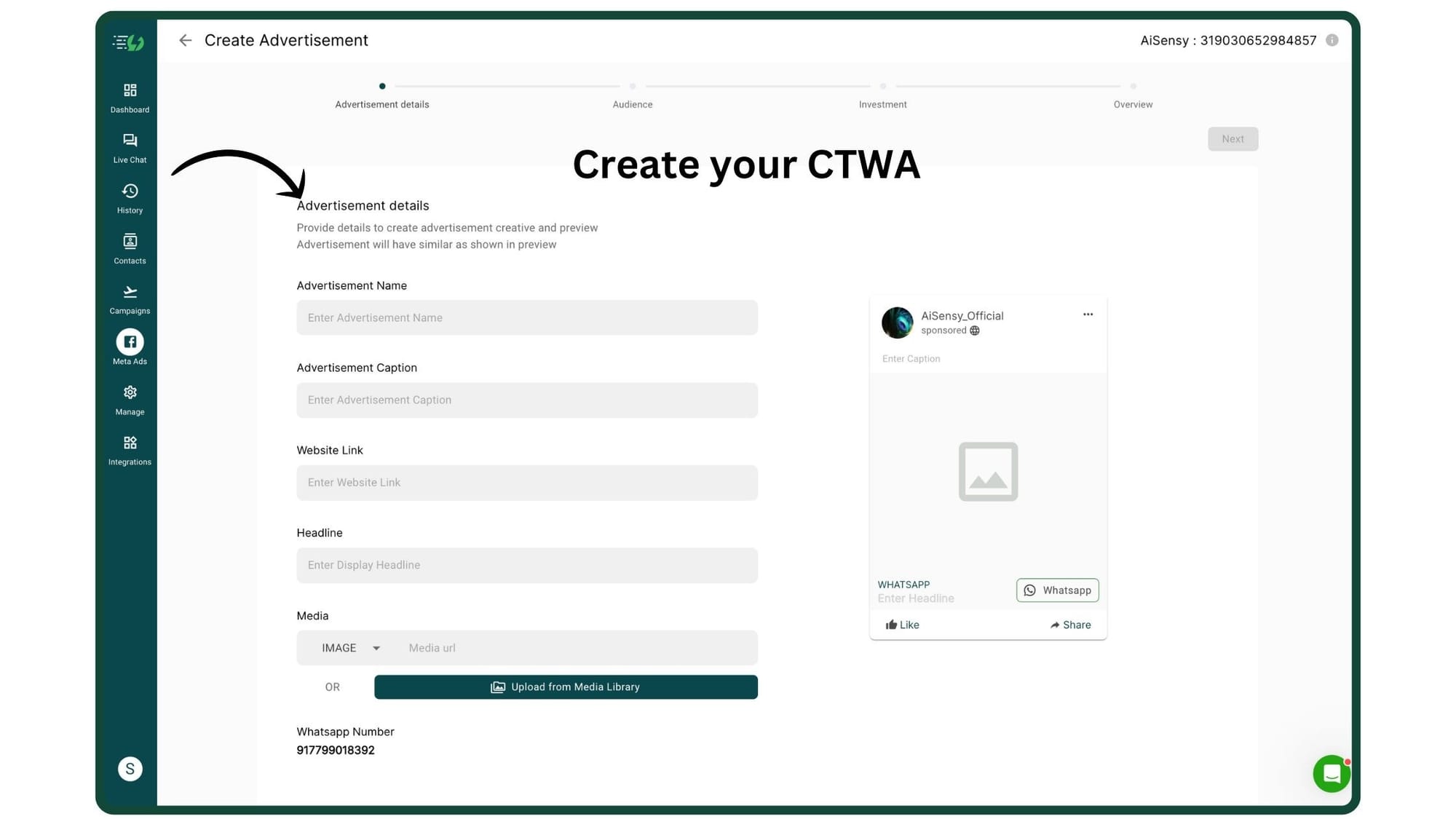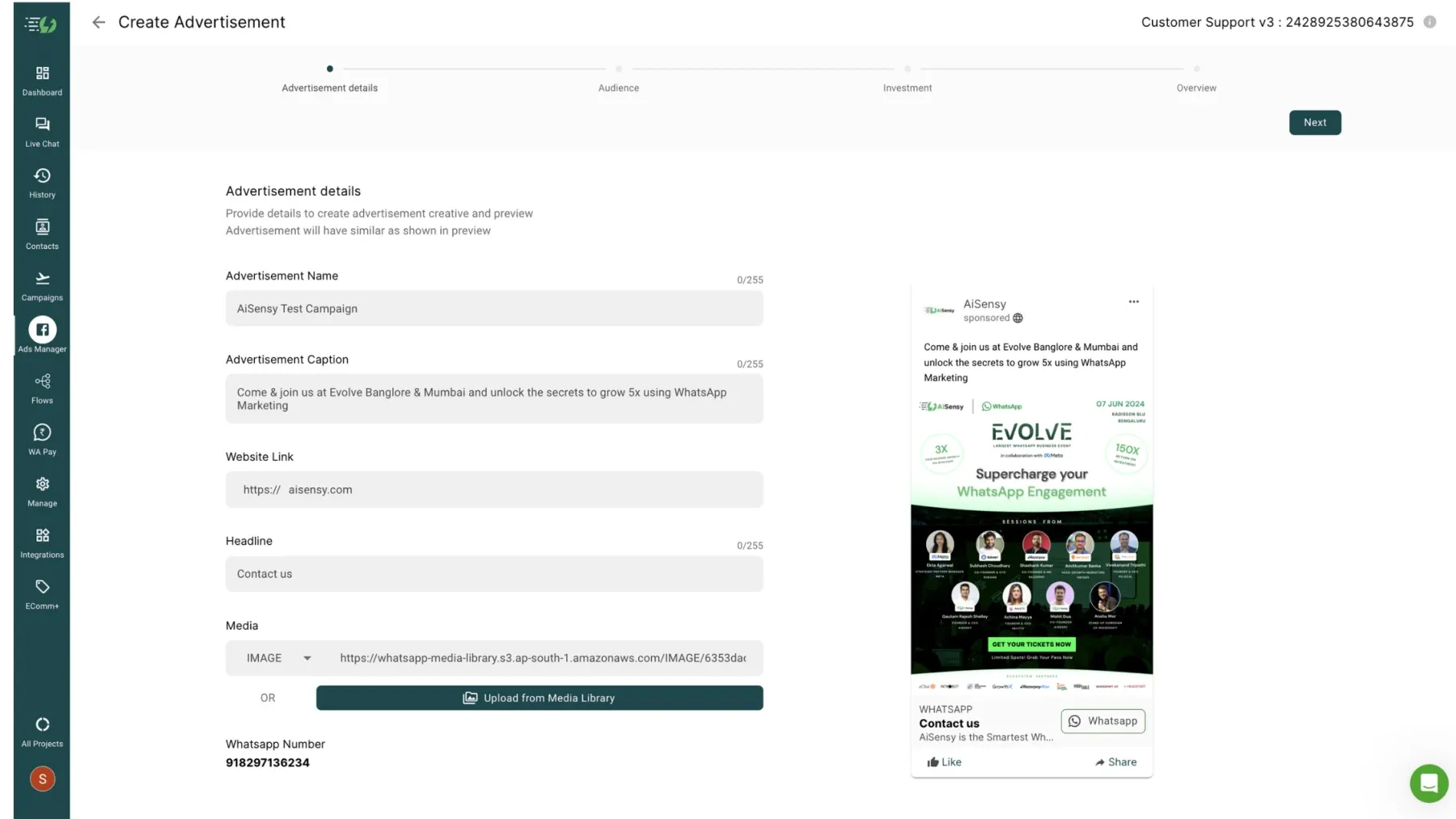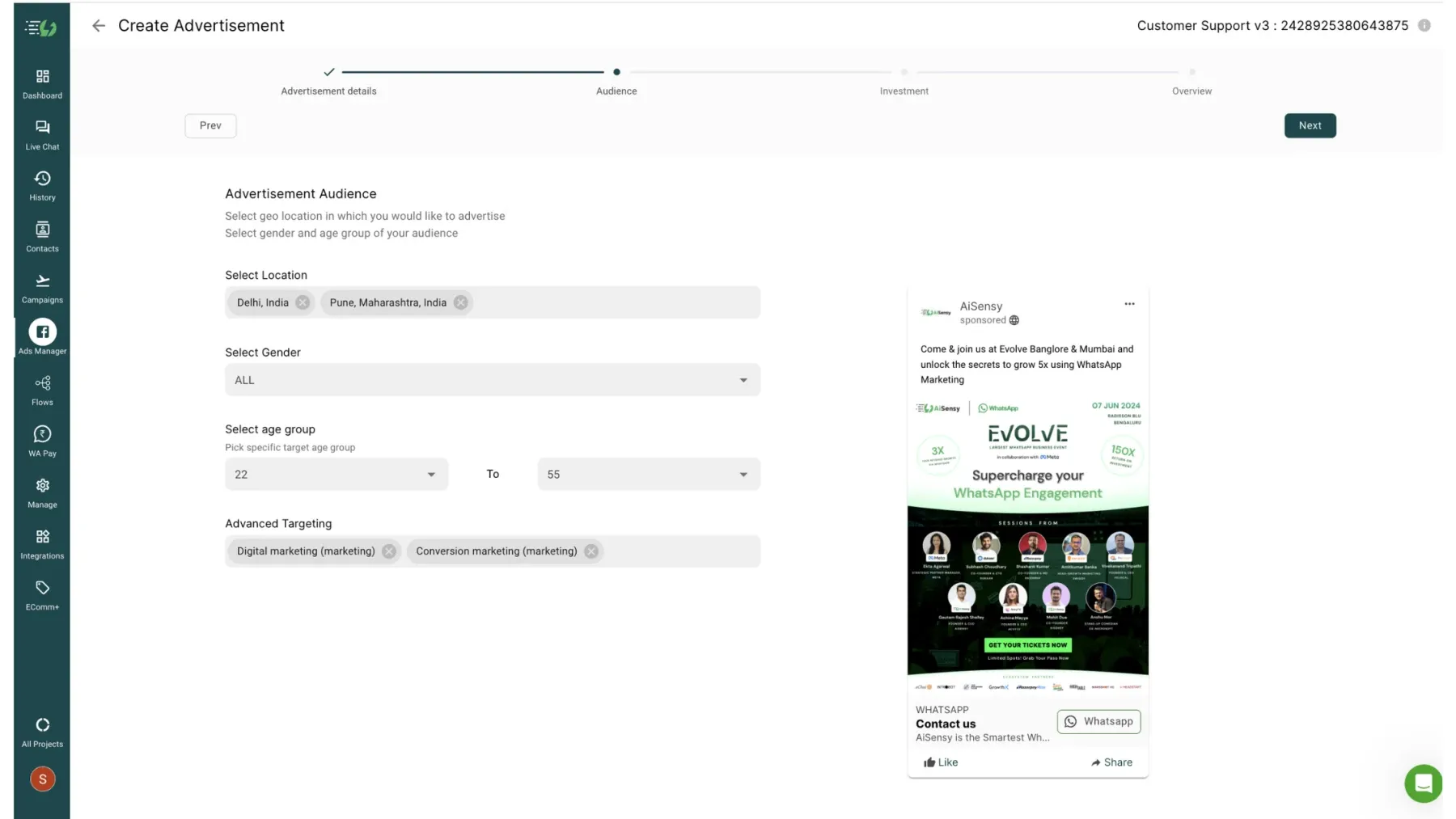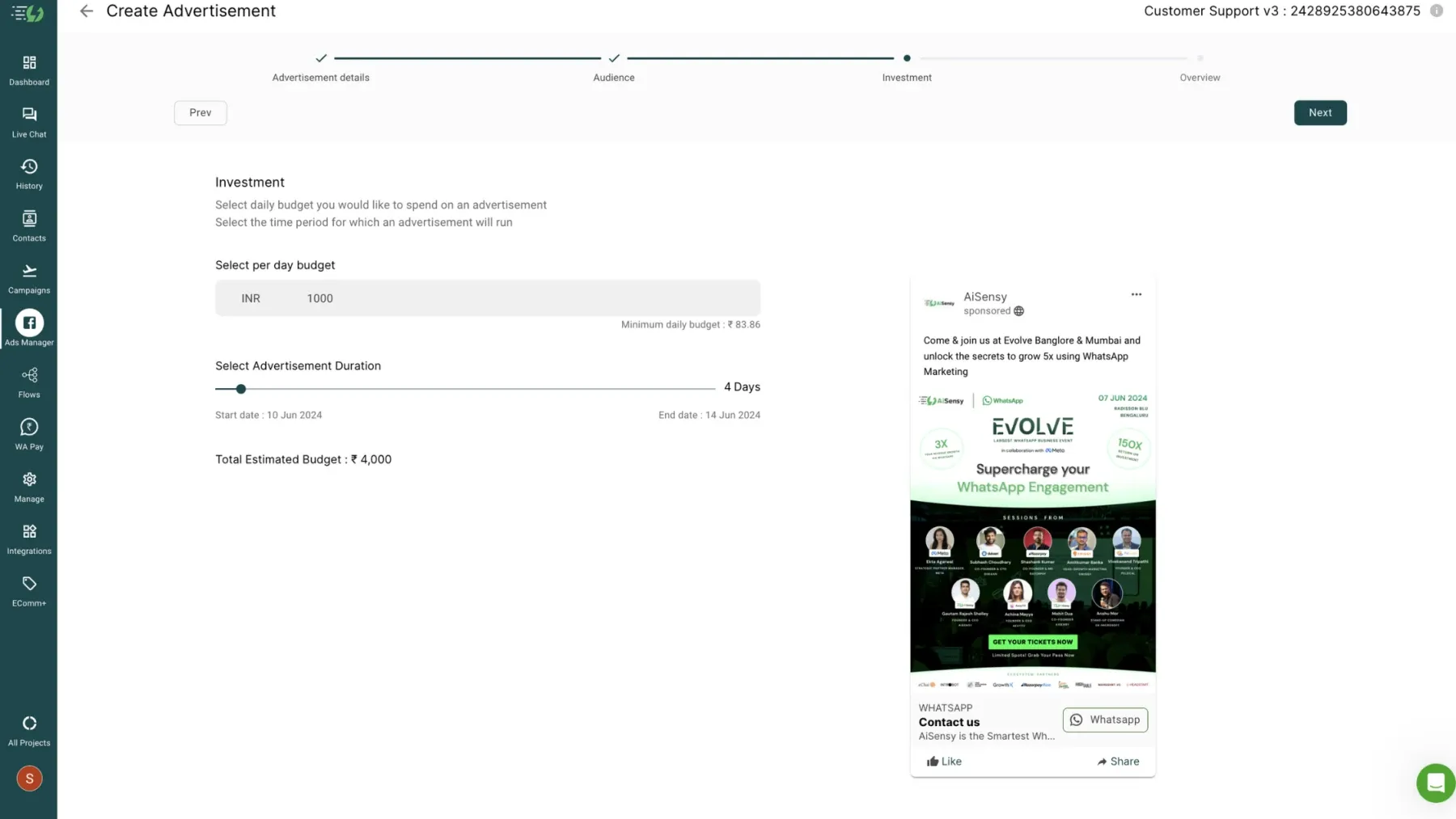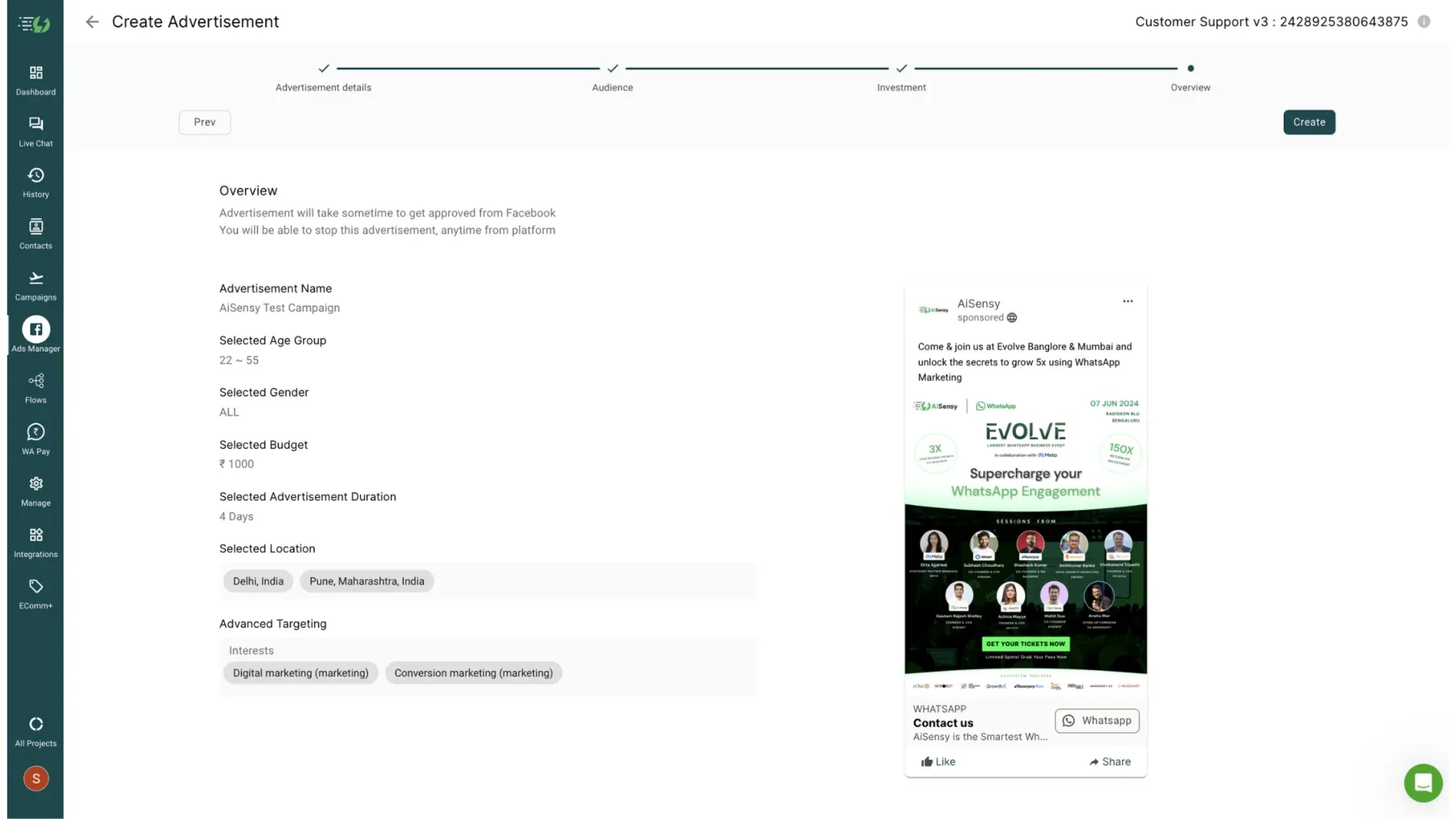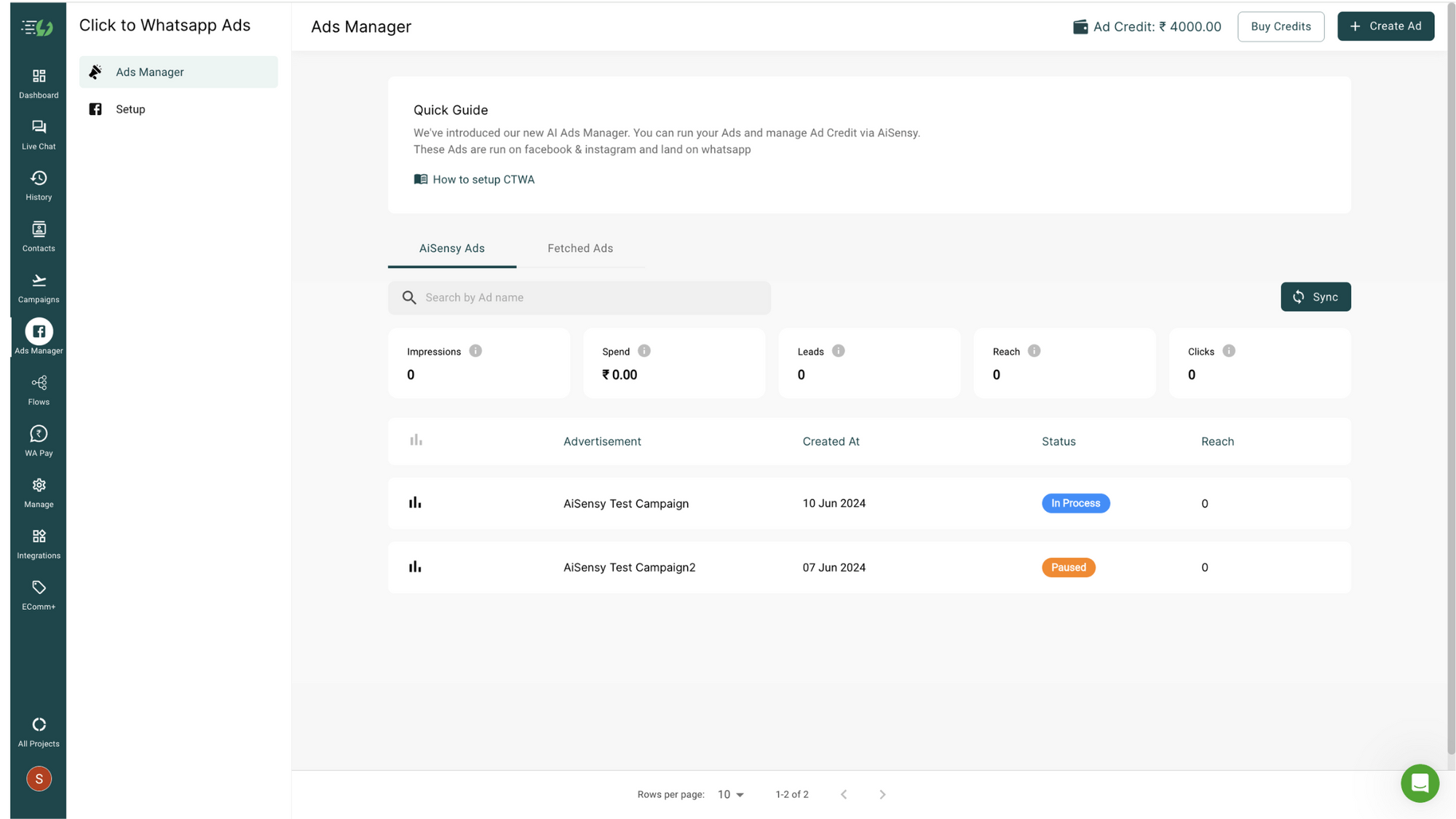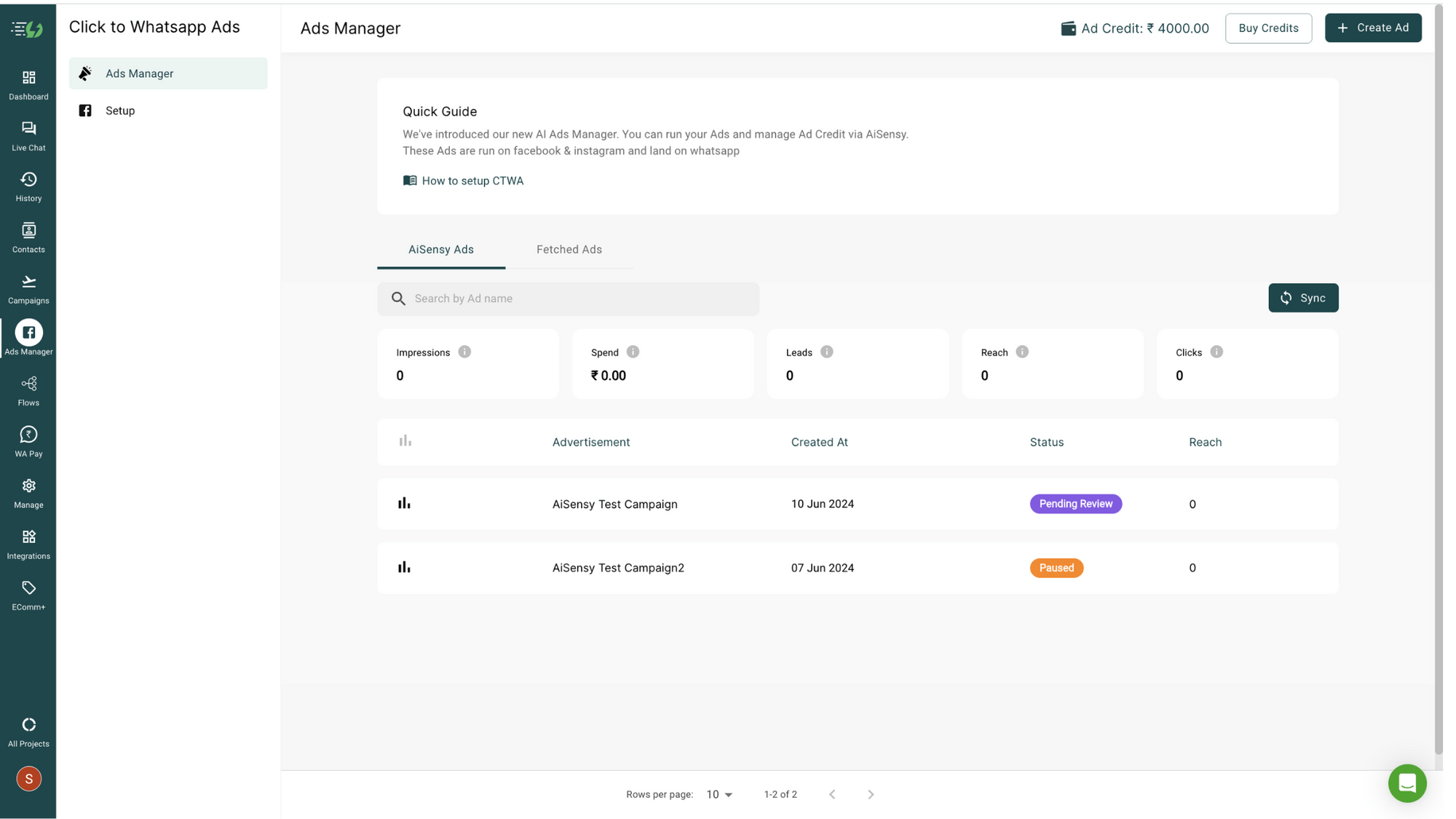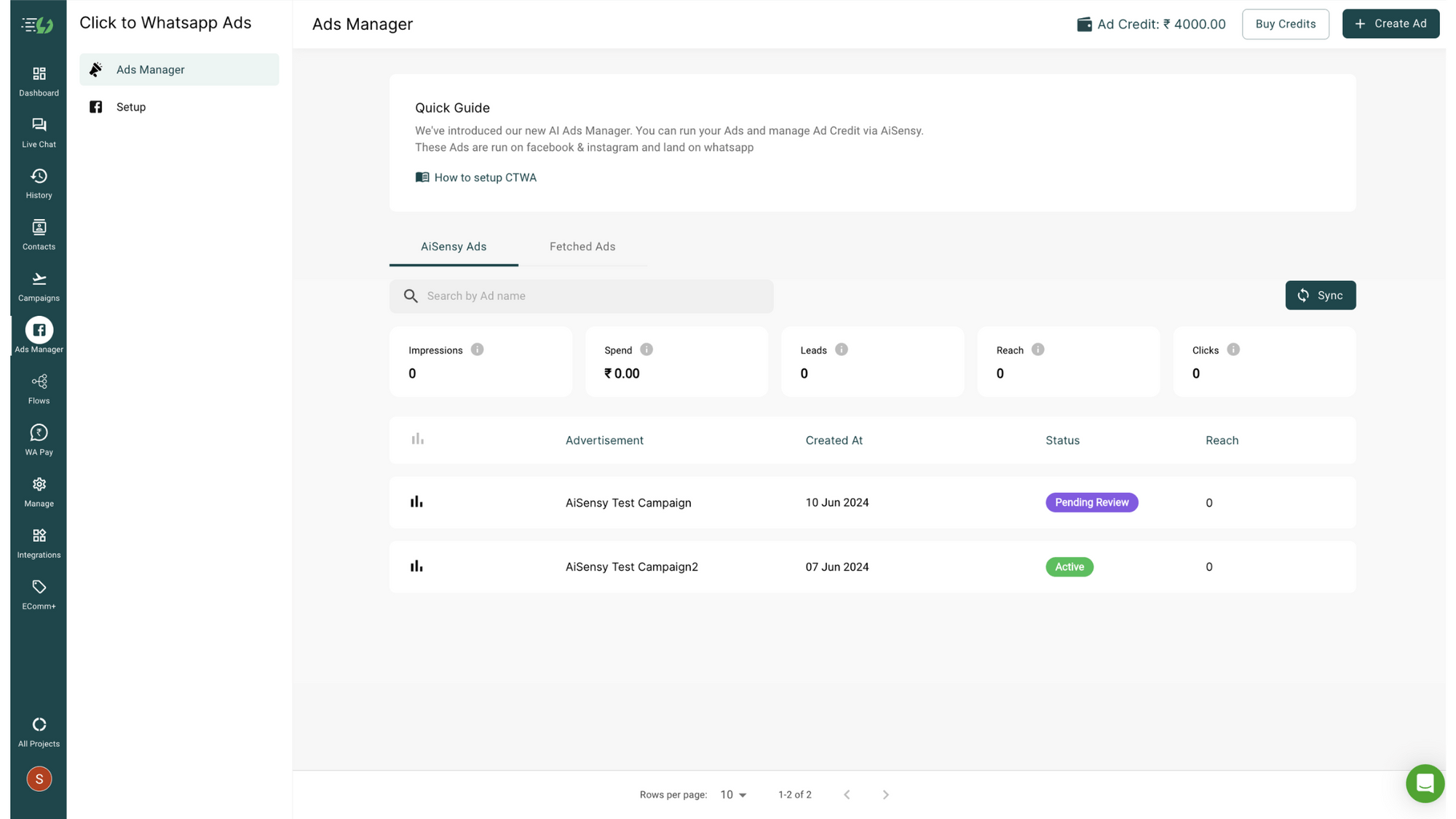How to create Ads that Click to WhatsApp?
Run Facebook/Instagram Ads that click directly to WhatsApp with AiSensy with this easy step-by-step guide.
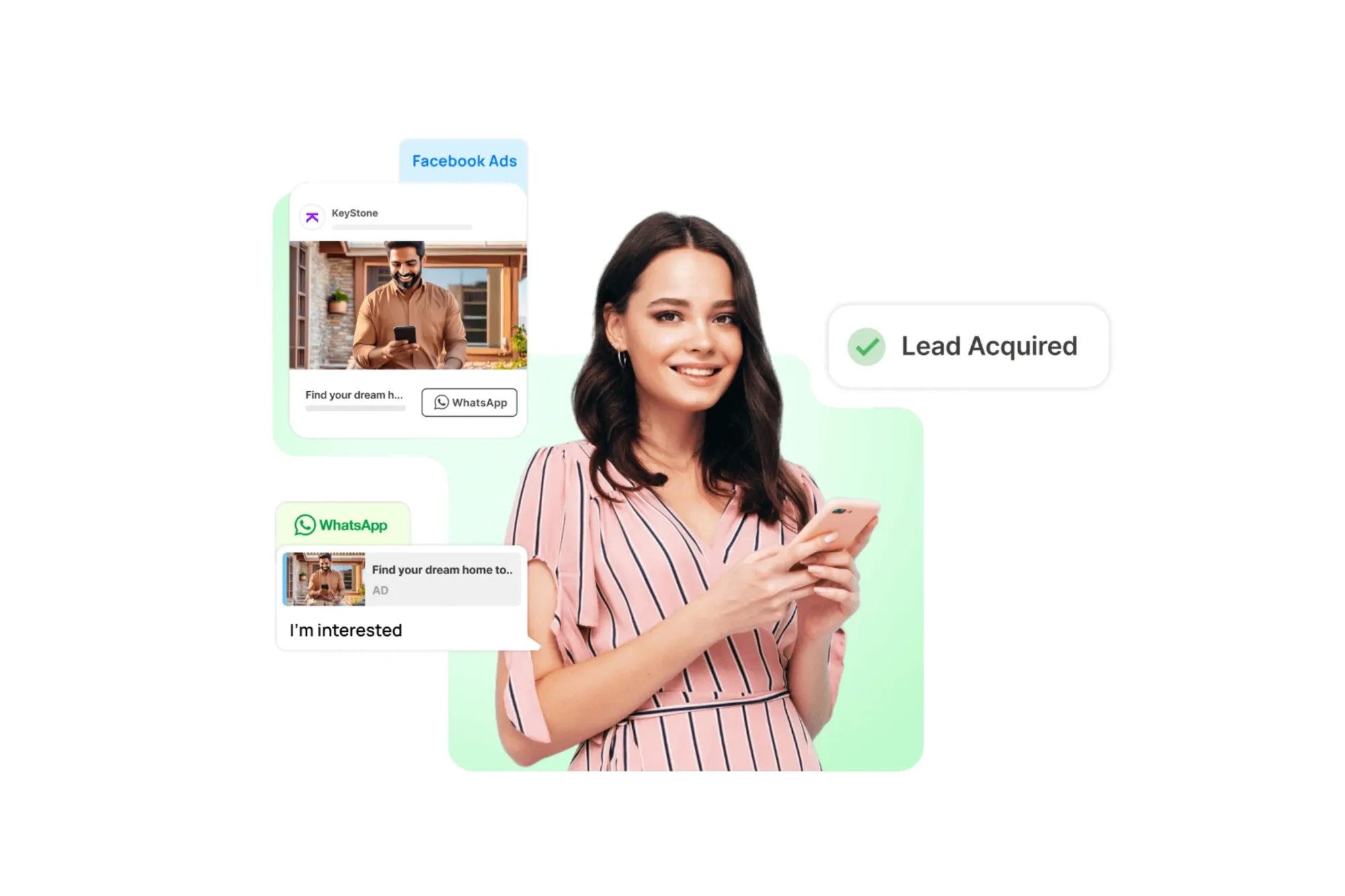
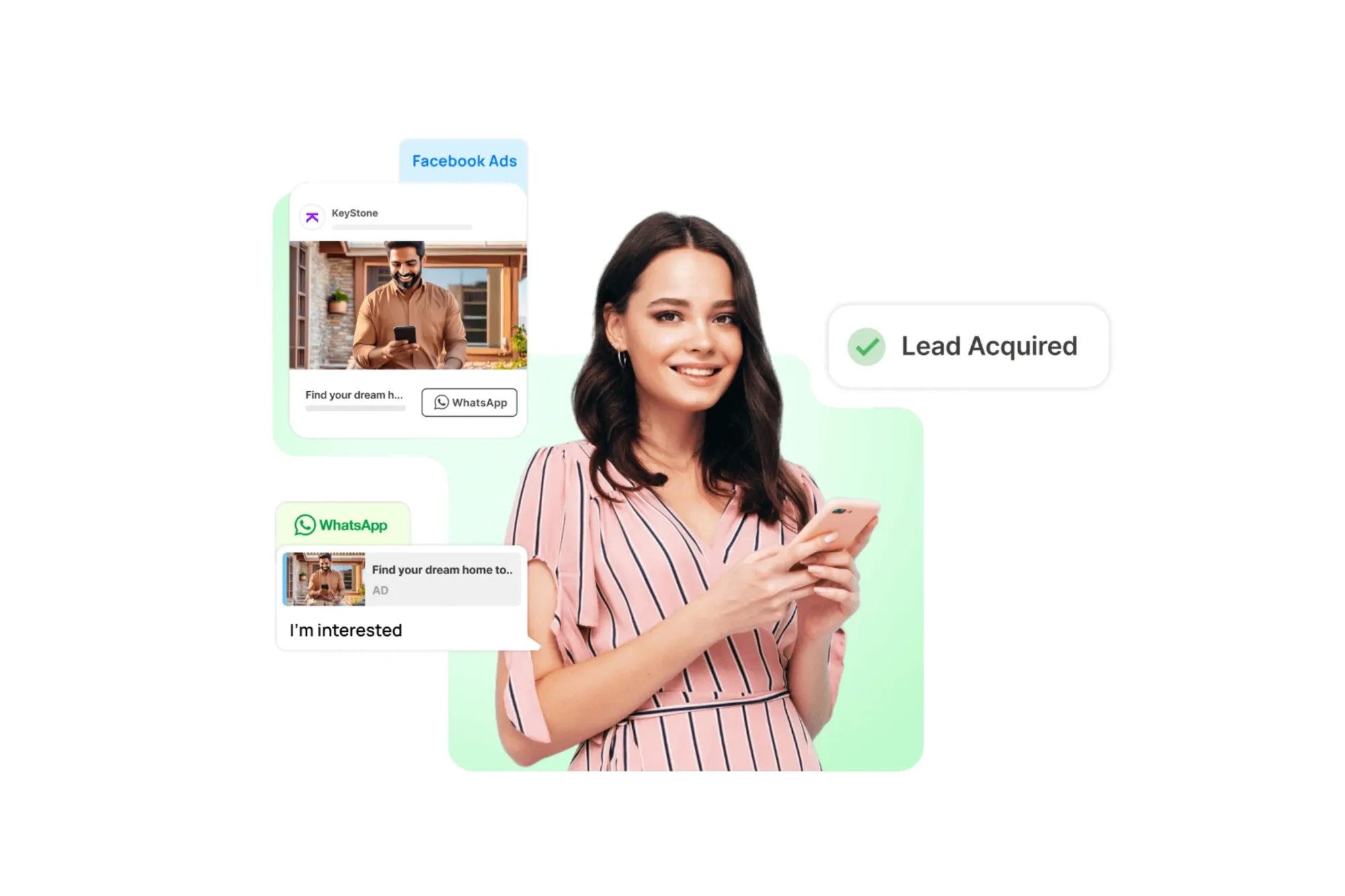
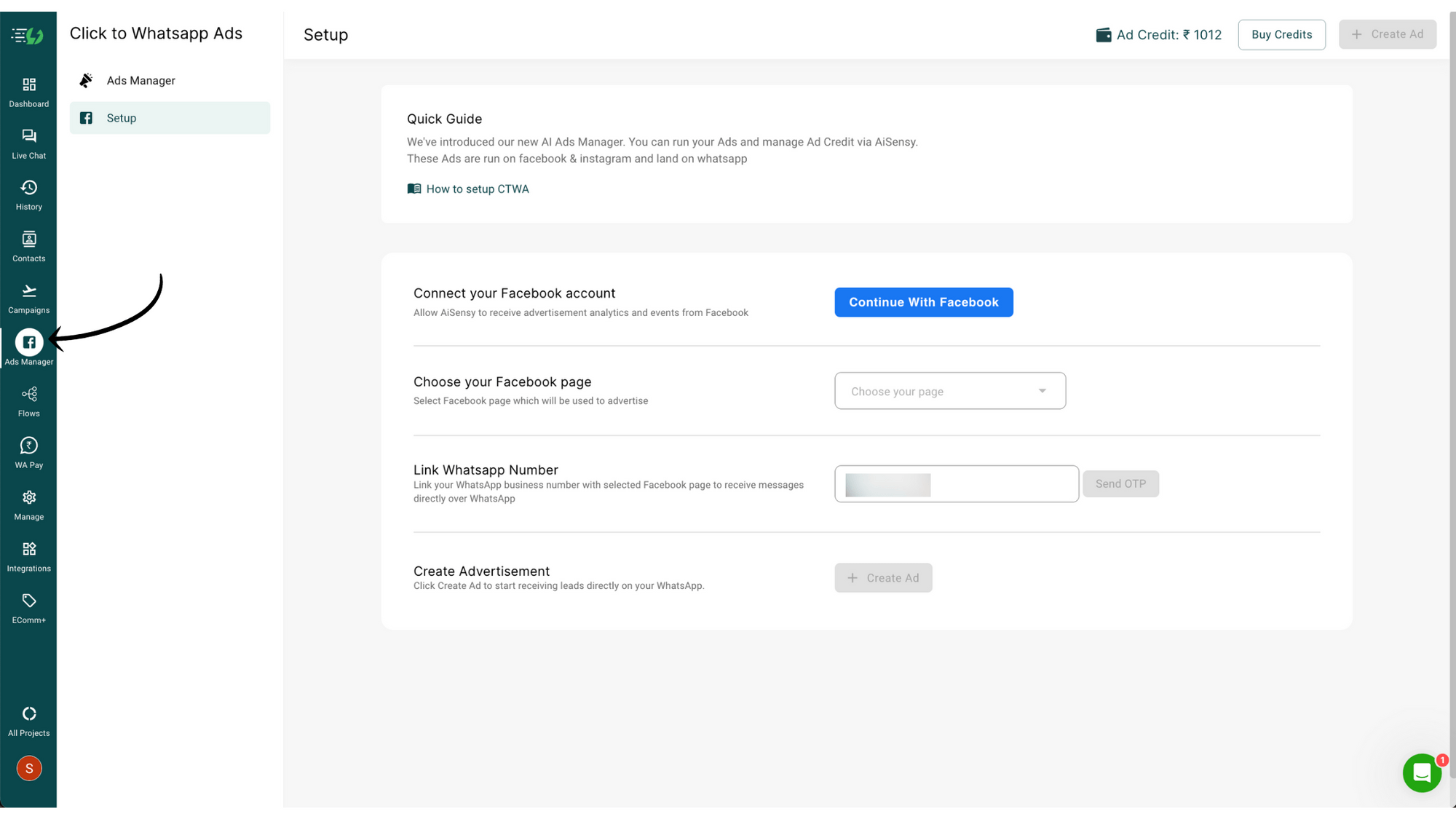
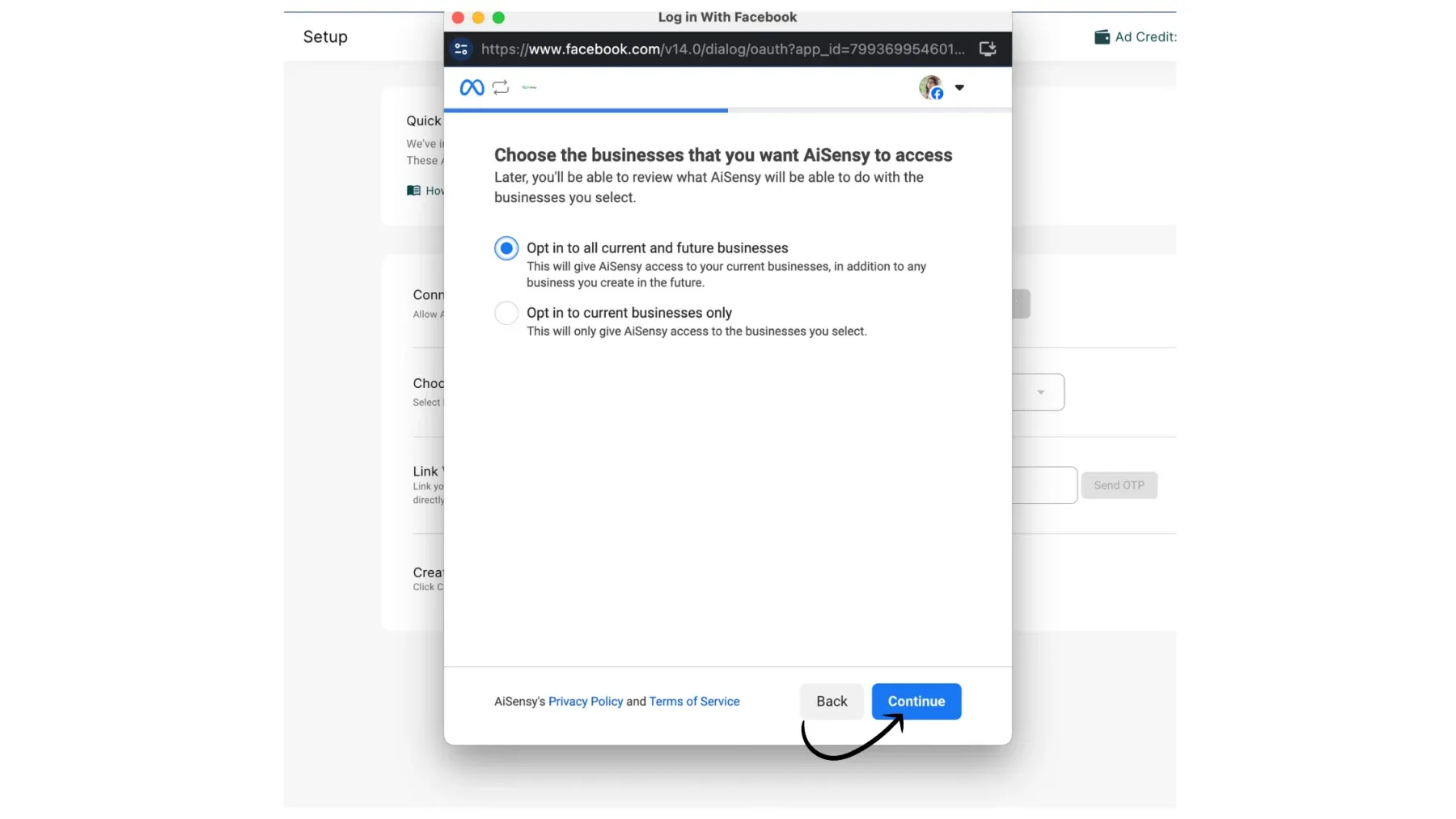
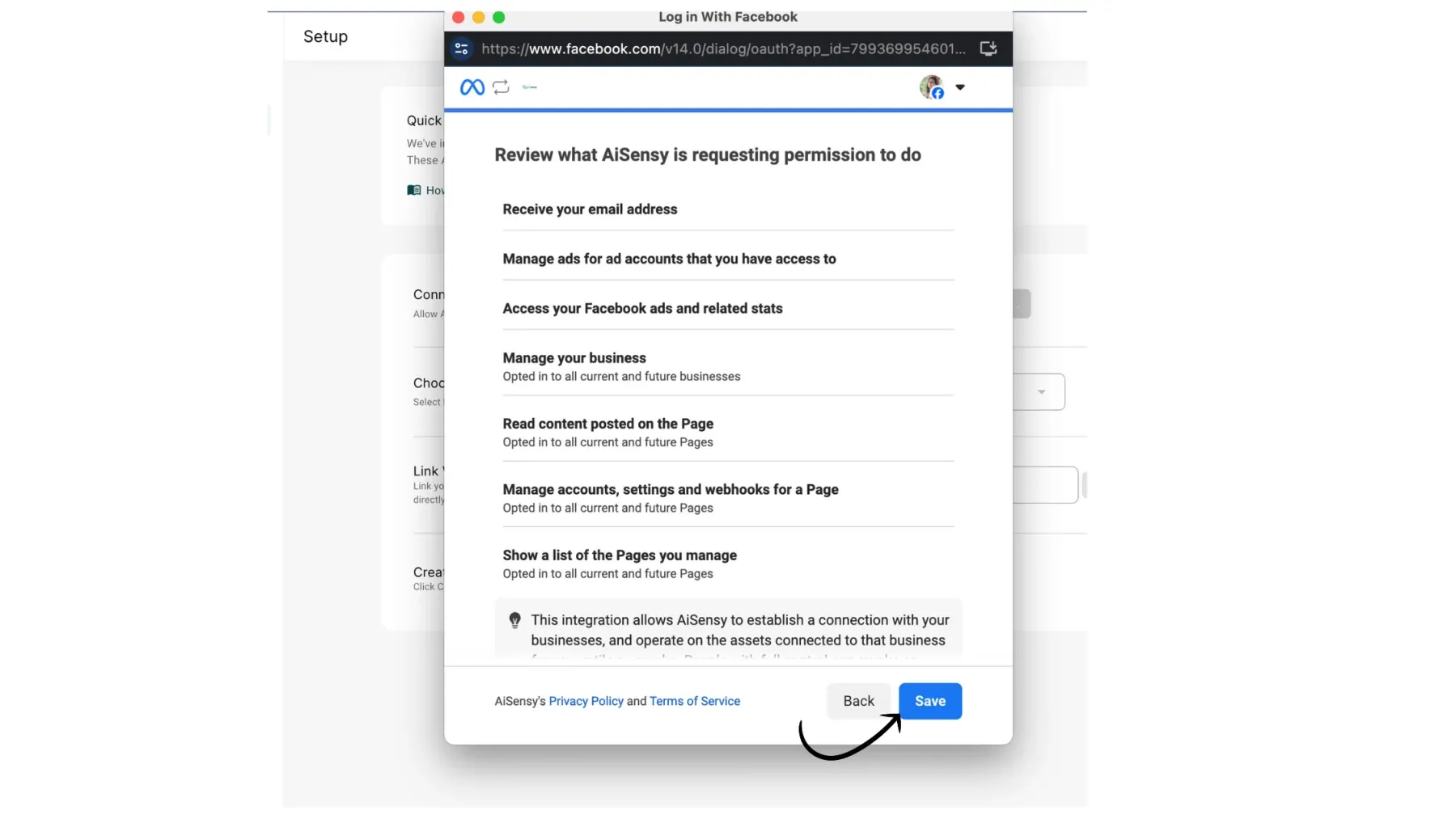
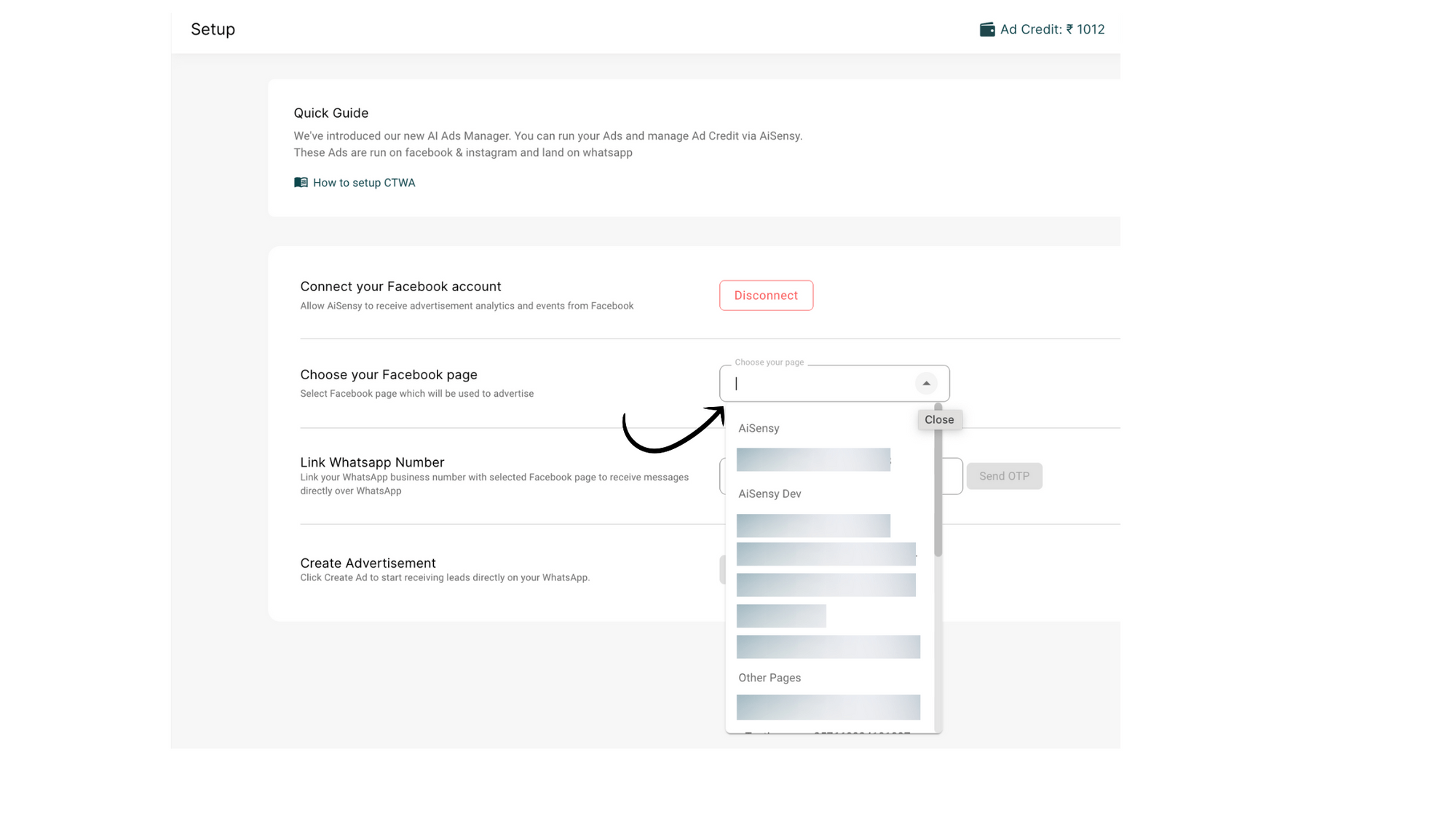
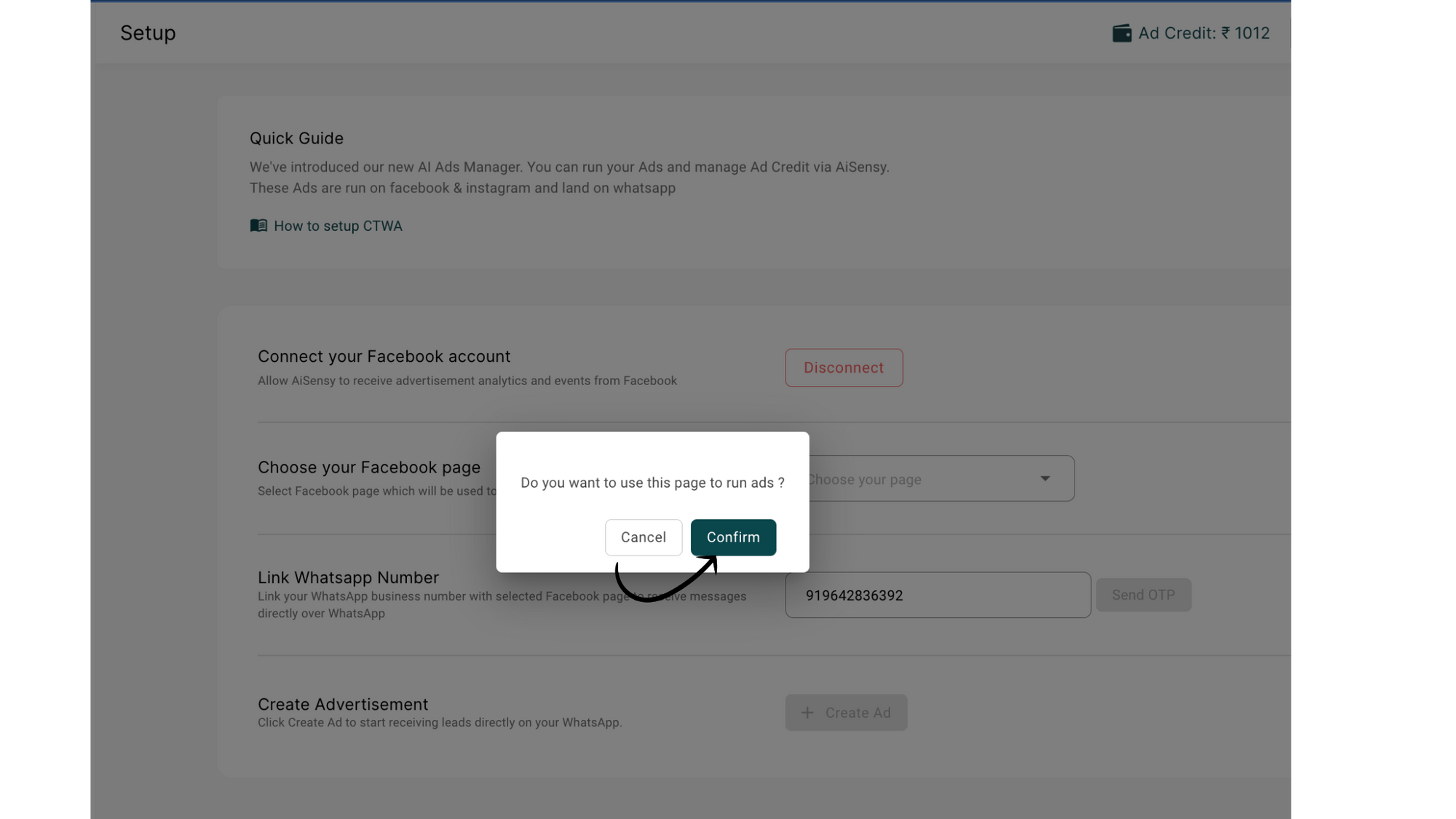
Click "Send OTP" to link your WhatsApp API number to your Facebook page.
An OTP will be automatically sent and fetched, connecting the Facebook page with the API number set as the primary number.