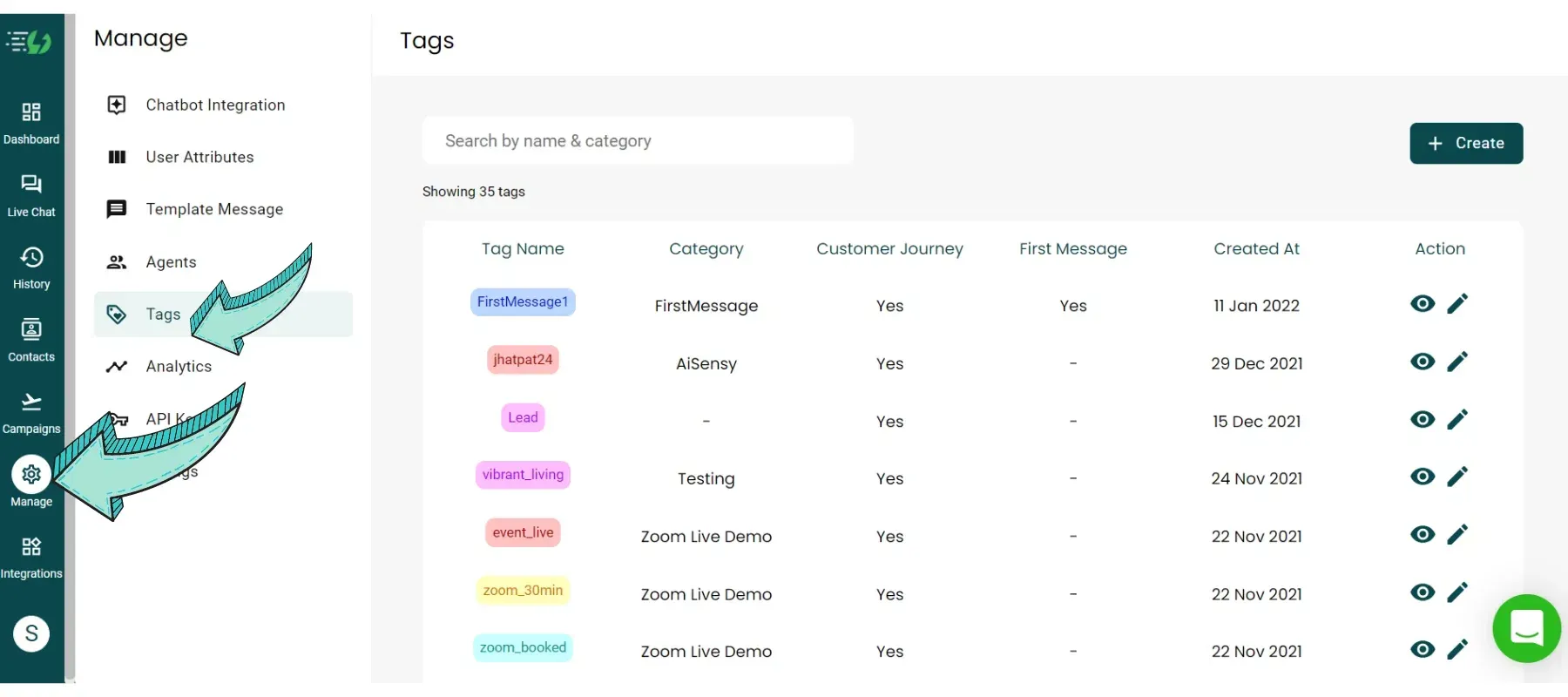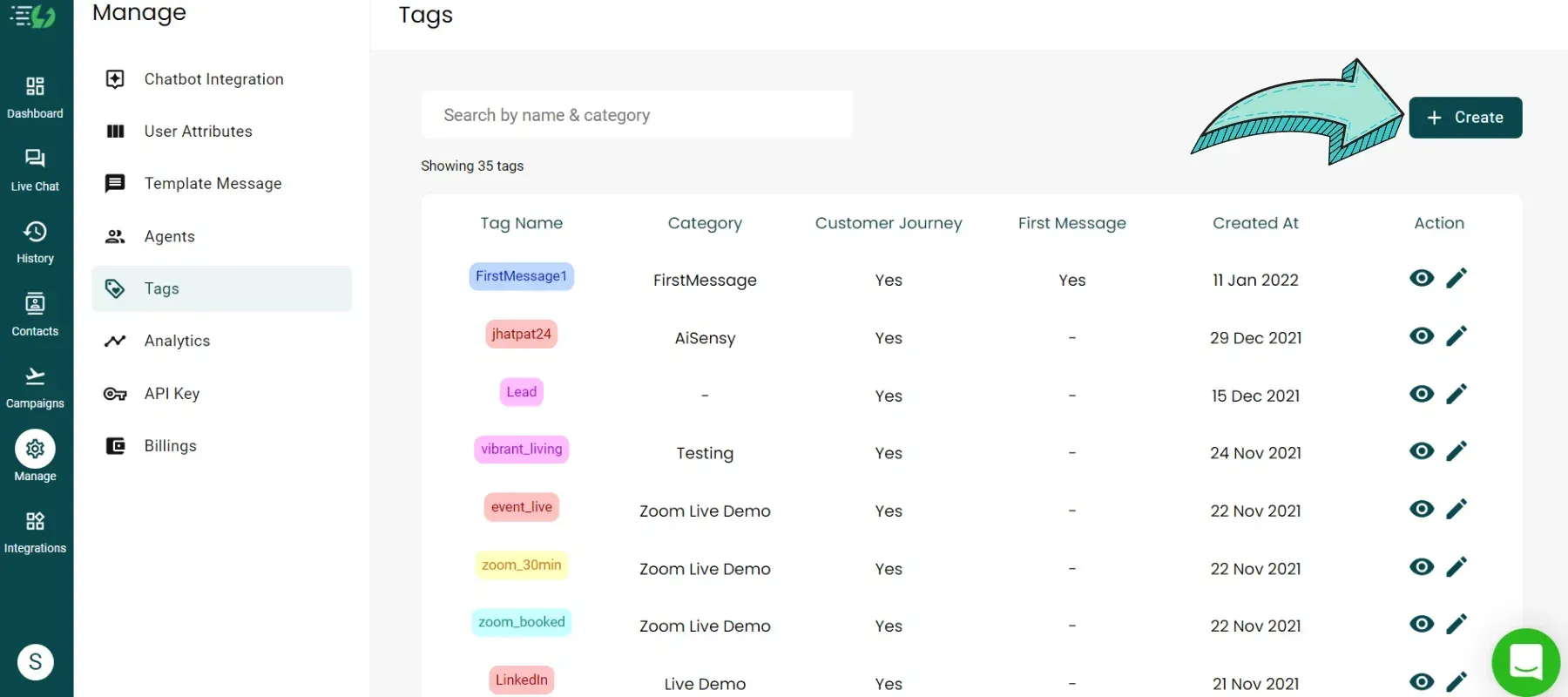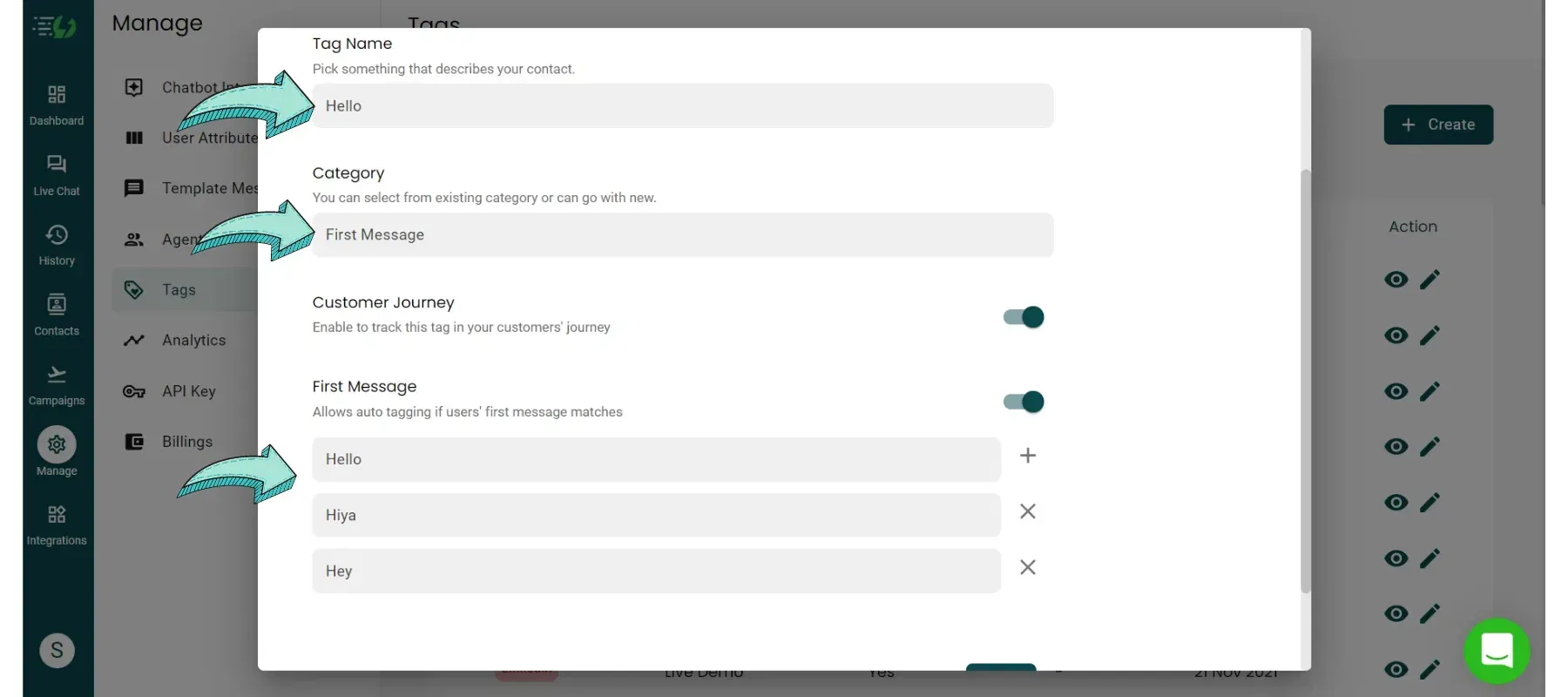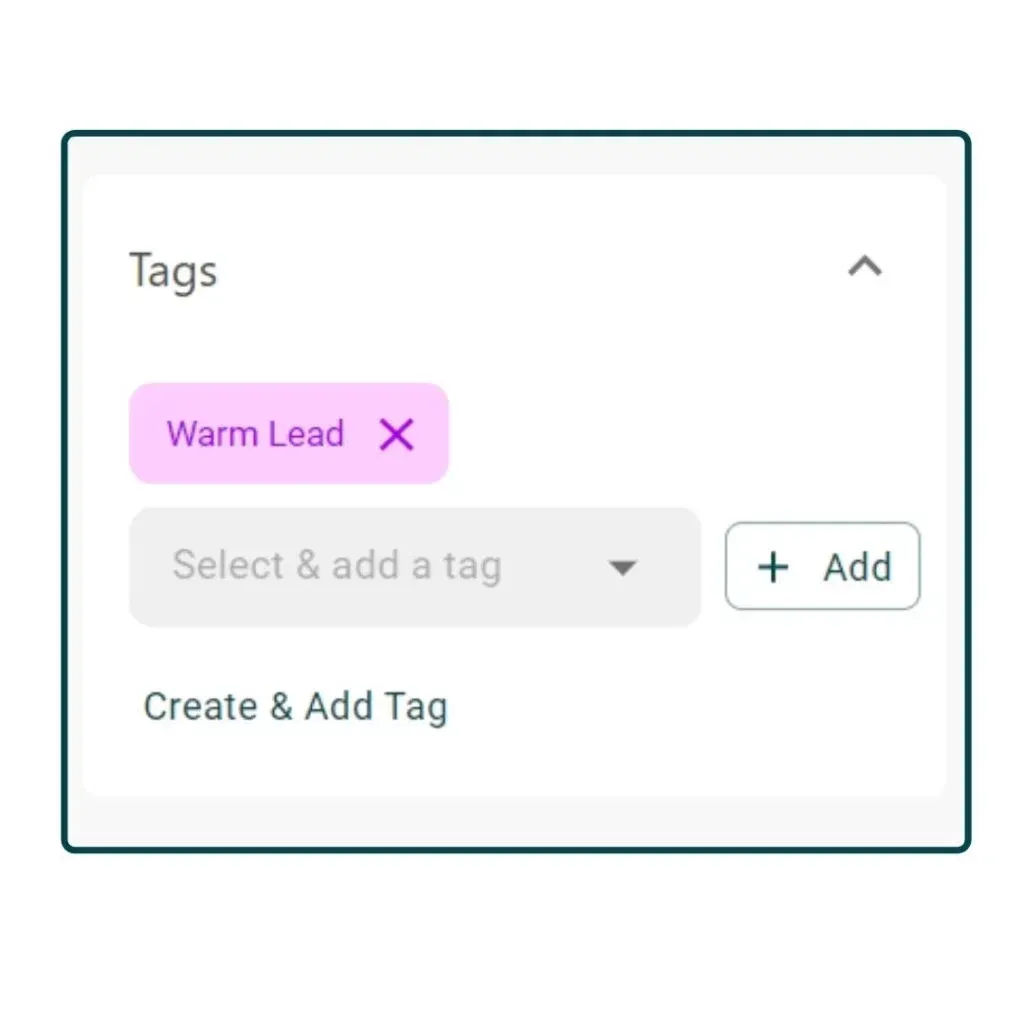What are Tags and how to assign them?
Tags are the qualifying parameters that agents can assign to the users on the basis of their interaction with the business. There are automated tags along with manual tags that agents can assign. Automated Tags includes First Message Tags, API Tags and Broadcast Tags.
Assigning tags to users is really simple. First, configure all the tags that are relevant to your use case from Tags Category in Manage Section. Once they are defined, the Agent needs to click on the drop-down option and select any of the pre-defined tags which he needs to assign to the user. The last step is to just click on the “Add” button.
Also, if the Agent wants to add a new tag that isn’t pre-defined already, a new tag can be created and added from the Tag section itself from the chat profile.
How to create new tags?
New tags can be created from the Tags Category in Manage Section or from the Tag Window itself in the User Profile.
What is the significance of the First Message tag?
The first message tag signifies the interest of the user towards a particular product or service. This makes the business know the landing source of the user on WhatsApp. For example, if the user is coming from the “Product X” page, the “Product X’ tag will be assigned to the user. This implies that the user is interested in Product X. Similarly if the user is coming from an Ad of “Service A”, the “Service A” tag will be assigned to the user in an automated manner.
Can audience segmentation be done on the basis of First Message tag?
Yes, you can segregate your audience on the basis of First Message Tags and can send a personalized & target broadcast campaign.
How to configure First Message Tag?
Any tag can be created as a first message tag. While creating different tags from the “Manage” section, there is an option to make the tag a First Message Tag. You just need to implement that feature and it will be used for the first message tag.
How to add tags to a particular audience?
To add tags to a particular audience, go to Contacts 👉 tick the checkbox of contacts to whom you want to add tags 👉 click 'Manage Tags' 👉 Add/ remove tags.Changes in tags can be made anytime, 'n' number of times.