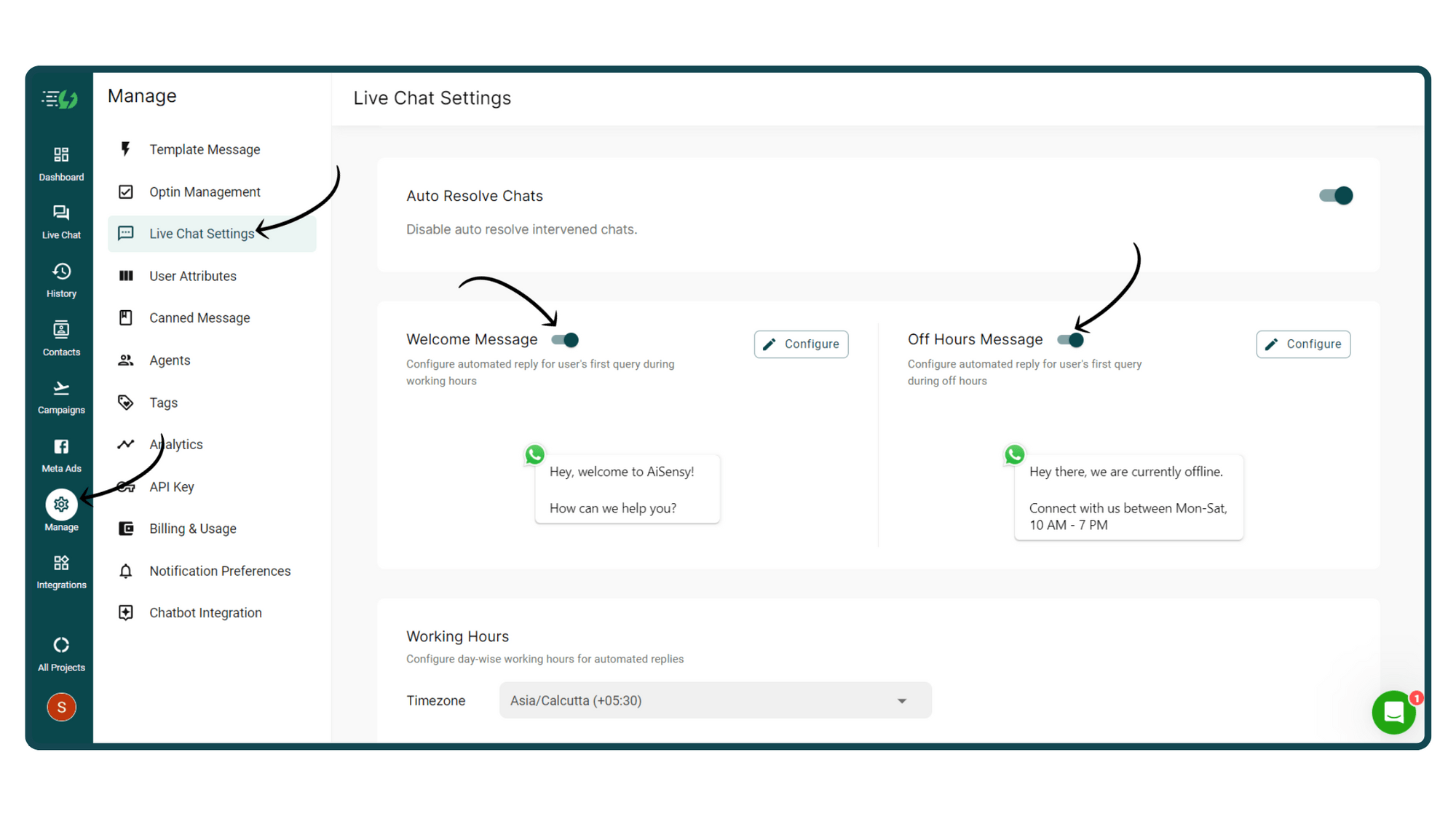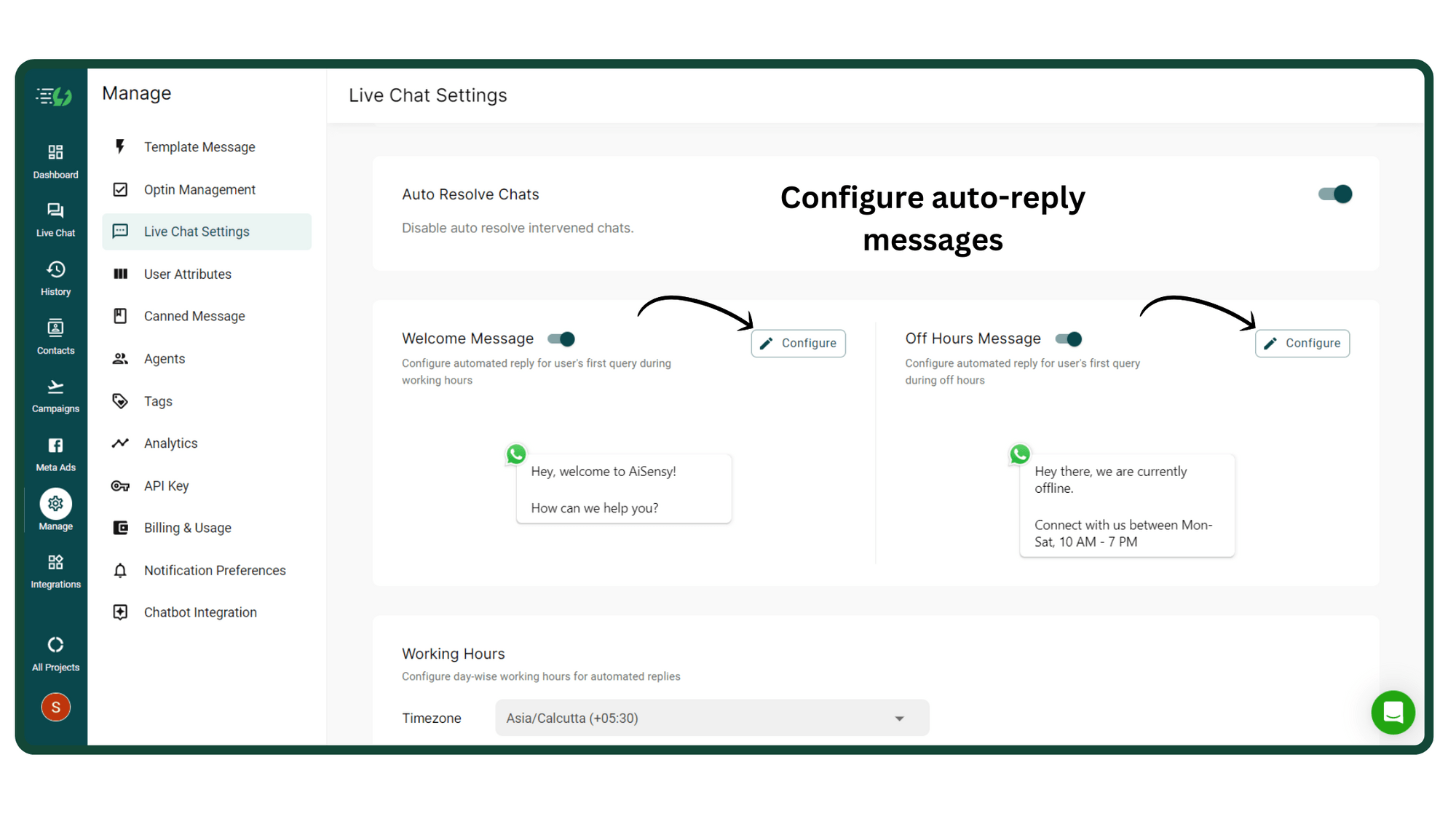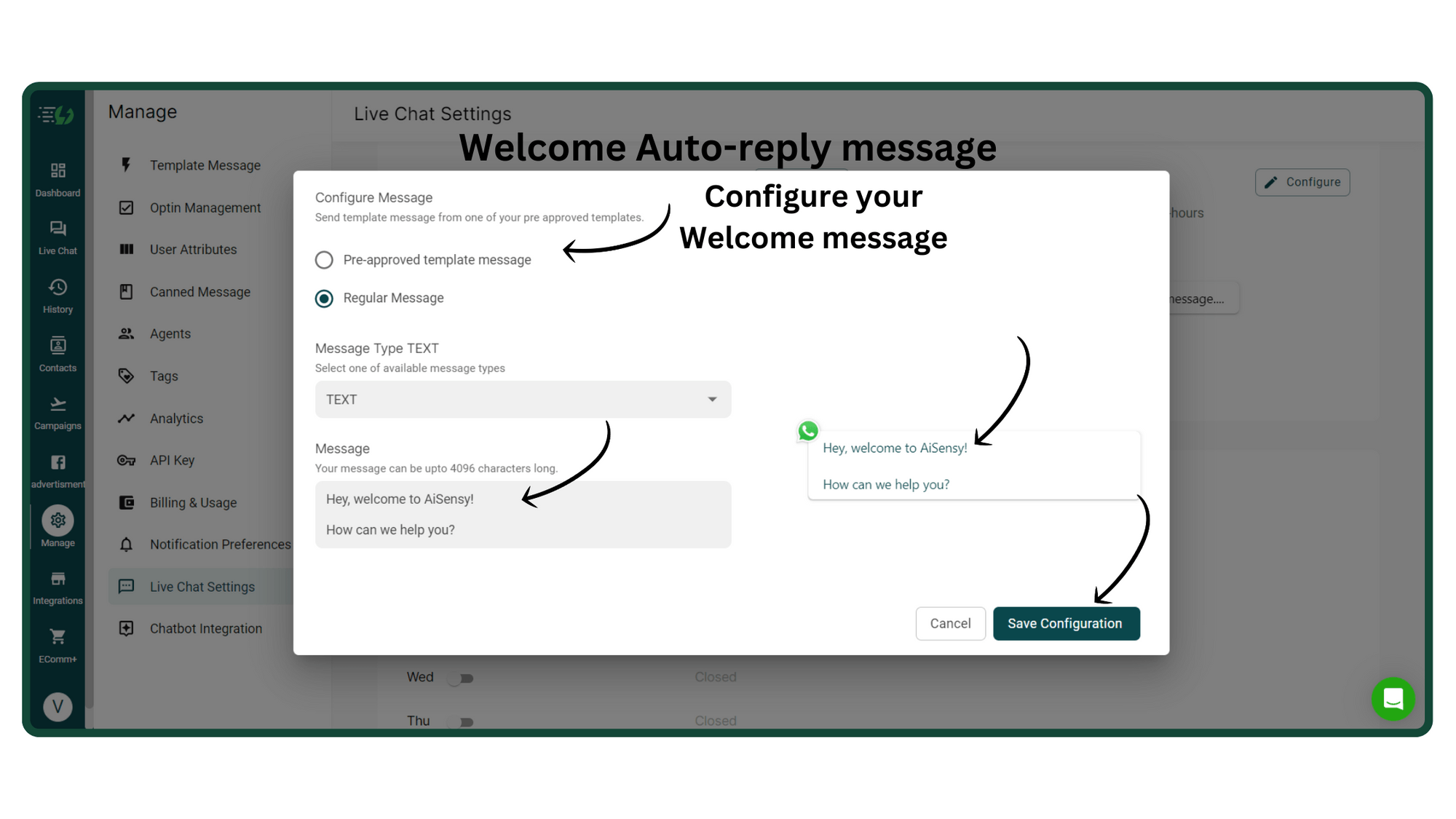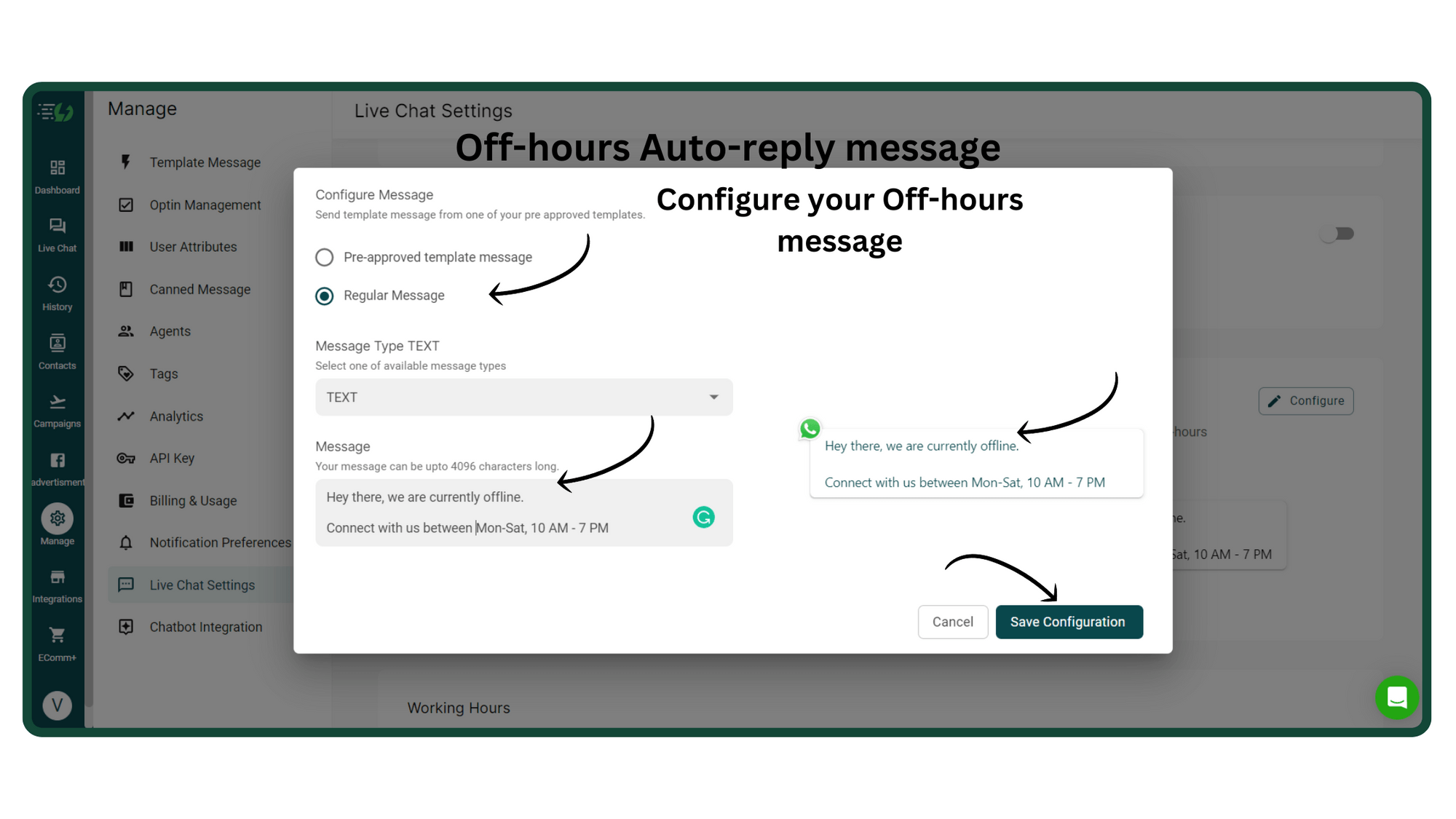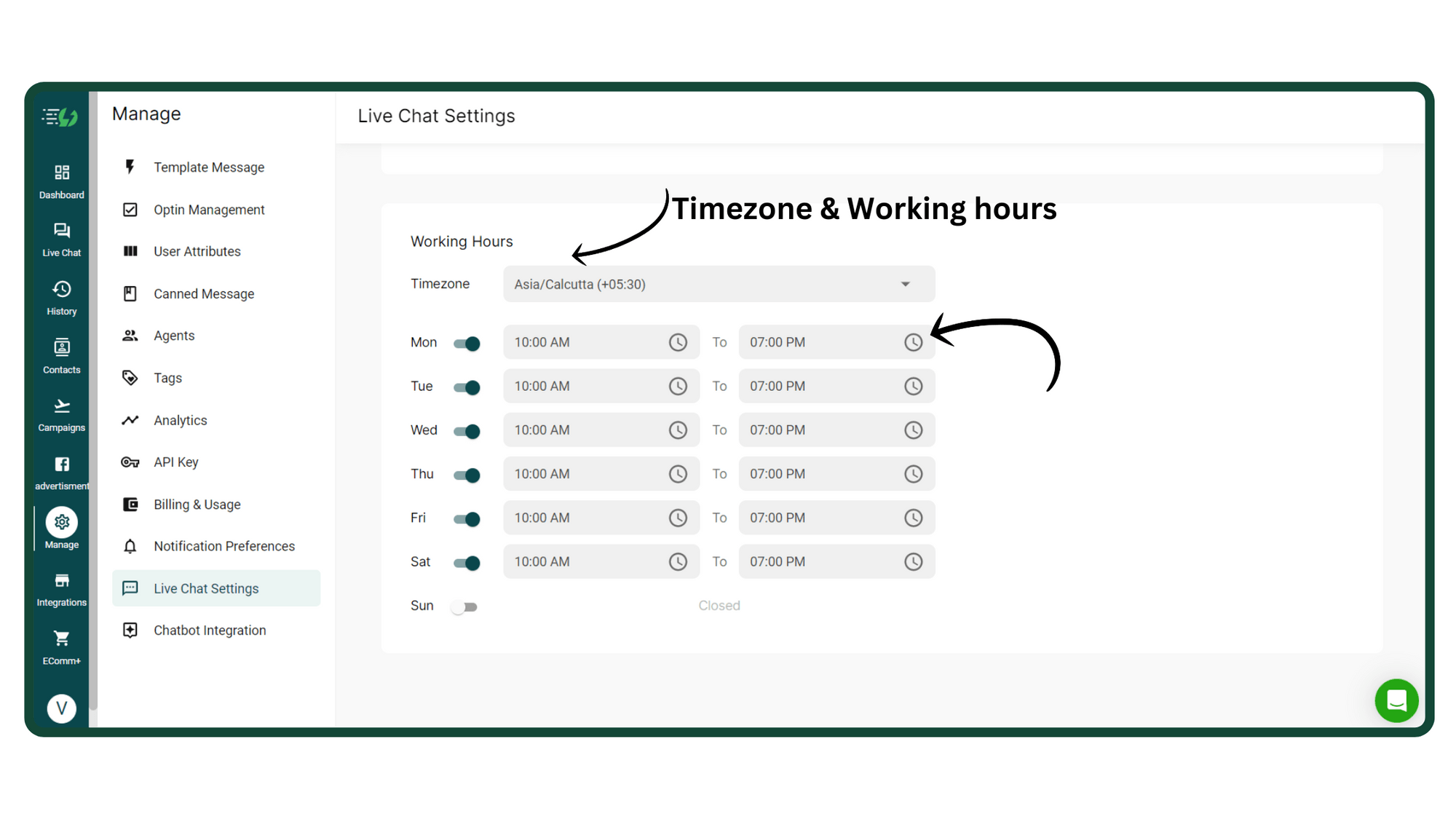How to Setup Auto Replies in AiSensy App?
Do you want to automatically send Welcome & off-hours messages to users?
By setting up Welcome & off-hours auto-replies, you ensure that a user immediately receives a message from your end depending on the time they connect with you.
By setting up Welcome & off-hours auto-replies, you ensure that a user immediately receives a message from your end depending on the time they connect with you.