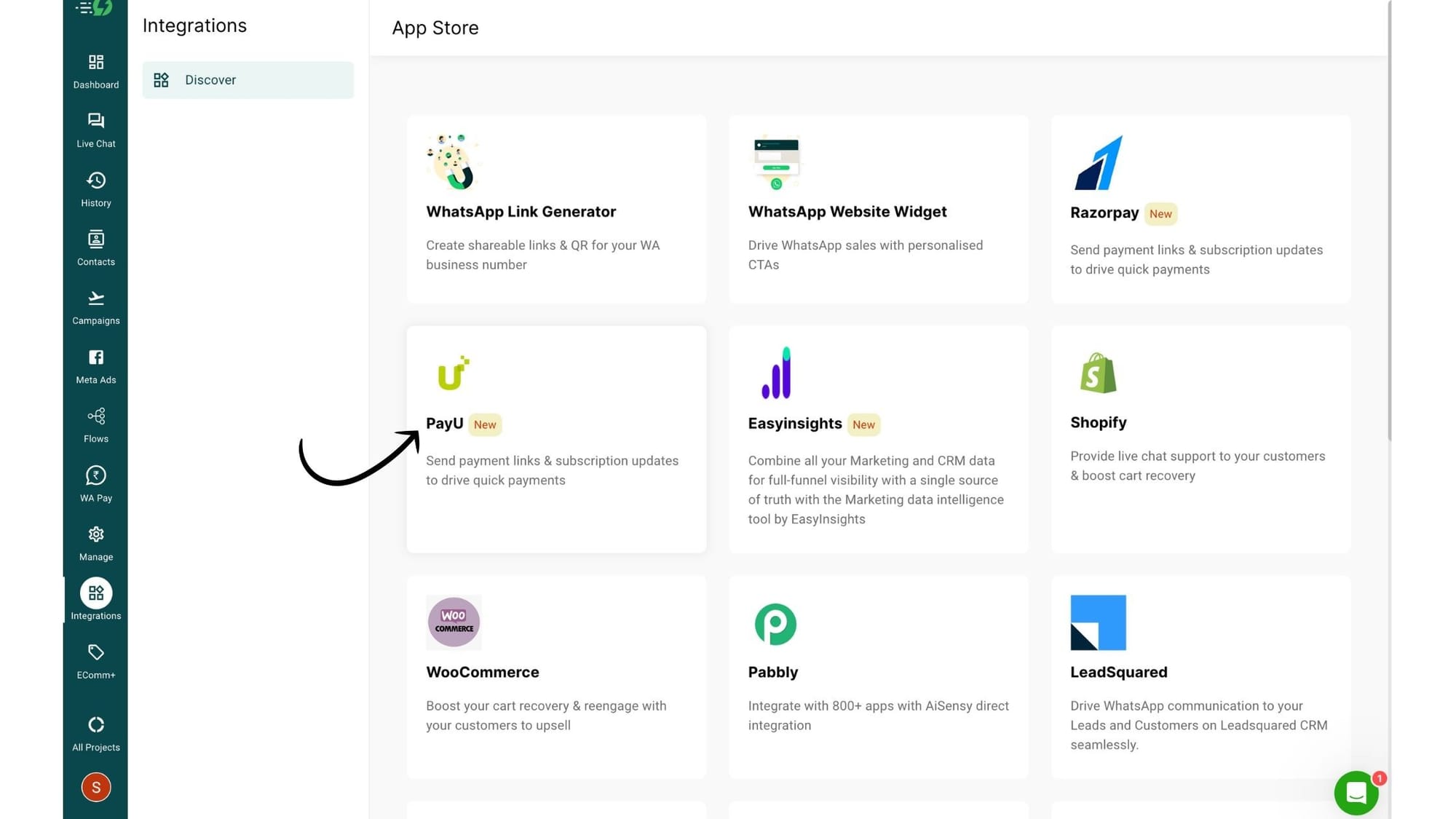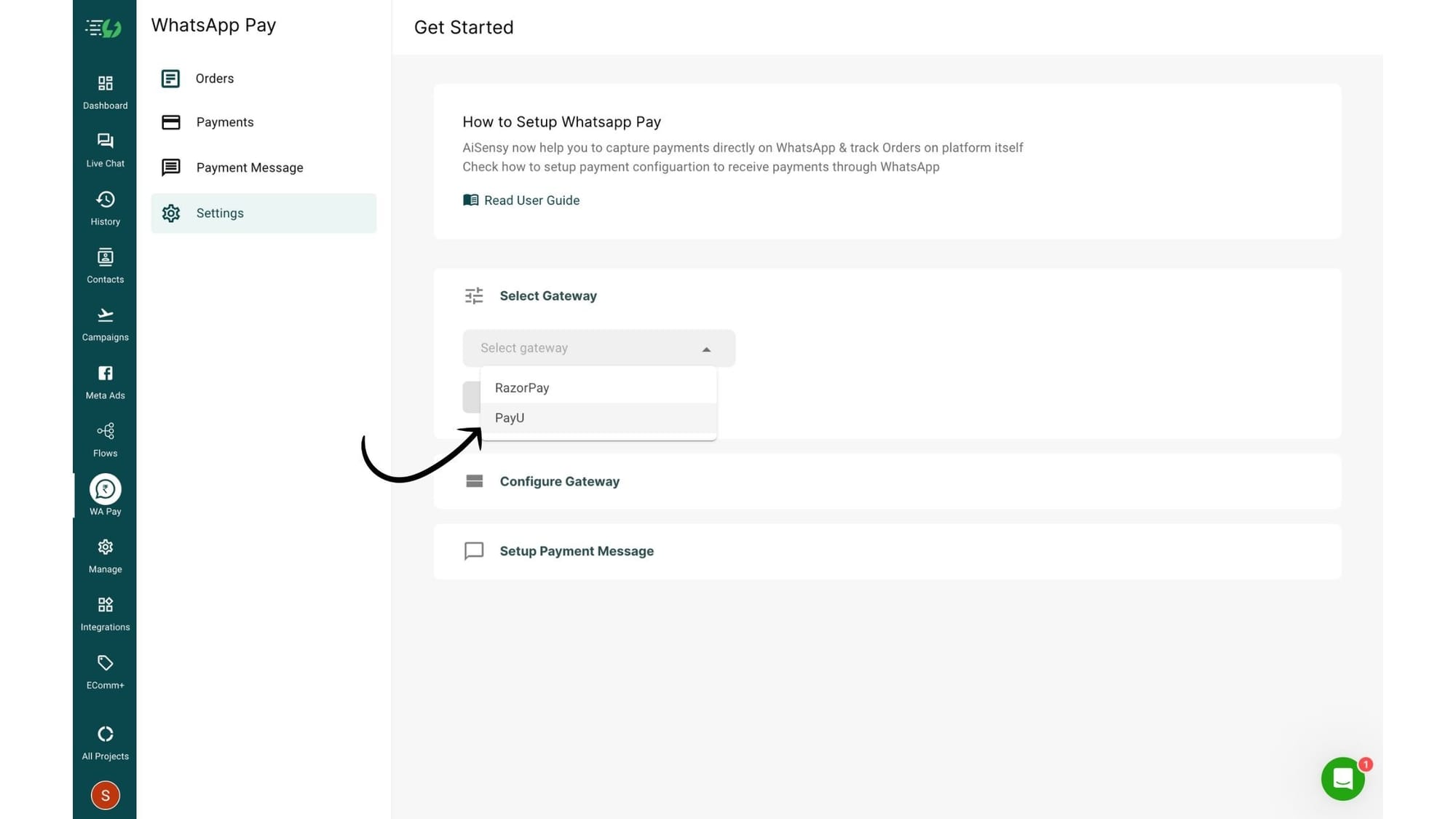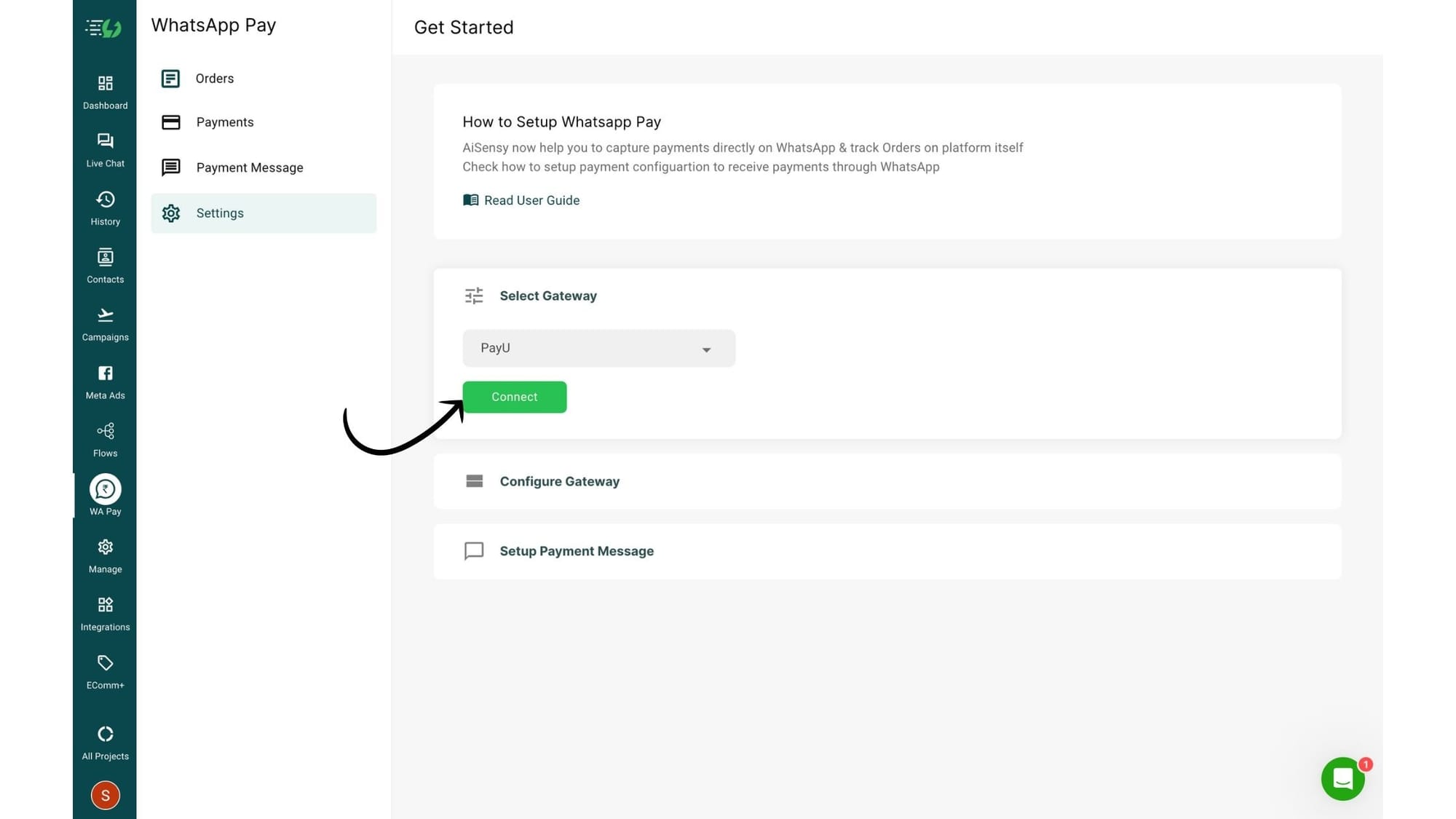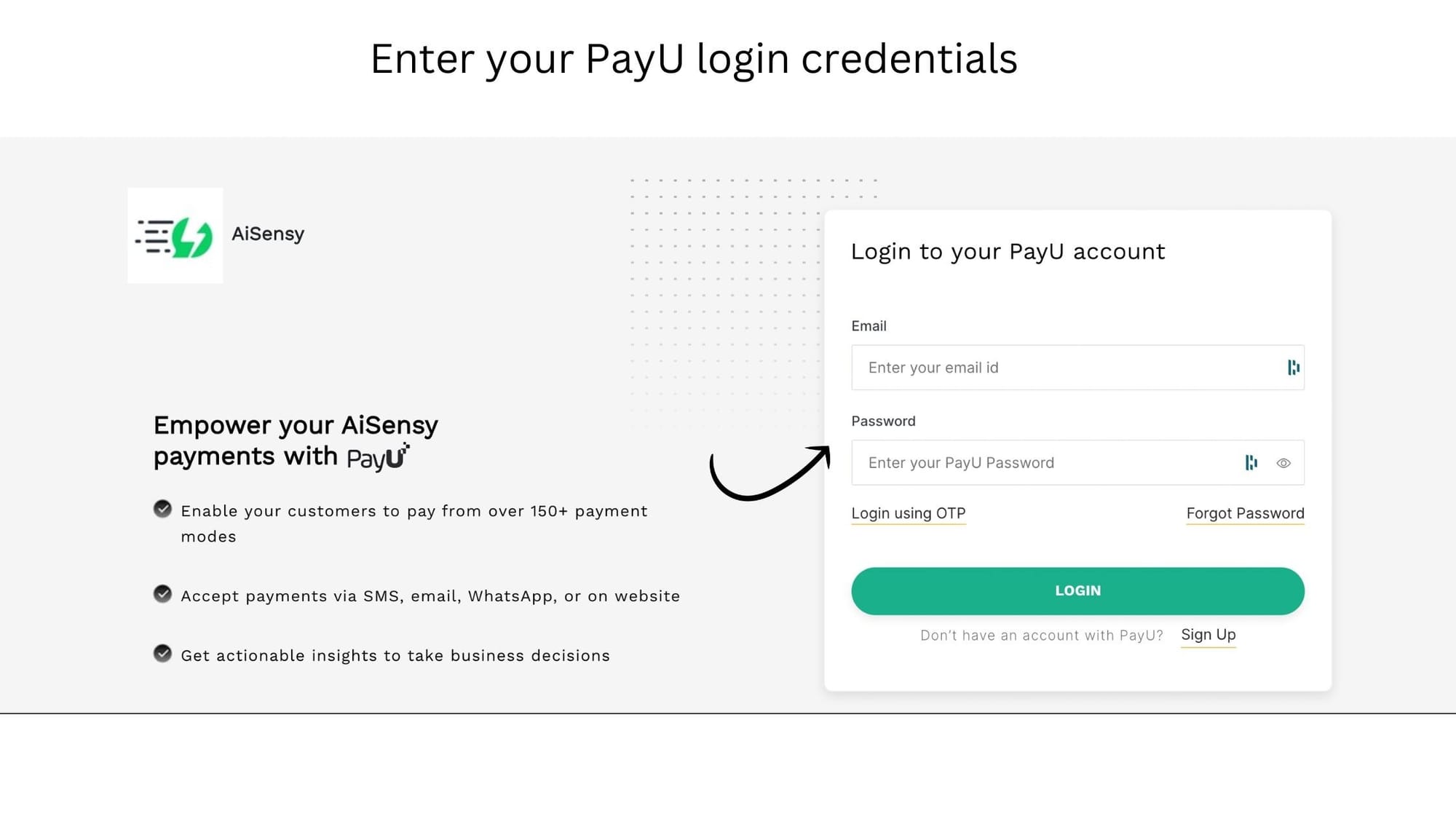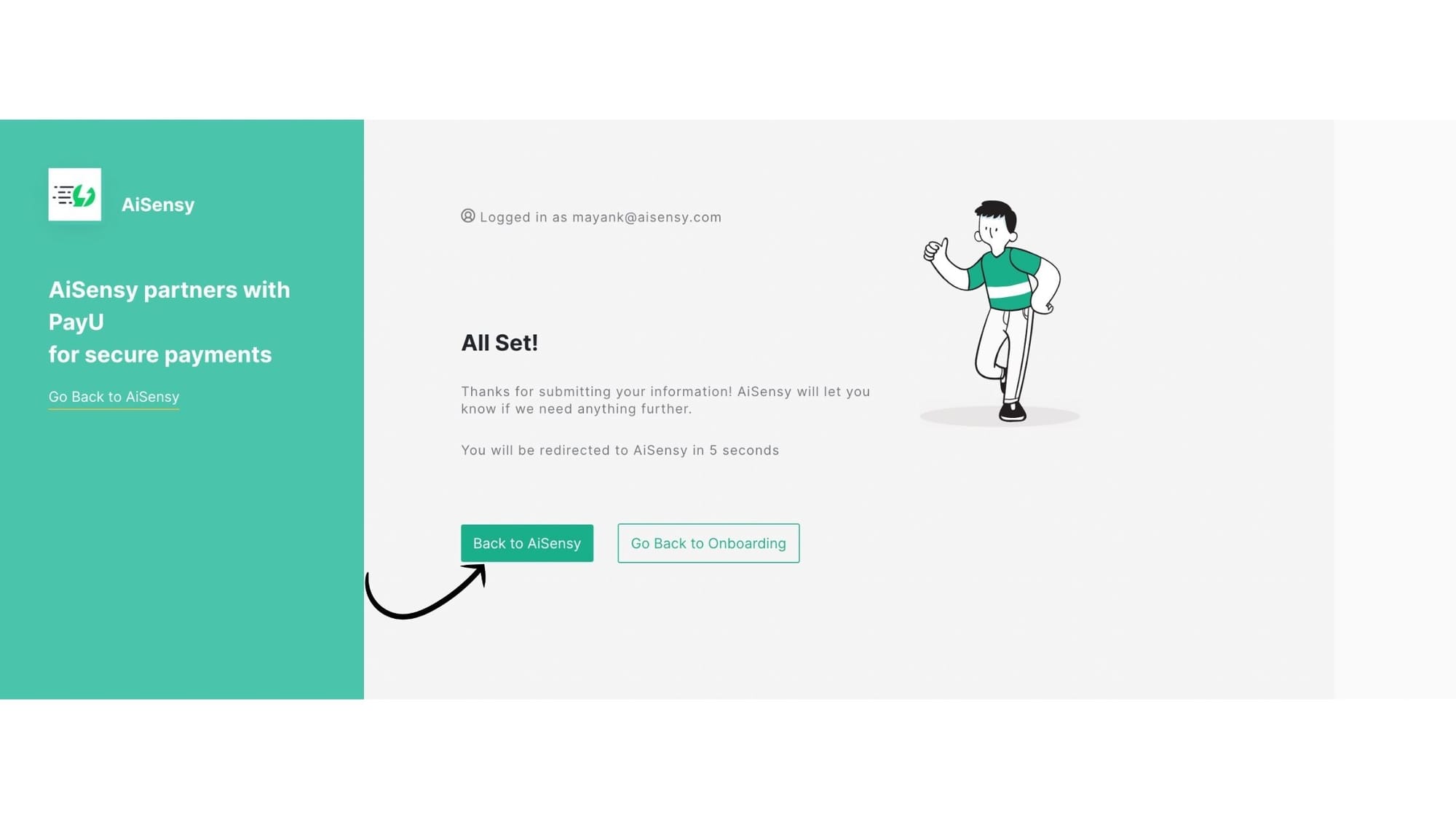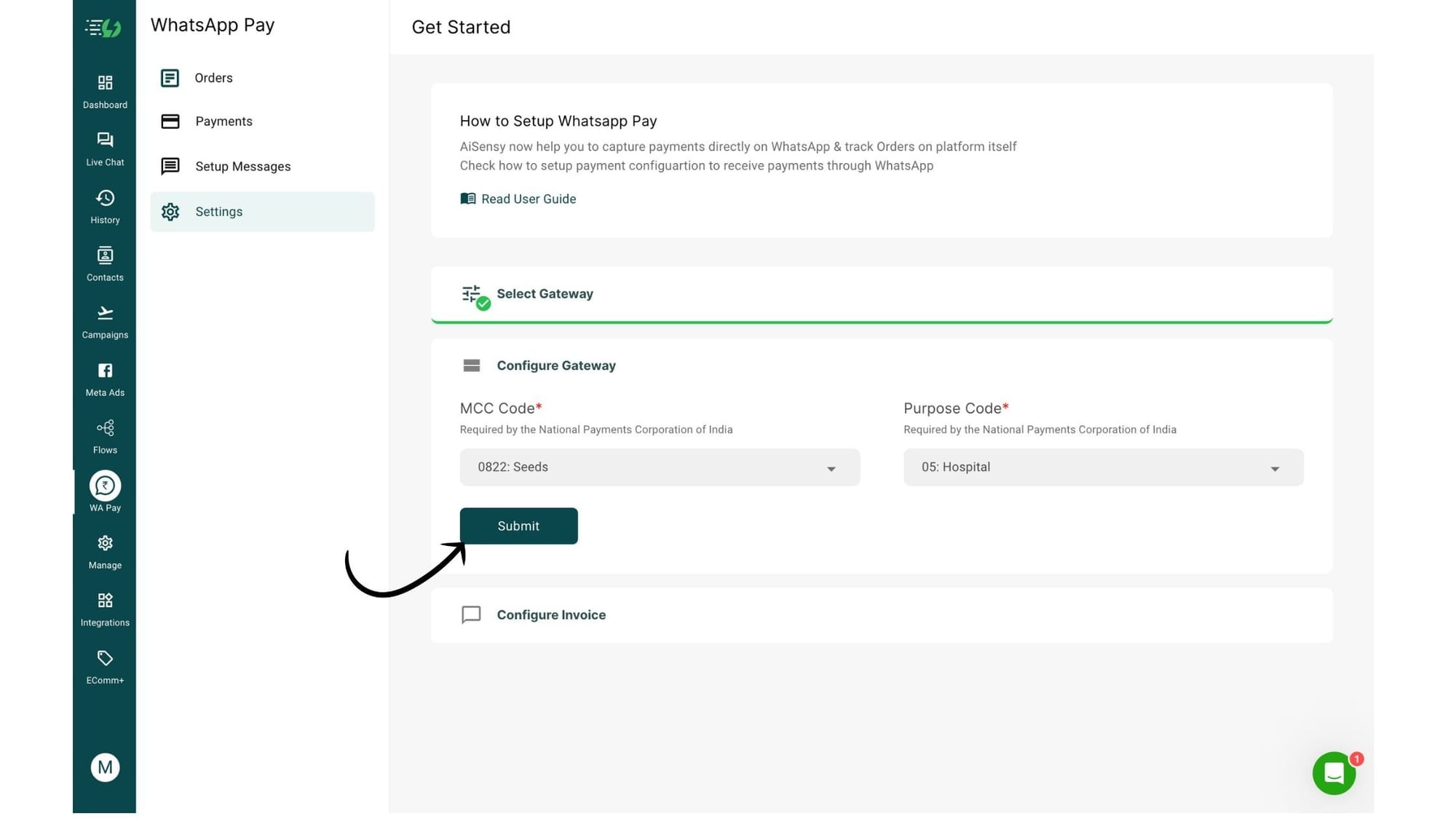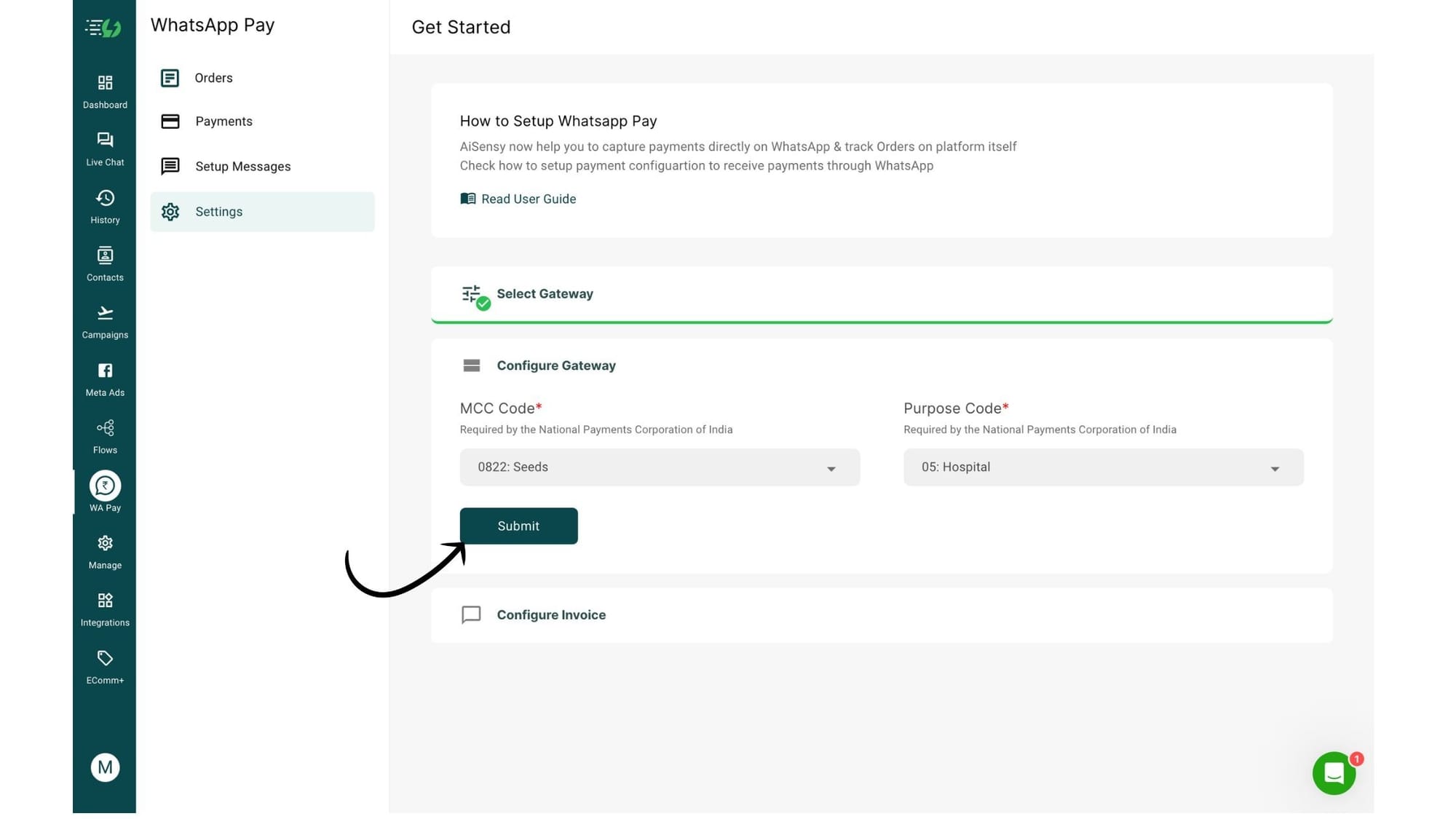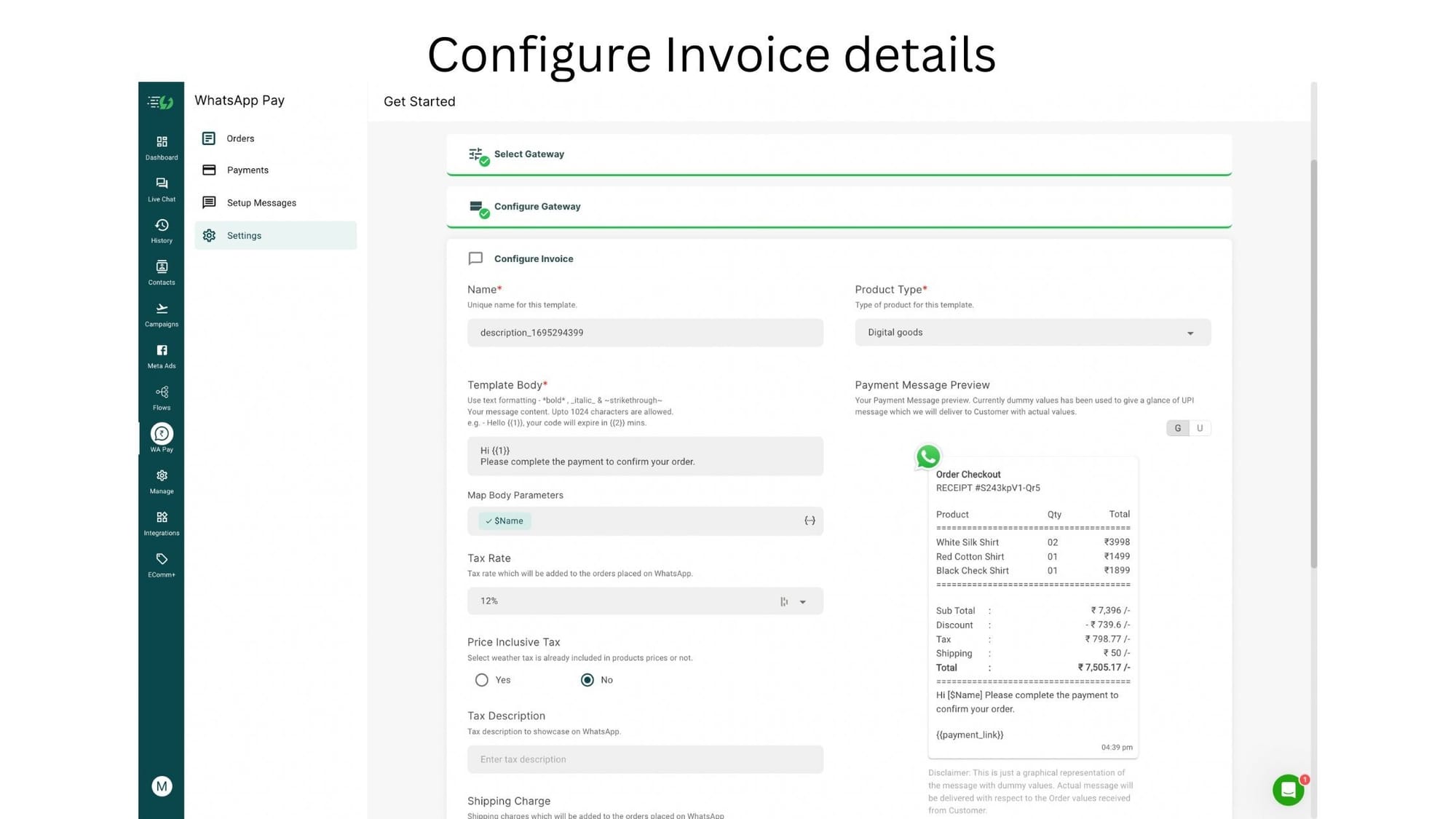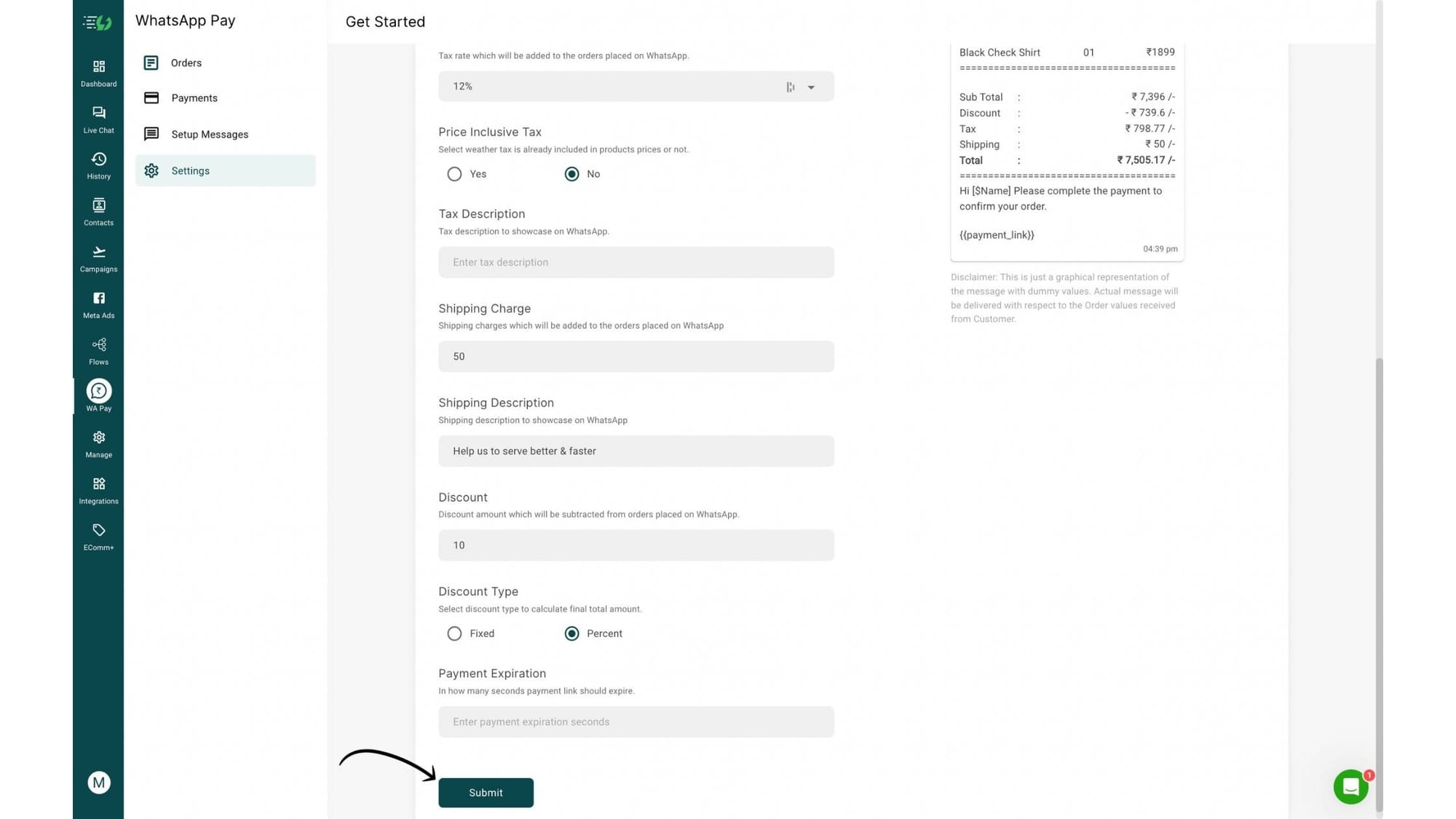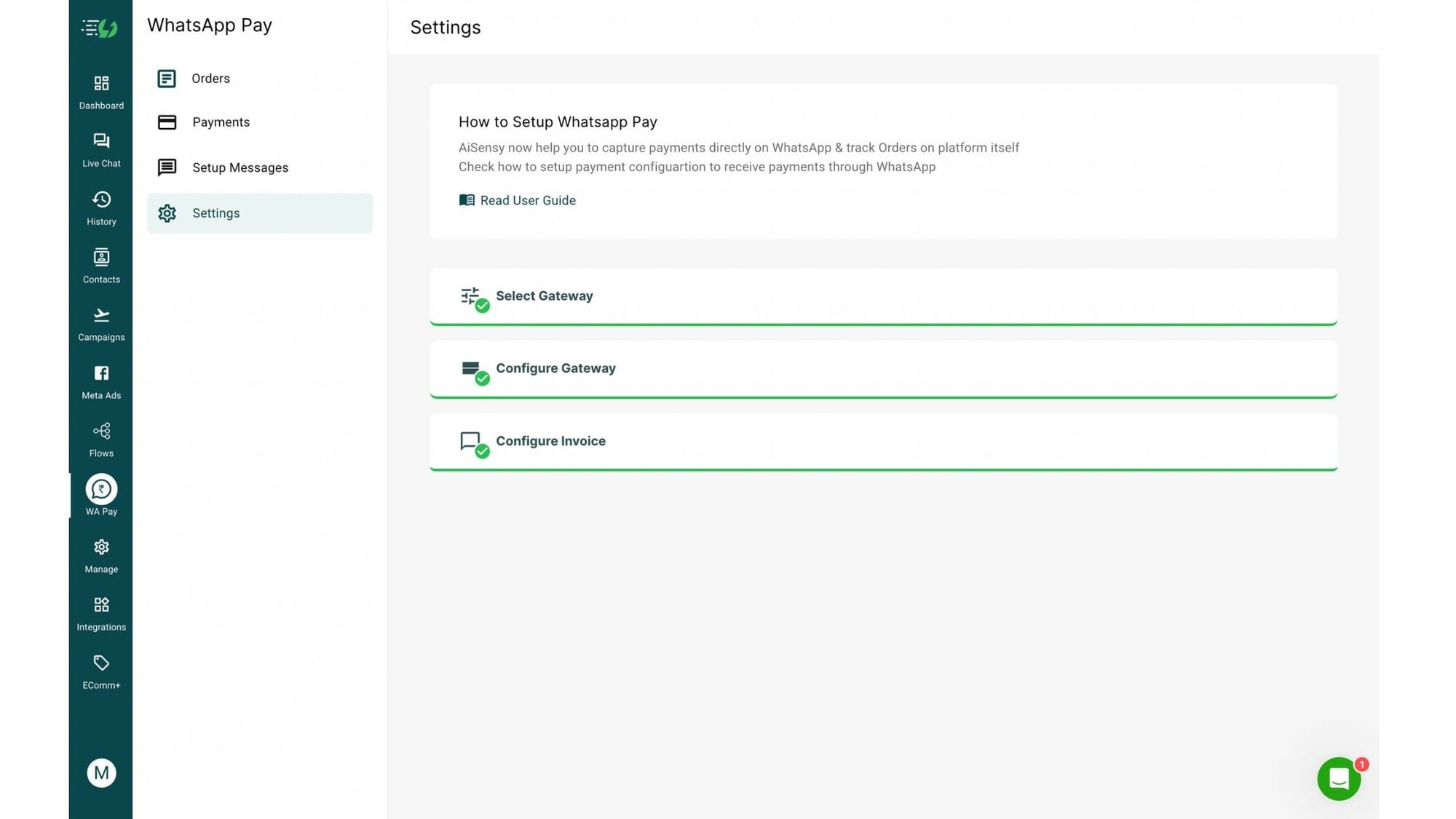PayU X AiSensy Integration | WhatsApp Payments
Wish to automate payment links and collect all your payments 3x faster directly on WhatsApp?
In this doc, we'll tell you how to connect PayU with AiSensy to enable WhatsApp Pay in just a few simple steps.