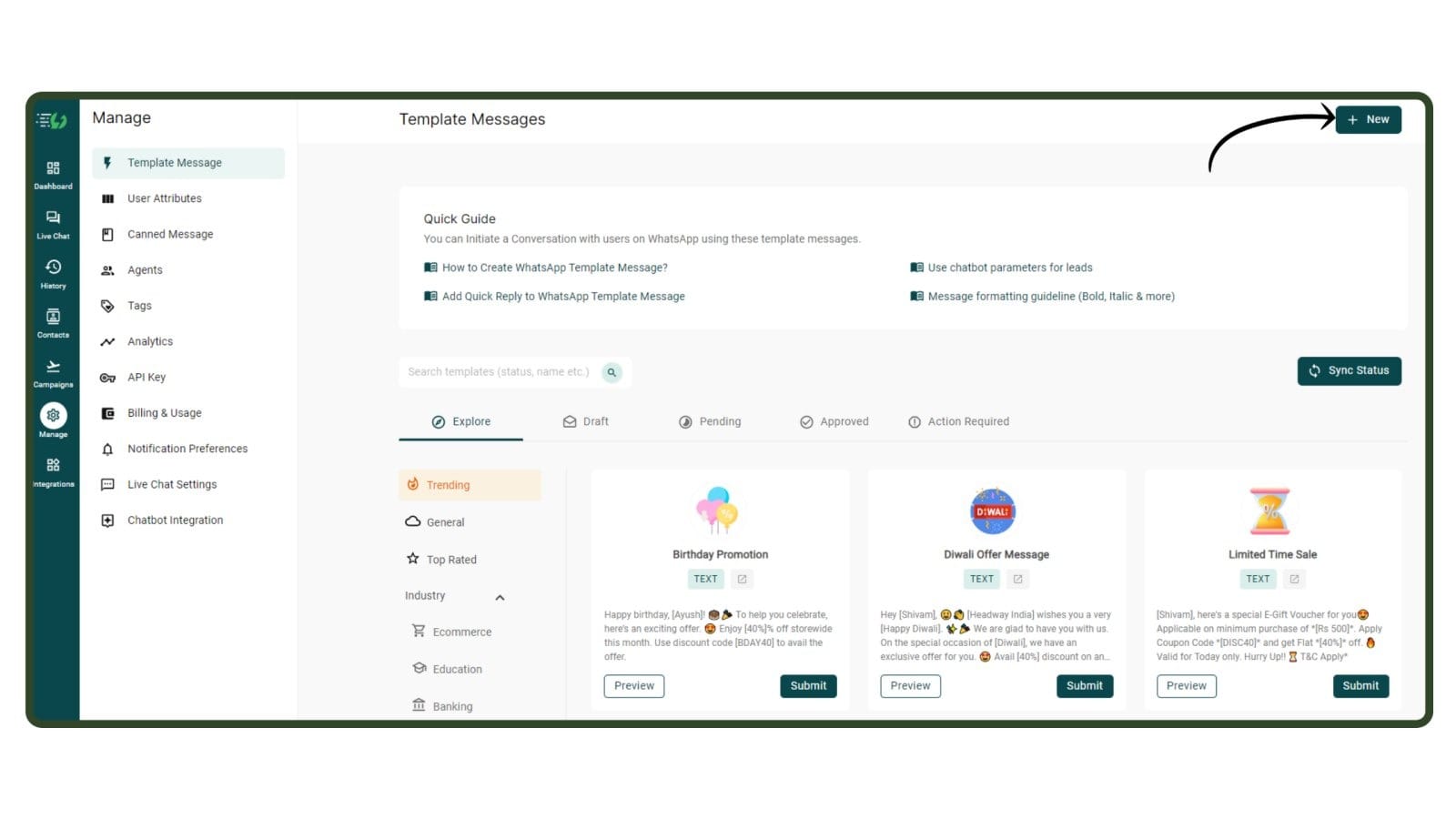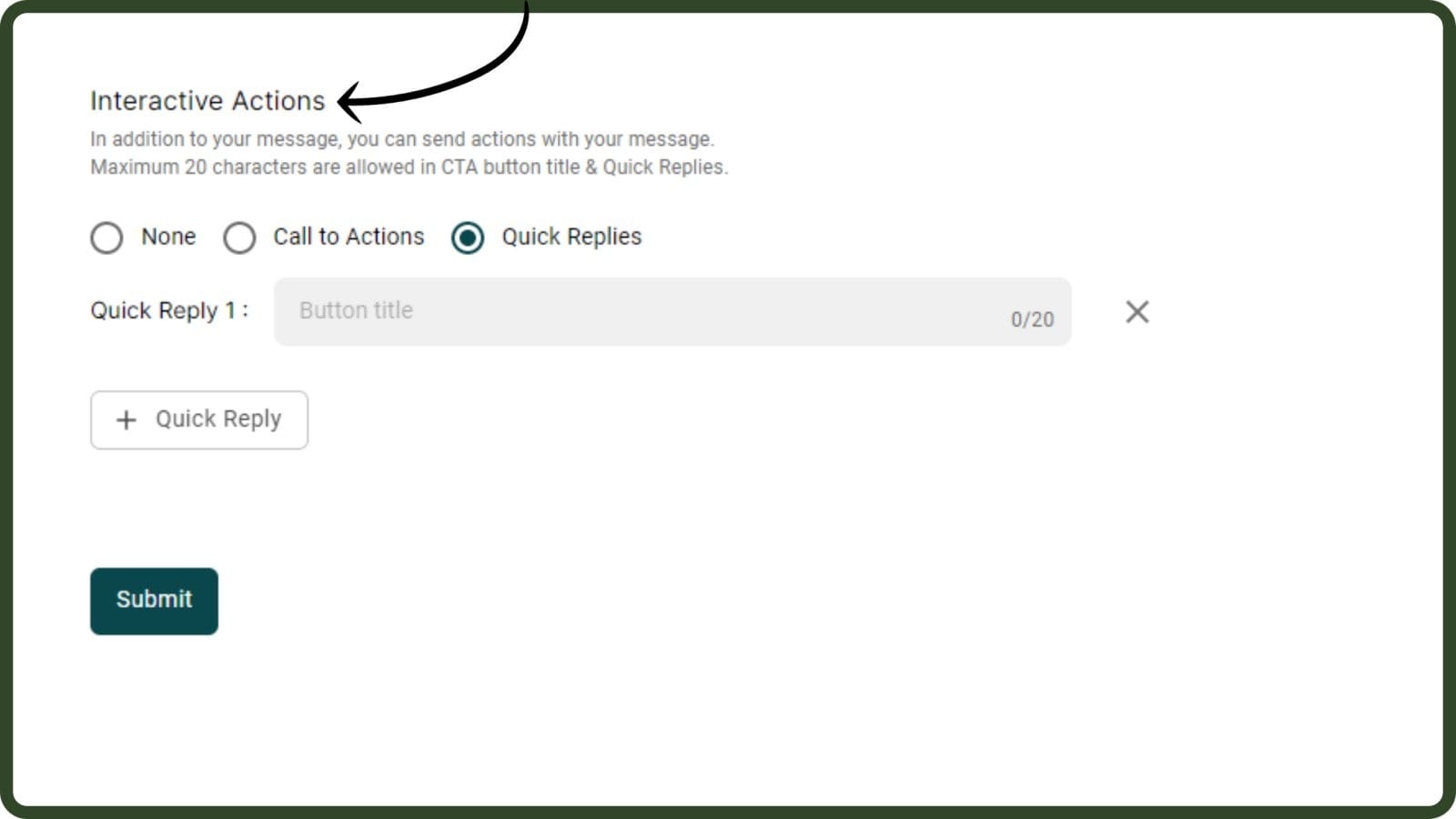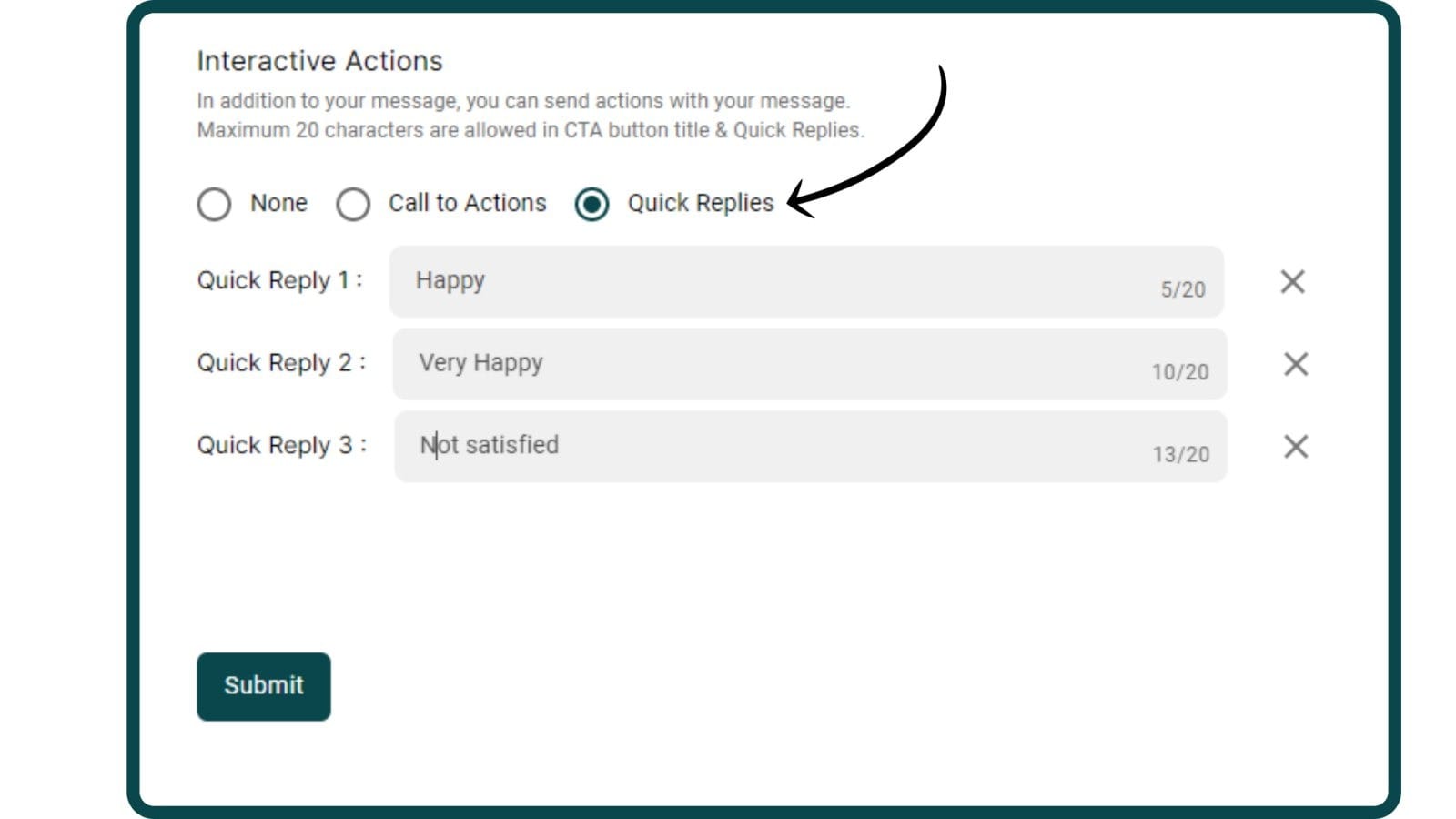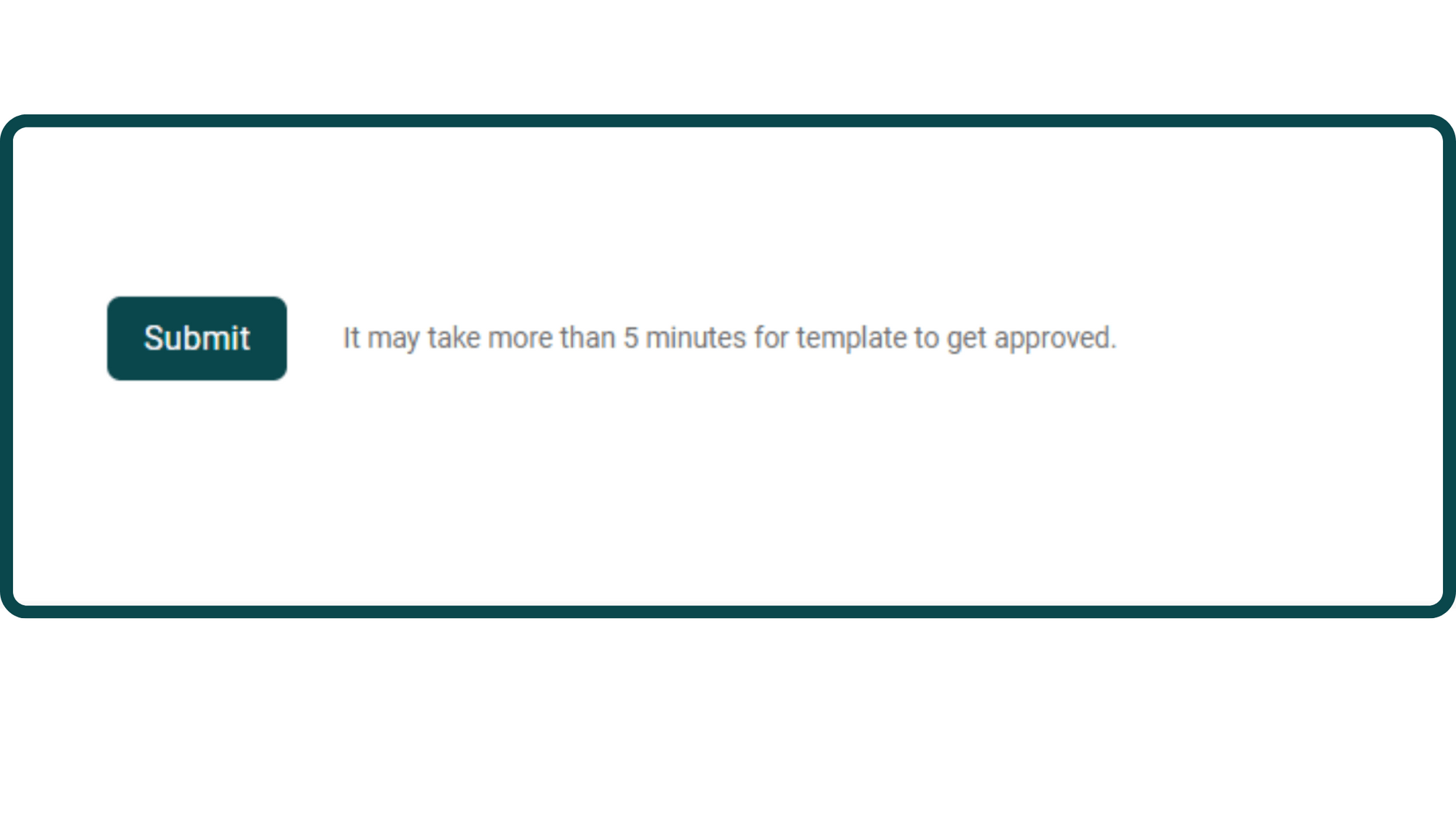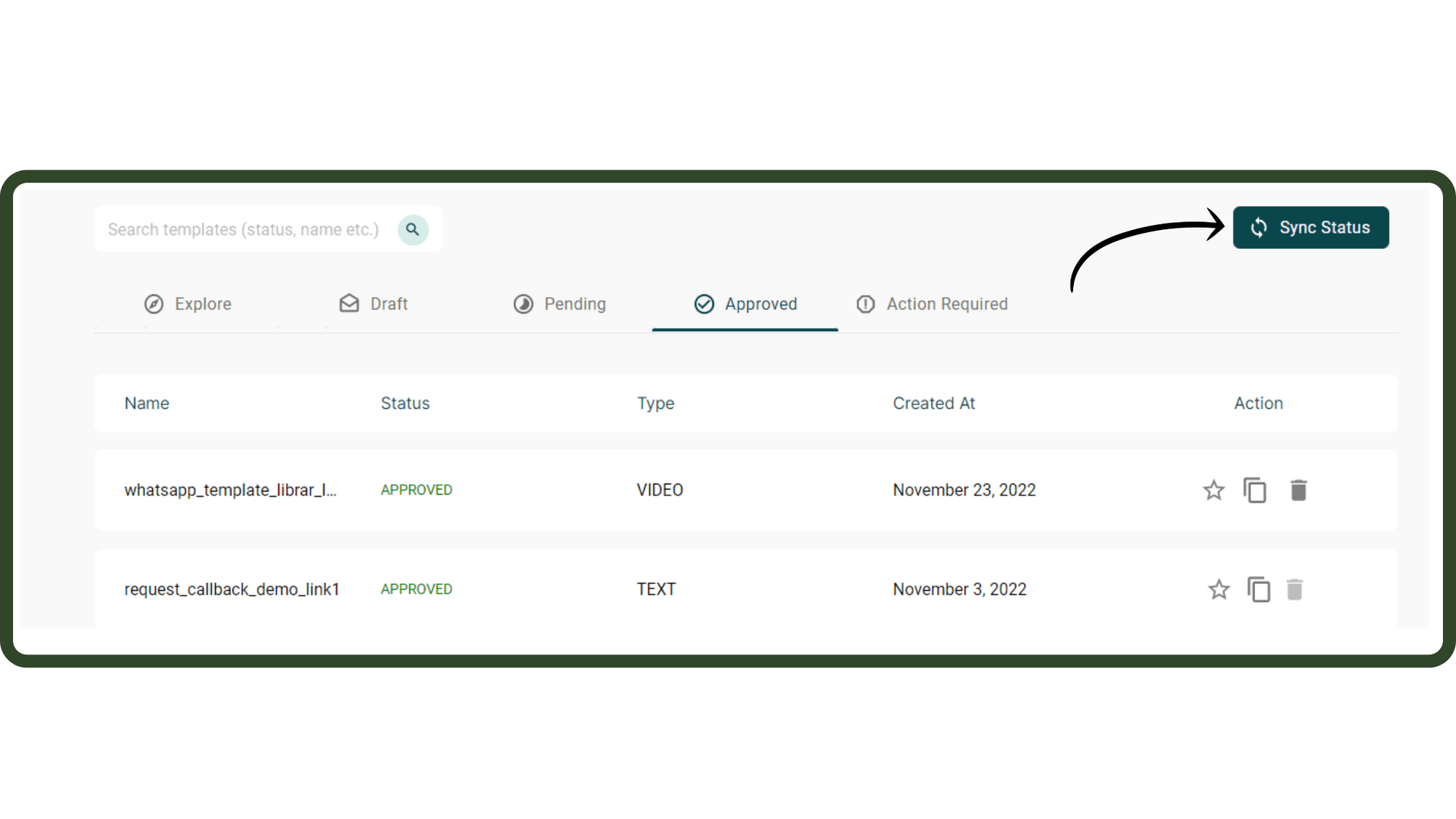Quick Replies are buttons attached below a WhatsApp message clicking which allows your user to send a message without typing it out.
E.g. For taking customer feedback, you can add Quick Replies at the end of the message such as, "I am very happy", "I am Satisfied", "Not Happy".
You can add a maximum of three Quick Reply Buttons in a WhatsApp Template Message.
The image on the right describes the use of Quick Reply Buttons by taking the example of Feedback Notification.It describes how you can use Quick Reply Buttons in your WhatsApp Template Message. It's also a great strategy to boost re-orders if you run a
WhatsApp Ecommerce Store!