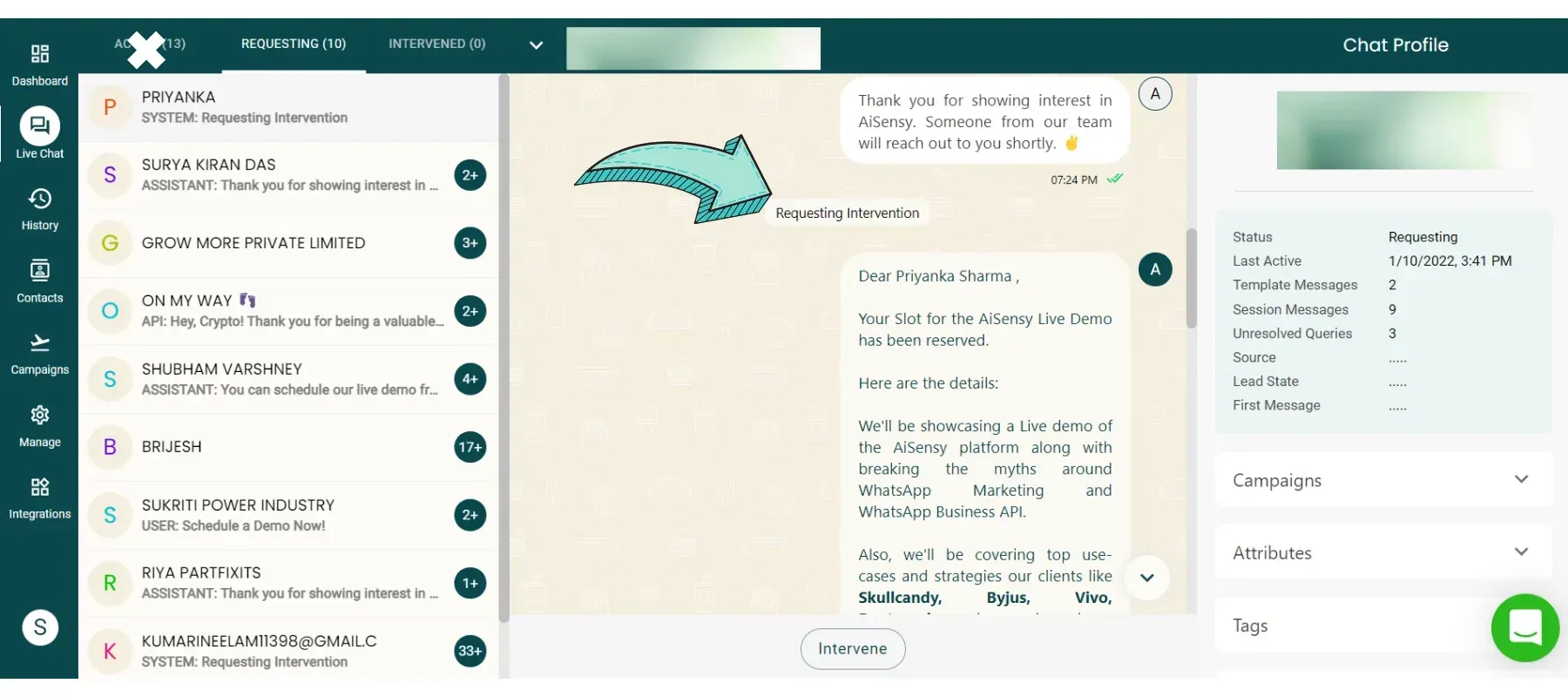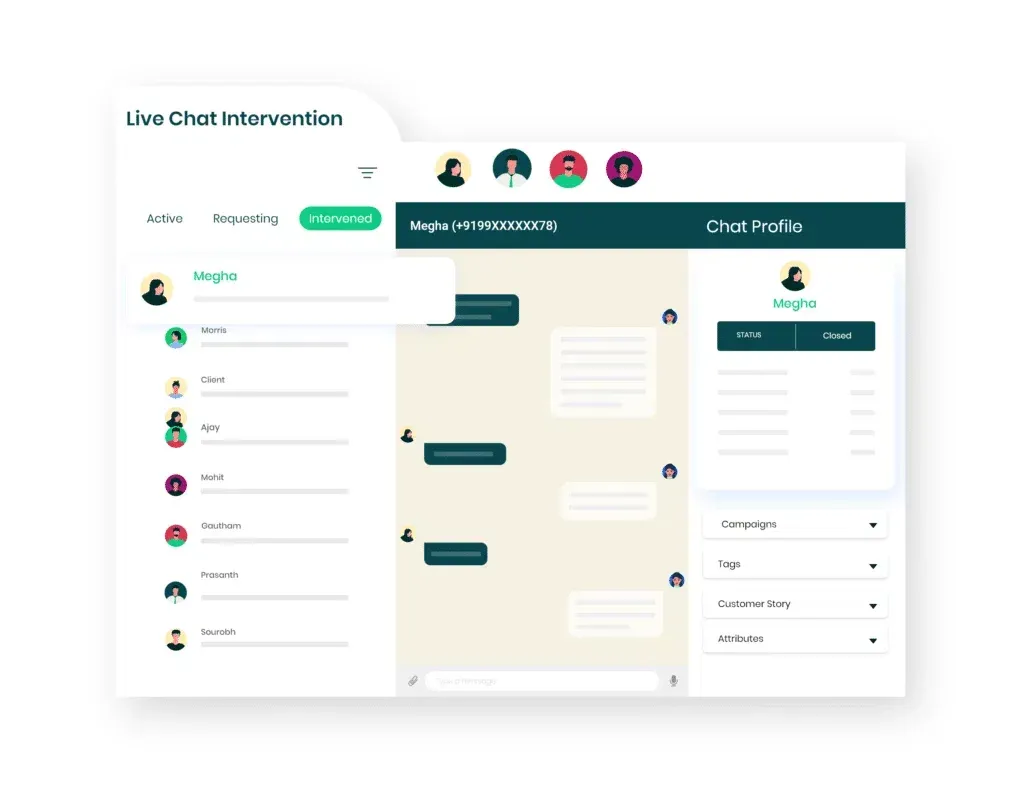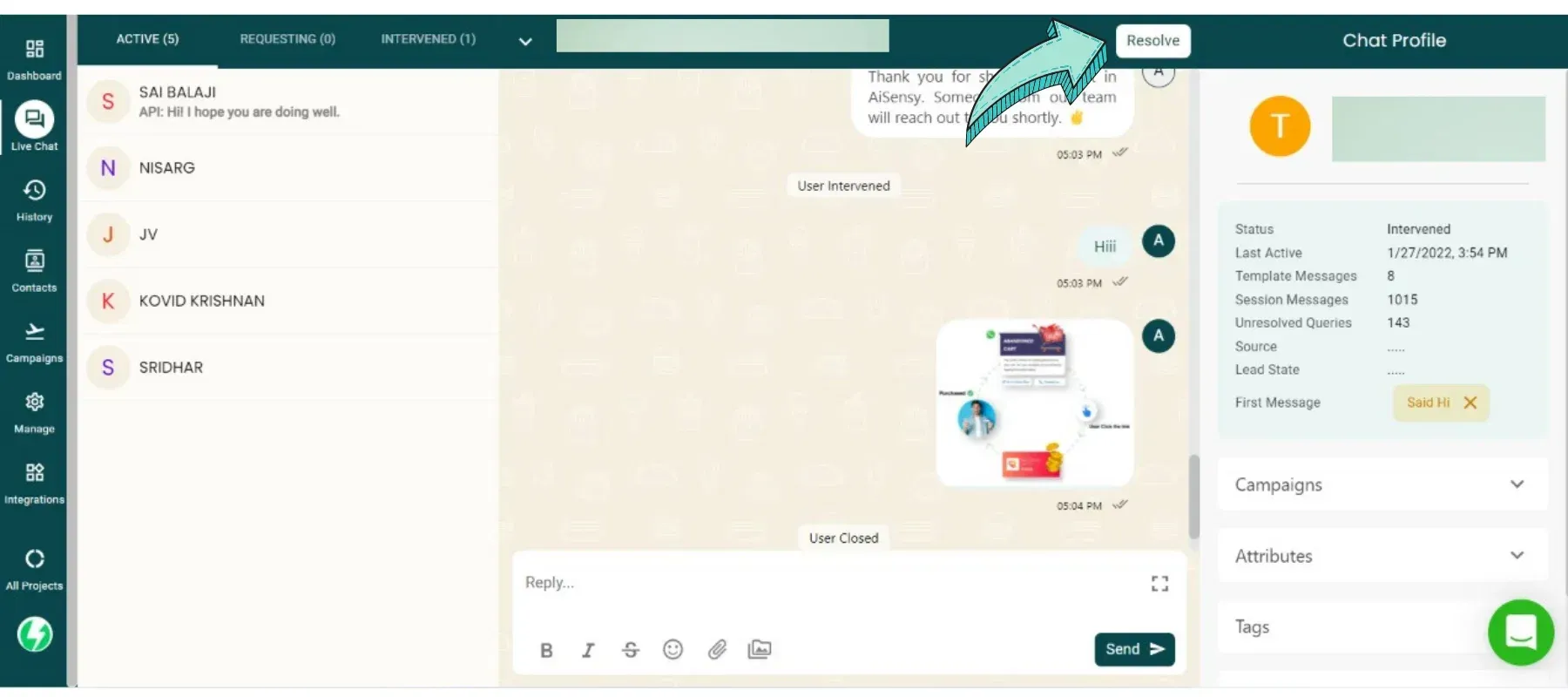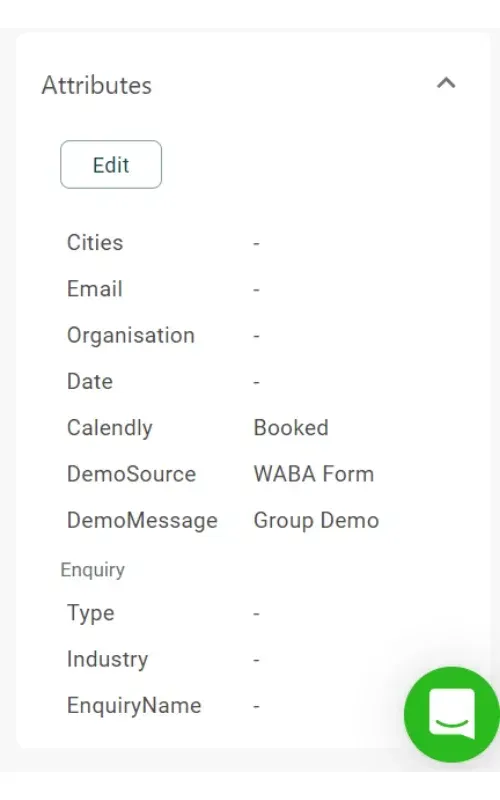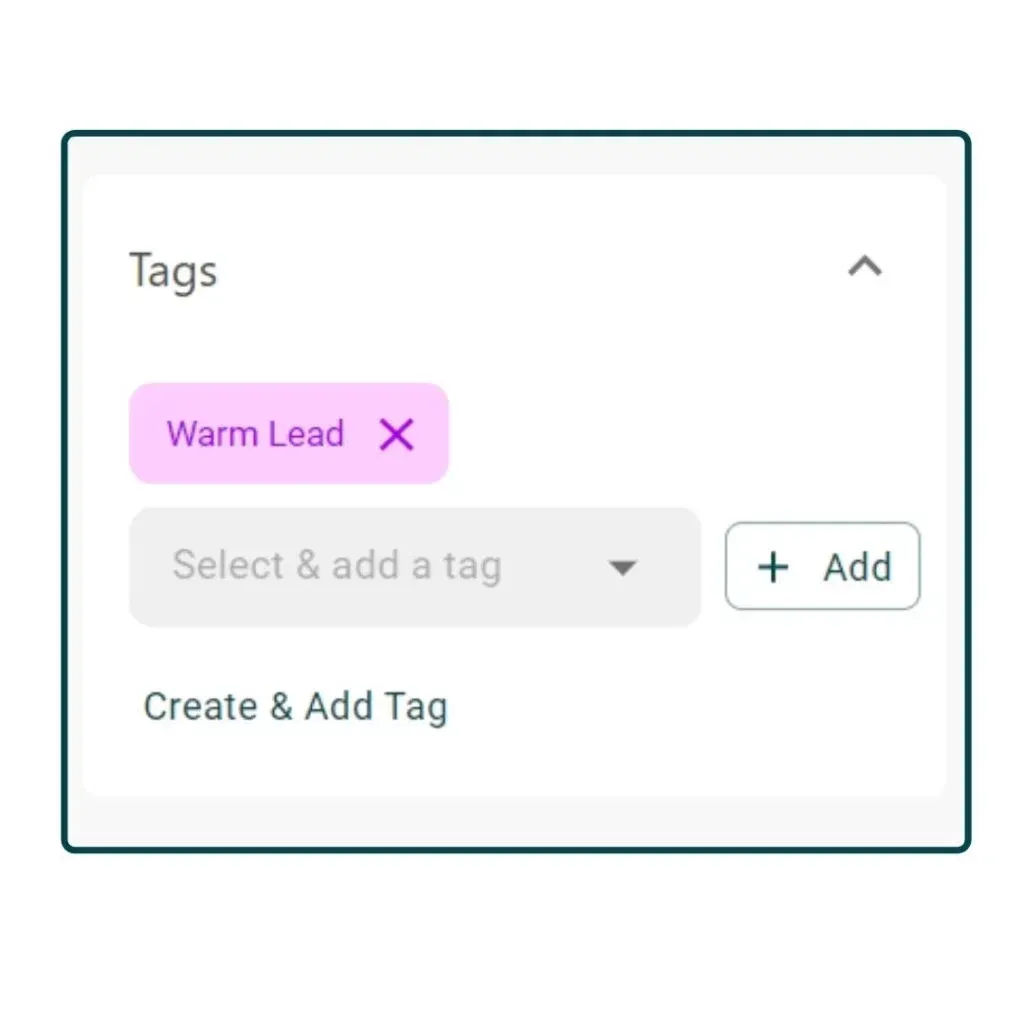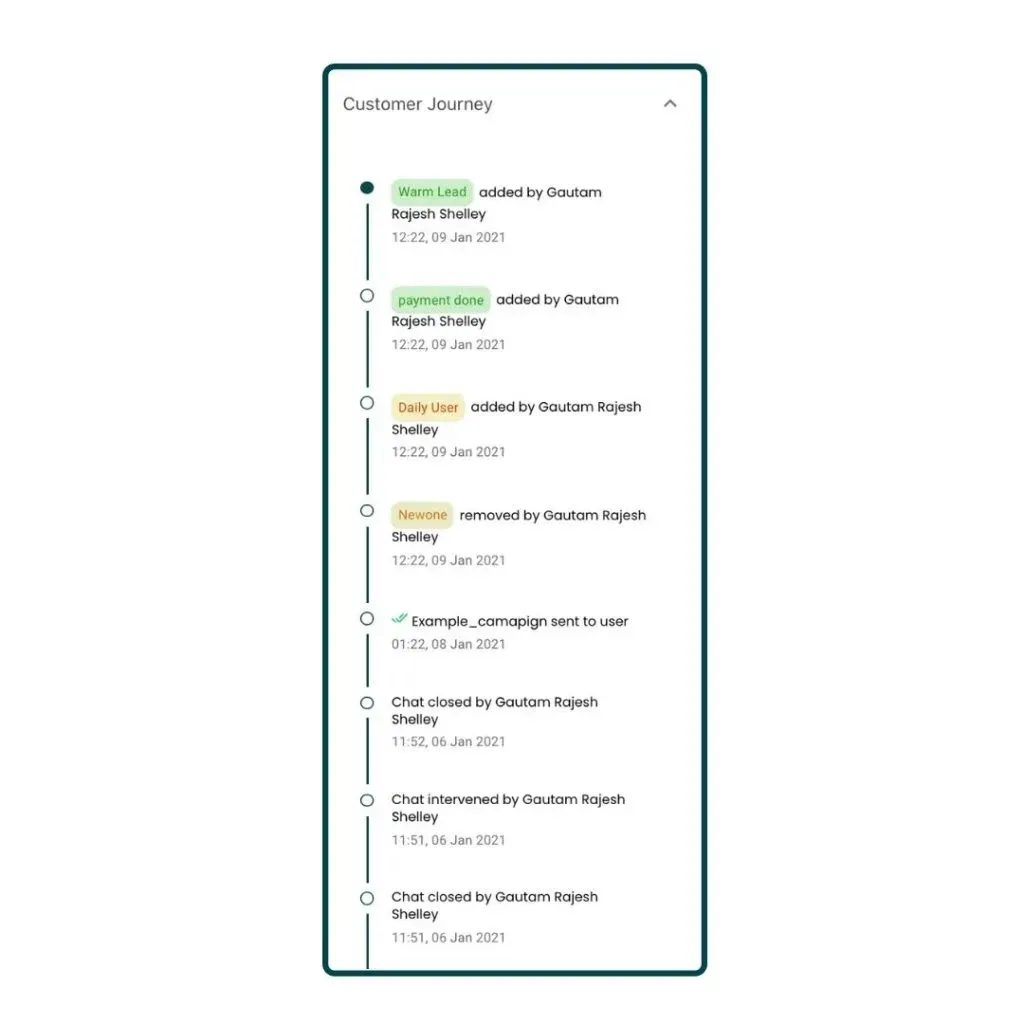What is the Chat Profile?
The chat profile contains all the parameters of the user interaction with the business. Also, it maps all the events triggered by the business to qualify the user according to their interests which are used for sending personalized and targeted campaigns to the users in future. The chat profile includes Basic Parameters, Campaigns, Attributes, Tags and Customer Journey.
What are the parameters such as Status, Last Active, Source etc?
There are various parameters in the user profile for individual user details:
1. Status: Active, Requesting, Intervened and Closed are the 4 different user status.
Active: If the user is in the Active section, the status is “Active”. This means the chat is handled by the WhatsApp chatbot.
Requesting: If the user needs an agent intervention, the status changes to “Requesting”. All the chats in the requesting section would have Requesting as their status.
Intervened: The status changes to “Intervened” once the chat is intervened by the agent.
Closed: Once the query is resolved after intervening in the chat and the agent clicks on the “Resolve” button, the status changes to “Closed” and the chat is again transferred back to the chatbot.
2. Last Active: This shows the date and time of the last message sent by the user to the business. For example: 03-28-2021, 07:37 PM.
3. Template Messages: This shows the number of template messages sent to the user by the business.
4. Session Messages: This shows the number of session messages exchanged between the user and the business.
5. Unresolved Queries: This shows the number of queries for which requesting intervention got triggered. Basically, it shows the count of all those queries that the chatbot wasn’t able to solve and requested the agent intervention.
6. Source: It shows from where the user came in the AiSensy platform.
Organic: If the user initiates the message with the business on WhatsApp, the source is assigned as Organic.
API: If the chat is initiated via an API campaign with the user, the source assigned is API.
Customized: You can import the data to the AiSensy platform in CSV format. While uploading it, the source can be customized to anything.
7. First Message: In this parameter, the first message tag will be assigned to the user according to the pre-defined message sent by the user. For example, there will be a different pre-defined message for different product/service pages, different ads within different ad sets. Now, if a user is coming from the “Product A” page, the “Product A” tag will be assigned to the user as a first message tag.
What is the significance of the First Message tag?
Any tag can be created as a first message tag. While creating different tags from the “Manage” section, there is an option to make the tag a First Message Tag. You just need to implement that feature and it will be used for the first message tag.
Can audience segmentation be done on the basis of First Message tag?
Yes, you can segregate your audience on the basis of First Message Tags and can send a personalized & target broadcast campaign.
What is the significance of double green tick after each campaign name in the Campaign Column of User Profile?
The double green tick is similar to the read receipts in WhatsApp App. This shows that if the user has seen/read a particular campaign message and which campaign message got ignored/unnoticed.
What is the attributes section?
This has all the attributes parameters of the users collected automatically via a chatbot in a conversational manner. The attributes are considered as the qualification parameters of the users. Moreover, according to these attributes, the WhatsApp chatbot will suggest to the users some products or courses according to different use cases
Can I customize these attributes according to my use case?
Yes, all the attributes are customizable. Moreover, you can configure the attributes at any point in conversation within the chatbot.
What is the maximum limit on the number of attributes?
20 is the maximum limit on the number of attributes. This is more than enough to qualify the leads. Moreover, there are tags to further qualify the lead.
What are Tags and how to assign them?
Tags are the qualifying parameters that agents can assign to the users on the basis of their interaction with the business. There are automated tags along with manual tags that agents can assign. Automated Tags includes First Message Tags, API Tags and Broadcast Tags.
Assigning tags to users is really simple. First, configure all the tags that are relevant to your use case from Tags Category in Manage Section. Once they are defined, the Agent needs to click on the drop-down option and select any of the pre-defined tags which he needs to assign to the user. The last step is to just click on the “Add” button.
Also, if the Agent wants to add a new tag that isn’t pre-defined already, a new tag can be created and added from the Tag section itself from the chat profile.
How to create new tags?
New tags can be created from the Tags Category in Manage Section or from the Tag Window itself in the User Profile.