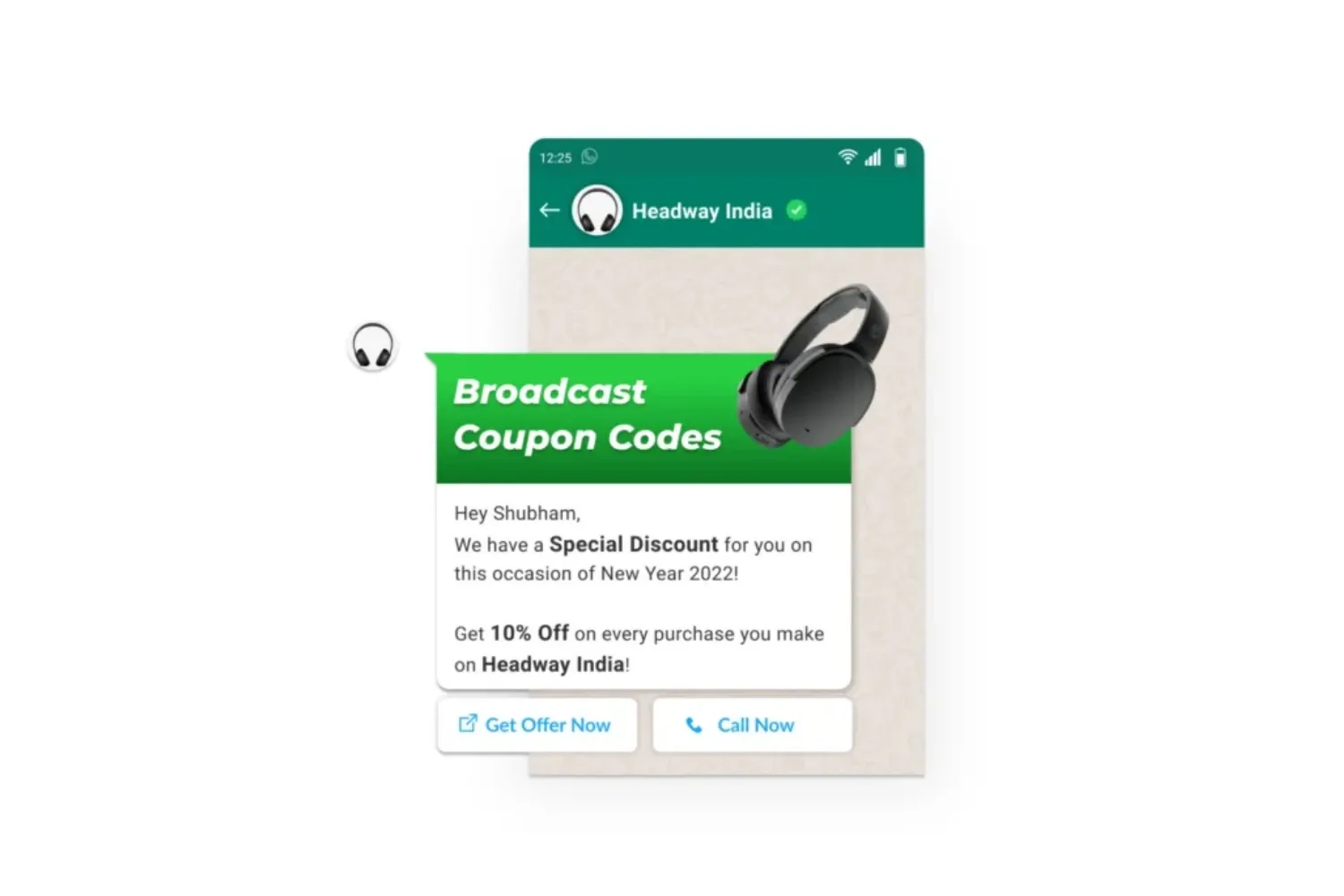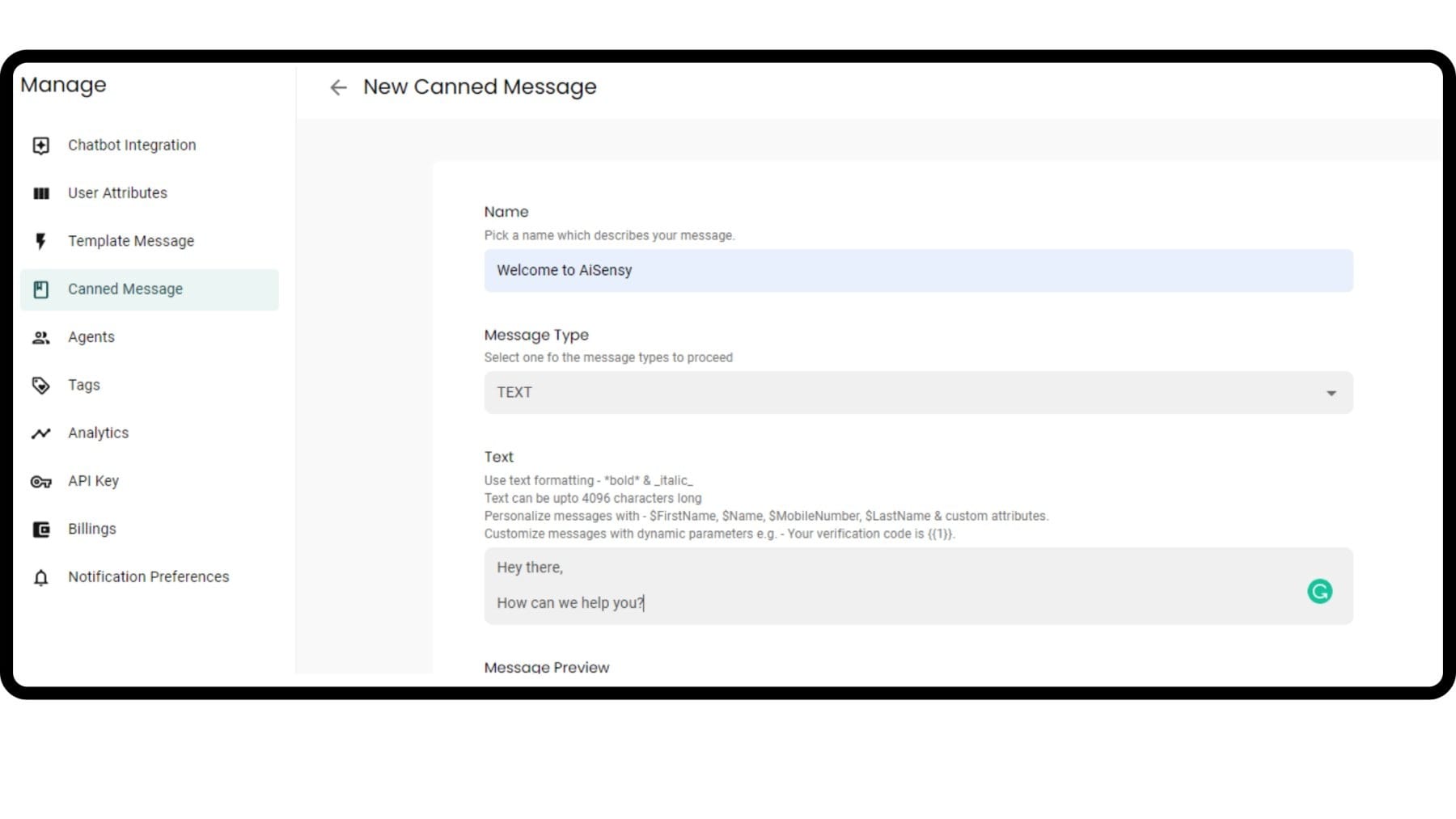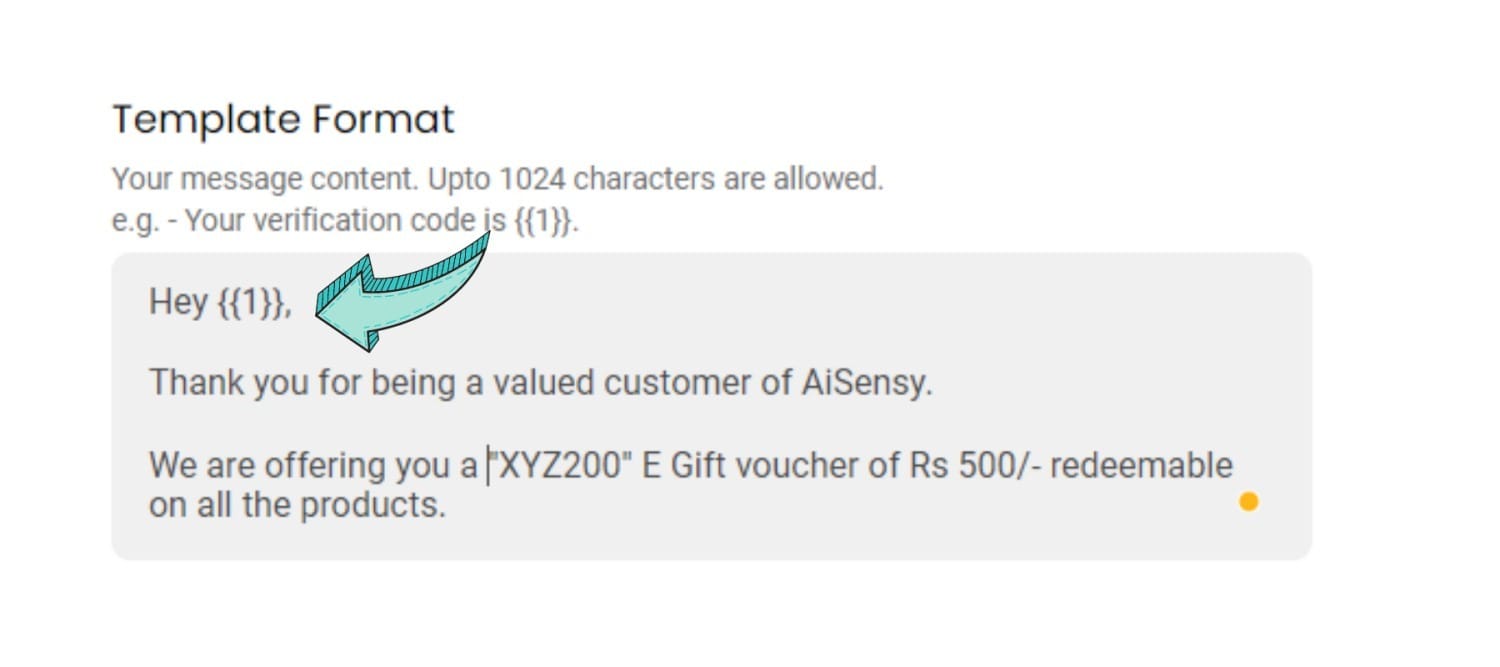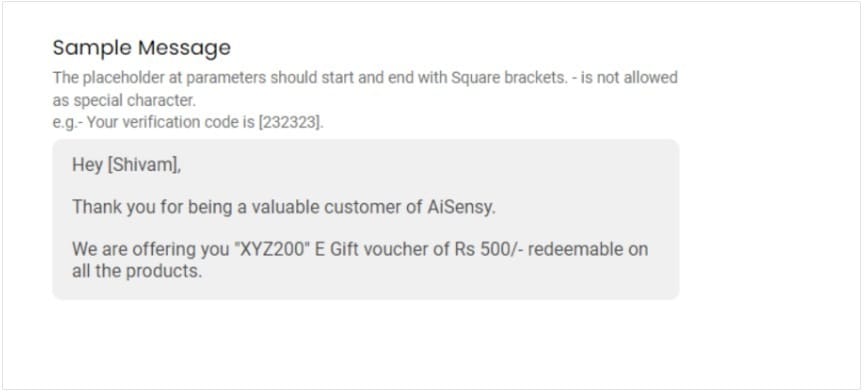How to use parameters while drafting WhatsApp Template Message?
Parameters are brackets within which you need to keep your WhatsApp Template Message & sample message before submitting the message to WhatsApp for approval.
Here's how to use parameters while drafting WhatsApp Template Message 👇
Here's how to use parameters while drafting WhatsApp Template Message 👇